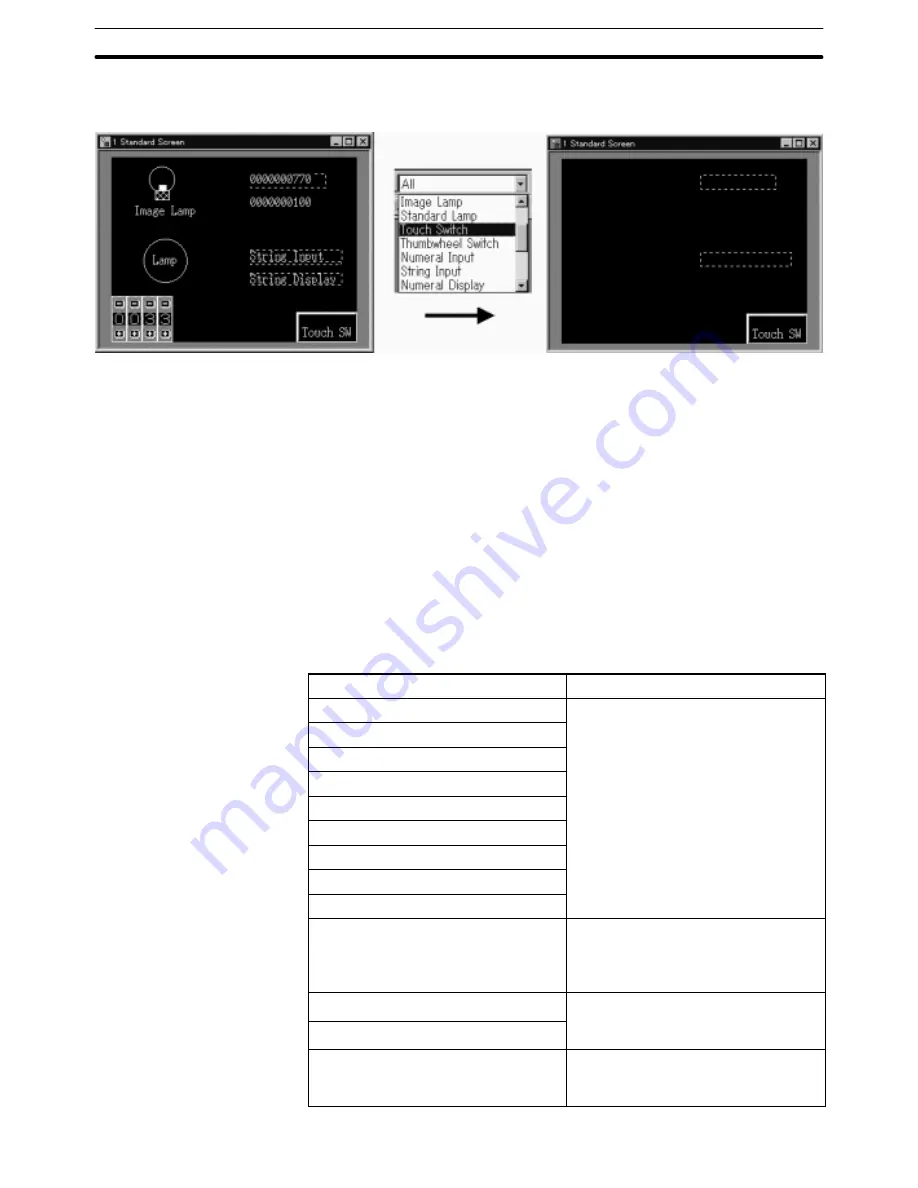
5-1
Section
Types of Screens, Common Dialog Box Settings and Operations
86
(1) Select the object to be displayed from the combo box on the utility bar.
To display all the objects (cancel filter function), select “All.”
Reference:
While a filter function is used, you can edit only the objects being displayed.
If the Select Object dialog box (refer to page 107) is displayed by right-clicking
the object while a filter function is used, only the type of object being displayed
is shown in the list. In this case, the type name of the object will not be displayed
in the Select Object dialog box and detailed information of objects is shown.
If a filter function is used for a Fixed Display, Full Tiling ([View] menu) will be
cancelled automatically since the tiled status may not be displayed correctly if
the element used as a border is hidden by a filter function. (Confirmation mes-
sage is displayed.)
With a filter function, only one type of object can be specified. It is not possible
to select two or more objects, such as a Touch Switch and Bar Graph.
Reference: When the operations indicated below are performed while a filter function is be-
ing used, the filter function will be reset and returned to “All.”
Operation
Remark
File
→
When the user performs this opera-
tion the screen will refresh and then
File
→
Print Preview
tion, the screen will refresh and then
the operation will be performed.
Edit
→
Paste
the operation will be performed.
Edit
→
Align
Draw
→
Associate With
Draw
→
Disassociate
Draw
→
Set Order
Draw
→
Group
Draw
→
Ungroup
All menu items under “Object”
This includes all creation of screen
elements using the menus and tool-
bar except the object specified on
the filter.
Connect
→
Download
When the user performs this opera-
tion the screen will refresh and then
Connect
→
Upload
tion, the screen will refresh and then
the operation will be performed.
All the references from the table
When the user chooses the refer-
ence from the table, the filter will be
reset to ALL.






























