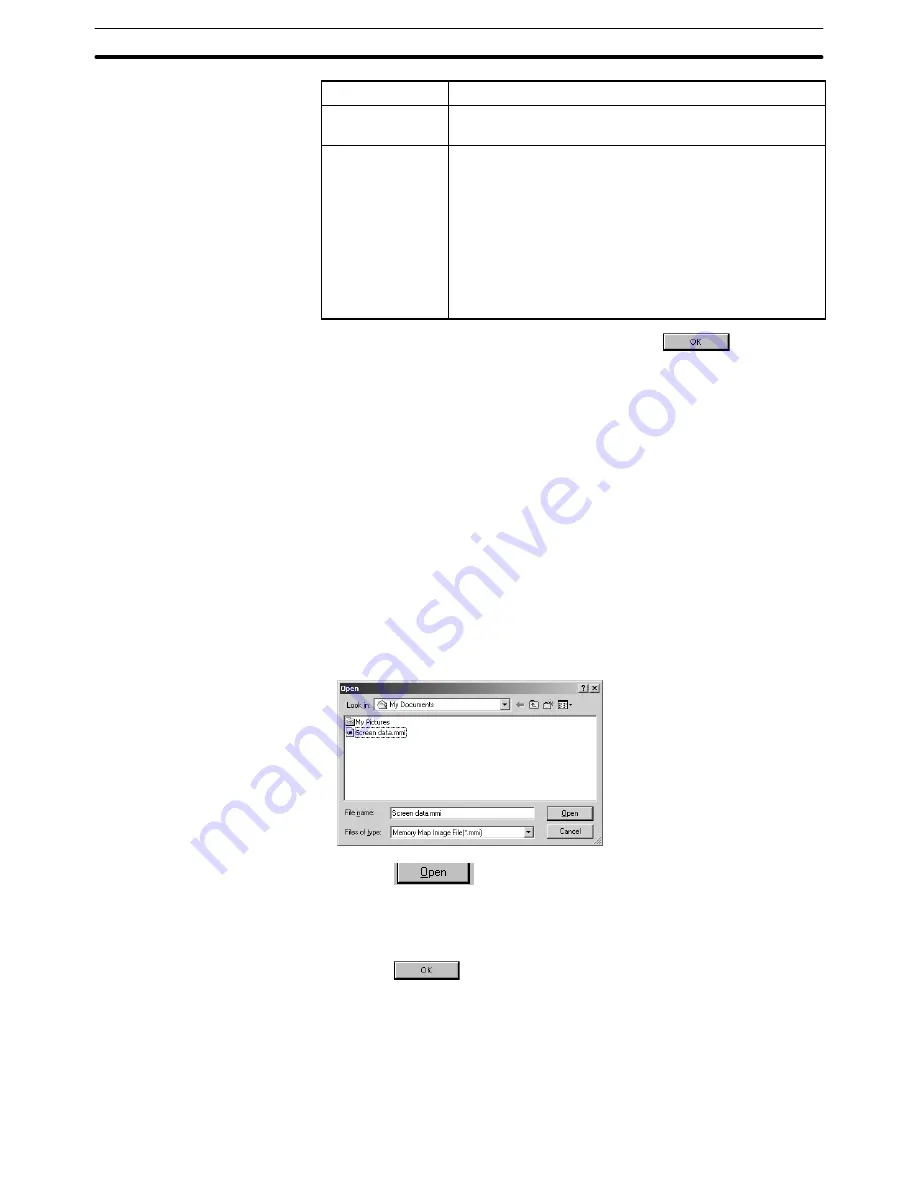
Appendix C
NT Transfer Utility
496
Item
Description
COM Port
Specify the RS-232C port to be used.
Specify either COM1 or COM2.
Baud Rate
Set the data communication rate.
If “High” is set, high-speed data communication is pos-
sible.
(Not available for NT11S/NT11.)
It is recommended to specify “Standard” to ensure er-
ror-free communication if a communication error oc-
curs due to an inadequate communication environ-
ment.
Data communication at the Standard setting will take
about twice the time required in the High setting.
(3) After completing the setting for all items, click on
.
Sending (Downloading) the Data
The screen data file saved in mmi format is sent (downloaded) to a PT.
Reference:
When data is sent from the NT Transfer Utility to a PT, the existing data in the
PT is lost. Therefore, make sure that the existing data in the PT is backed up by
the Support Tool or by the NT Transfer Utility before executing data transmis-
sion from the NT Transfer Utility to the PT.
NT Transfer Utility can send only the file in mmi format.
Operation Procedure
(1) Select [Download] from the [File] menu.
The dialog box to specify the screen data file (mmi format) to be sent is dis-
played (see below). This dialog box can be called also by pressing the Ctrl
key + Shift key + D key.
Click on
and the dialog to confirm the screen data to be trans-
mitted is displayed.
(2) Place the PT in the Transmit mode so that the data sent from the NT Transfer
Utility can be received.
(3) Click on
after confirming the screen data to be transmitted in the
dialog shown below. Downloading of data is started.






























