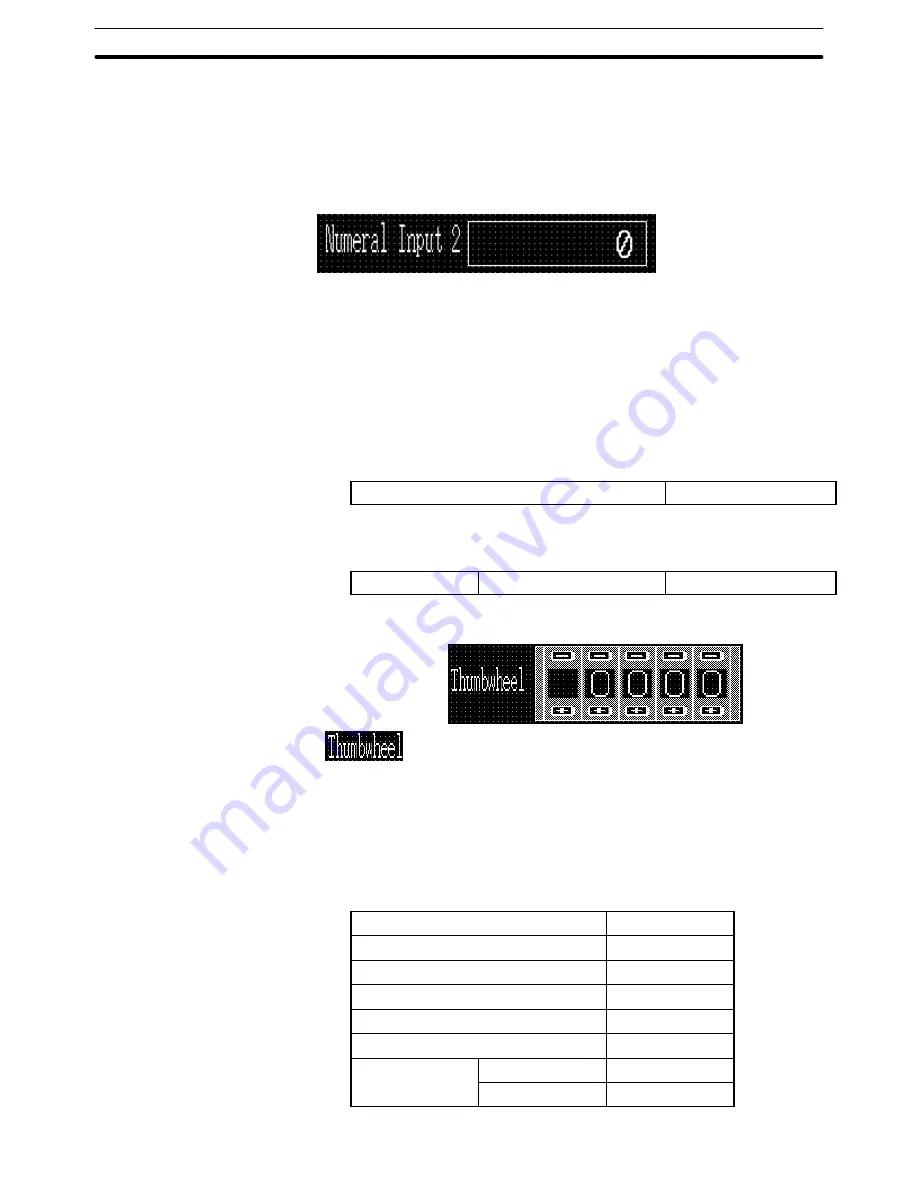
9-3
Section
Creating the Sample Data
384
Adjusting the size and position of numeral input 1 input field and the touch
switch
(10) Specify only the touch switch area and adjust the size and the position.
(11) Specify only the numeral input field and adjust the size and the position.
Creating the numeral input field ([Numeral Input 2])
Copying and pasting the numeral input field ([Numeral Input 1])
(1) Copy “Numeral Input 1” character string, numeral display field, and touch
switch and paste them to the data creation screen.
(2) Move the character string, numeral display field, and touch switch pasted
at the upper left area of the screen to the desired position (for displaying
[Numeral Input 2]).
(3) Double click the “Numeral Input 1” character string and modify the proper-
ties as shown below. Note that other properties must be left unchanged.
Description
Numeral Input 2
(4) Double click the data input field ([ 0] displayed) and modify the proper-
ties as shown below. Note that other properties must be left unchanged.
Settings
Table Entry
11
Creating the thumbwheel switch
Creating the title
(1) Select [Objects] (menu bar)
→
[Fixed Display]
→
[Text].
(2) Click the mouse with the mouse cursor set at the position where the title is
to be displayed (at the intended upper left corner of text).
(3) Set the properties as shown below.
Description
Thumbwheel
Position
––
Font Type
Standard
Scale
1
2 (High)
Smoothing
Attribute
Standard
Color
Foreground
White
Background
Black






























