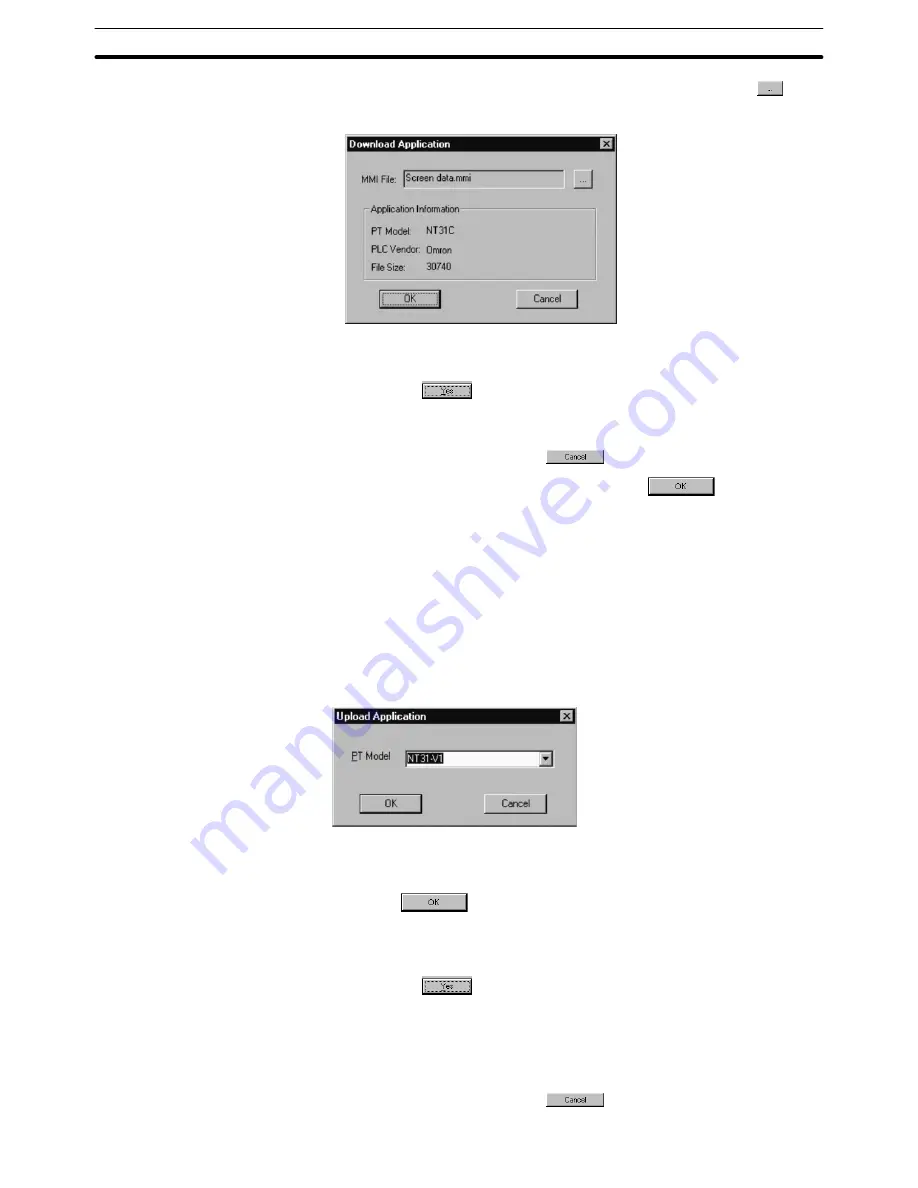
Appendix C
NT Transfer Utility
497
If you want to change the screen data to be transmitted, click on
at the
right side of the file name and select the file you want to download.
If the PT is not in the Transmit mode, a timeout error occurs in about 10 se-
conds at the NT Transfer Utility. In this case, set the PT in the Transmit mode
and click on
in the error message dialog box.
(4) While the data is being sent to the PT, the progress of data transmission is
indicated by a bar graph.
To abort the operation, click on
.
(5) After data transmission is completed, click on
in the message
box.
Receiving (Uploading) the Data
The NT Transfer Utility receives (uploads) the data stored in a PT and saves it in
mmi file format.
Operation Procedure
(1) Select [Upload] from the [File] menu.
The dialog box to specify the PT model is displayed (see below). This dialog
box can be called also by pressing the Ctrl key + Shift key + U key.
(2) Place the PT in the Transmit mode so that the data can be transmitted to the
NT Transfer Utility.
(3) Click on
after selecting the PT model. Uploading of data is
started.
If the PT is not in the Transmit mode, a timeout error occurs in about 10 se-
conds at the NT Transfer Utility. In this case, set the PT in the Transmit mode
and click on
in the error message dialog box.
If the type of PT connected and the PT model setting at the NT Transfer Util-
ity is different, error message is displayed.
(4) While the data is sent from the PT, the progress of data transmission is indi-
cated by a bar graph.
To abort the operation, click on
.






























