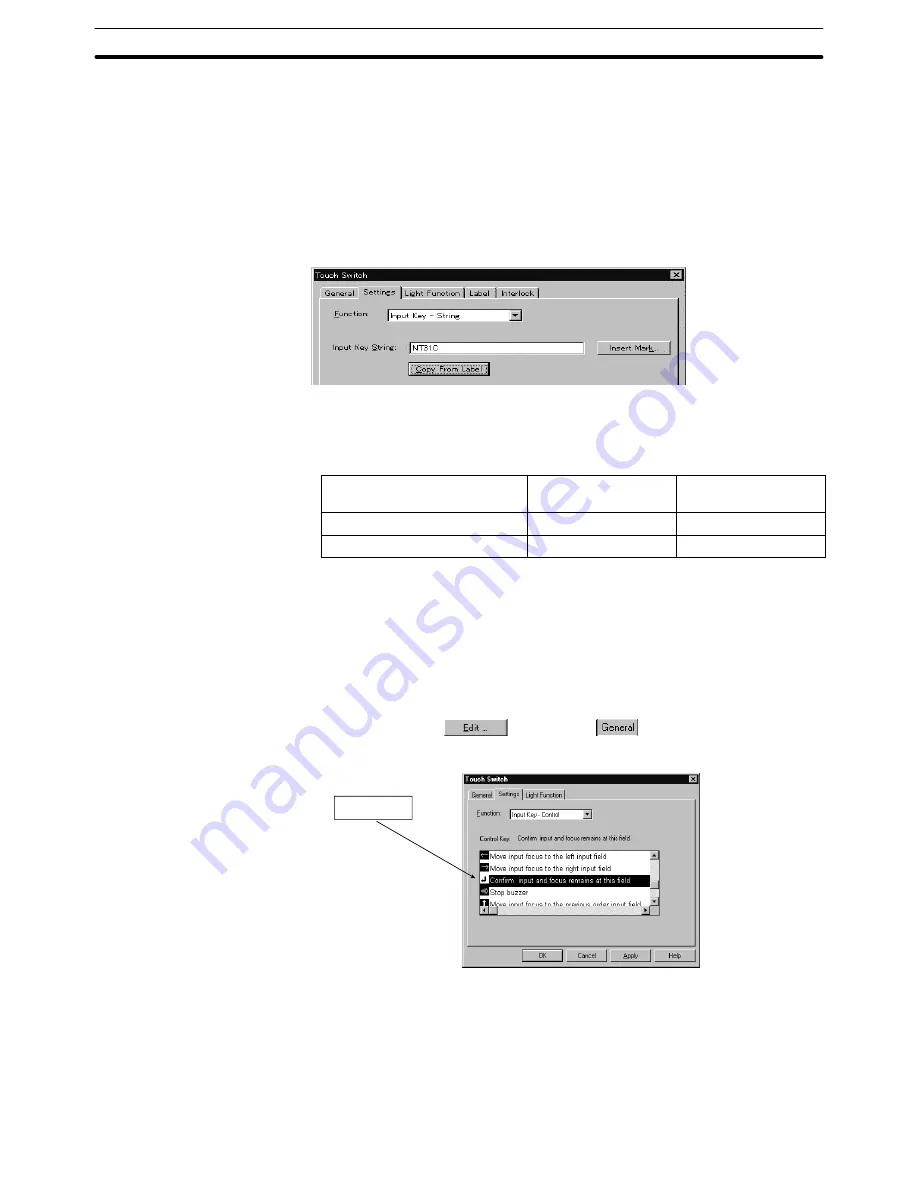
6-4
Section
Data Input
184
(2) Specify a string to be input for the Input Key String in the Settings tab.
The string can be either a character or a character string consisting of multi-
ple characters. When a touch switch is pressed, the character string set as
the Input Key String is set to the character string input field.
When a label is set, pressing the Copy From Label button copies the label as an
Input Key String. When the label type is “On Off Static,” the Off label will be used.
When multiple lines of label have been set, only the first line will be used. If more
than 40 characters are set for a label, only the first 40 characters will be set.
The number of characters that can be set for a character string input touch
switch and the number of characters that are actually written to a character
string input field differ depending on the PT model, as shown below.
PT Model
Number of Characters
(Label)
Number of Characters
(Written to Input Field)
NT30, NT30C
Max. 40 characters
Max. 40 characters
NT620S, NT620C, NT625C
Max. 80 characters
Max. 40 characters
With the NT21, NT31, NT31C, NT631 and NT631C, a maximum of 40 characters
can be used for string input function regardless of the PT model.
The procedure for creating a control code input touch switch is shown below.
(1) Set the control code input function for a touch switch.
(2) Select the code from the control code list.
(3) The control code input function allows an arbitrary name for a label of a touch
switch. Click the
Button in the
Tab to display the label input
dialog box. Input a label.
Confirmation
The number of characters that can be input depends on the setting for the
[Length] property.
Even if multiple input fields are arranged in a screen, input is possible only for
one character string input field. Therefore, it is necessary to create a touch
switch (cursor moving touch switch, or arrow symbol touch switches) that is
used to select the desired character string input field. If the [Focus Frame]






























