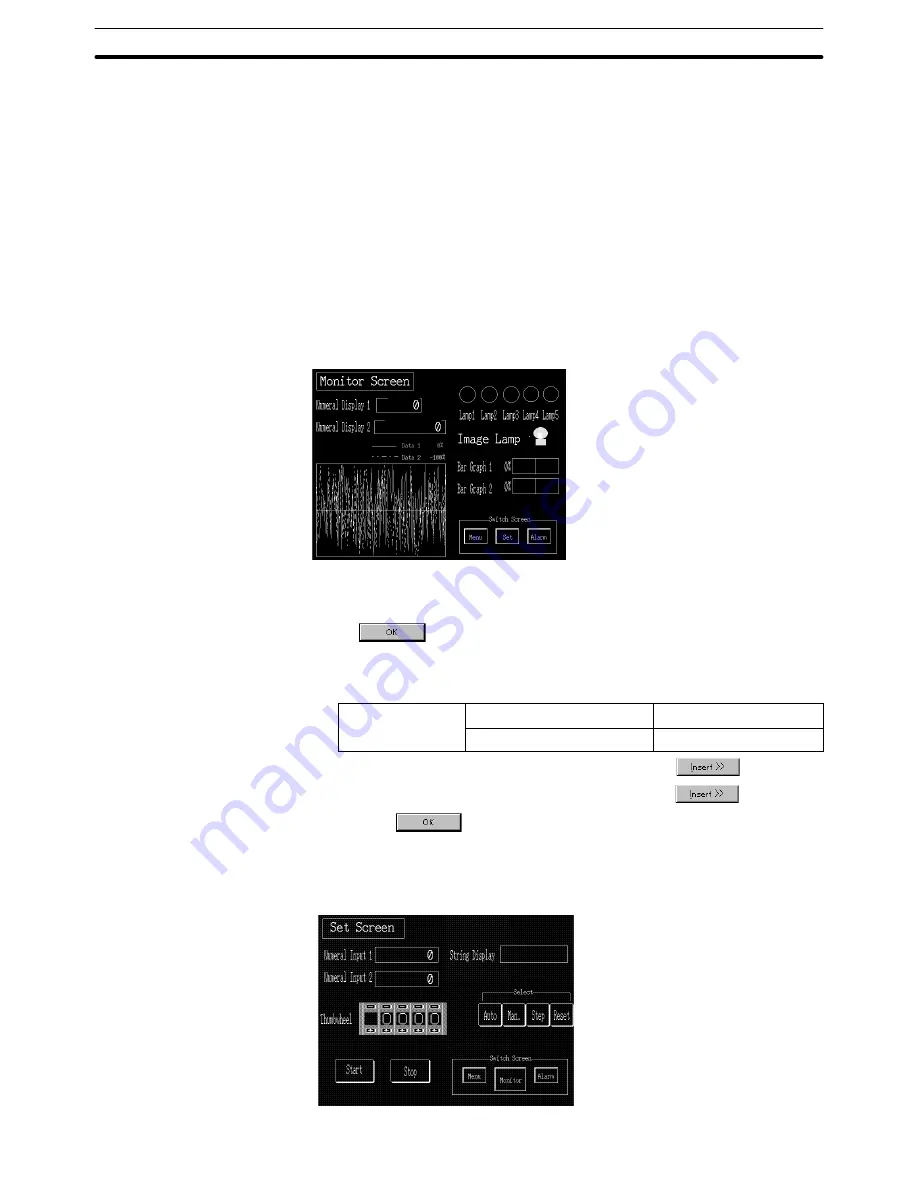
9-3
Section
Creating the Sample Data
380
(20) Specify the “Switch Screen” character string, then select [Draw] (menu
bar)
→
[Bring to Front]. (For details of Moving an overlapped element to
the front or back, refer to 6-1-5 Copying, Cutting, Pasting, and Deleting
Elements.)
The “Switch Screen” character string is brought to the front of the frame.
Reference: The positional relationship in the display of the same kind of elements, such as
among fixed display elements, can be controlled by selecting [Draw]
→
[Bring to
Front] or [Send to Back].
9-3-8 Creating the Monitor Screen (Parent Screen)
Register screens No. 10 and N0. 11 as child screens of screen No. 2. Screen No.
2 is regarded as a parent screen of overlapping screens. (Refer to 5-3-2 Overlap-
ping Screens.)
(1) Select [Screen] (menu bar)
→
[New].
(2) In the screen type designation dialog box, select the Parent Screen and click
on
.
(3) In the setting dialog box of a parent screen, set the displayed items as shown
below.
Parent Screen
Screen No.
2
Type
Overlapping
(4) Specify 10 in the standard screen box and click on
.
(5) Specify 11 in the standard screen box and click on
.
(6) Click on
.
9-3-9 Creating the Set Screen
Create screen No. 3 (new screen) as the Set Screen.






























