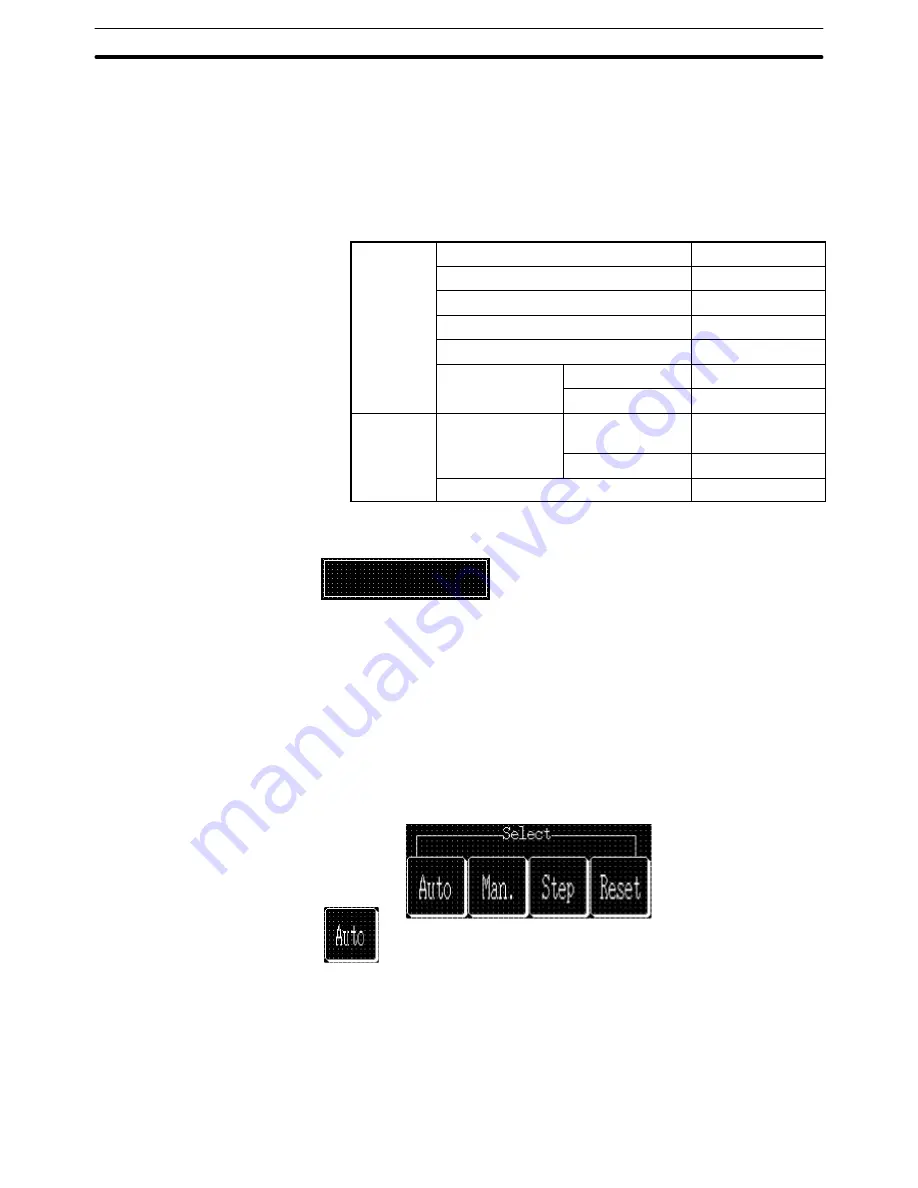
9-3
Section
Creating the Sample Data
388
Creating the character string display field
(5) Select [Objects] (menu bar)
→
[String Display].
(6) Click the mouse with the mouse cursor set at the position where the char-
acter string display field is to be displayed (at the intended upper left cor-
ner of string display field).
(7) Set the properties as shown below.
General
Position
––
Font Type
Standard
Scale
1
2 (High)
Smoothing
Attribute
Standard
Color
Foreground
White
Background
Black
Settings
Reference
Indirect
Reference
Table Entry
0
Length
20
(8) Adjust the position of the character string display field by dragging it.
Creating the character string display field frame
(9) Select [Objects] (menu bar)
→
[Fixed Display]
→
[Rectangle].
(10) On the data creation screen, drag the rectangle so that it encloses the
character string display field.
(11) Use the properties as they are.
(12) Adjust the size and the position of the frame (rectangle).
Creating the [Auto] button, [Man.] button, [Step] button, and [Reset] button
Creating the [Auto] button frame
(1) Select [Objects] (menu bar)
→
[Touch Switch]
(2) Create the [Auto] button frame by dragging the mouse at the button dis-
play position.
(3) Set the properties as shown below.






























