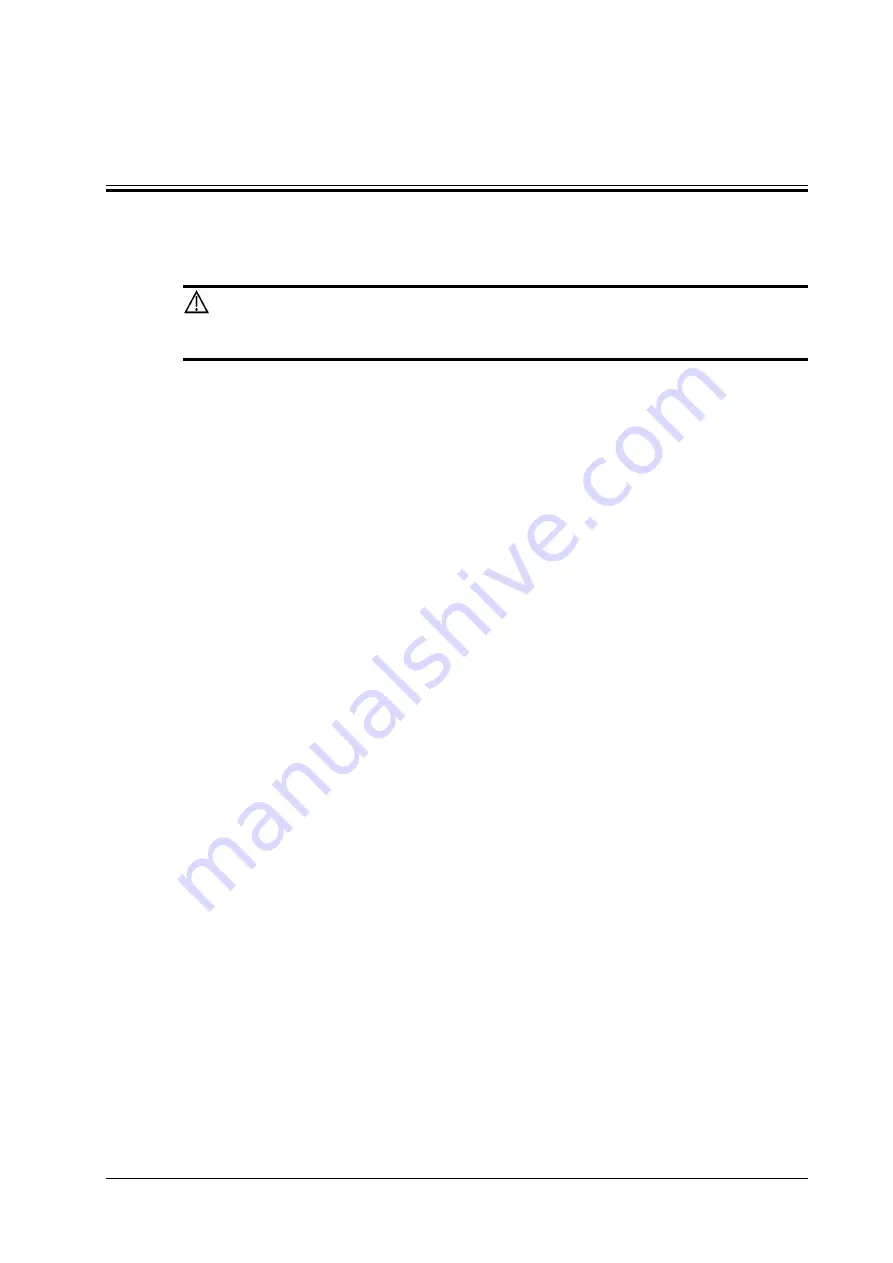
Operator’s Manual
11 - 1
11
Stress Echo
Only the phased probes support stress echo function under the cardiac mode.
CAUTION
Stress echo data are provided for reference only, not for confirming diagnoses.
The Stress Echo feature allows you to capture and review cardiac loops for multiple-phase
(multiple-stage) Stress Echo protocols.
Stress Echo data consists of Stress Echo loops, wall motion scores, and all other information
pertaining to the Stress Echo portion of a patient examination.
A loop is a clip that displays the motion of an entire heart cycle, or from the beginning systole to the
end systole, as indicated by the R-wave of the ECG trace and determined by the QT – Time Table.
The loops in a given protocol are acquired by stages (phases), according to stage configuration
(continuous (prospective) or retrospective (non-continuous)).
•
Loops in non-continuous stages are limited to a specified loop-per-view maximum (such as
four). View labels can only be selected in the configured order. Acquisition is retrospective -
when you press <Save> on the control panel, the system saves the previously acquired images.
•
Loops in continuous stages are limited by time rather than a maximum number of loops - the
system stops acquisition after two minutes. Acquisition is prospective - when you select the
stage label and then press <Save>, the system starts saving newly acquired images. In some
protocols, the system will jump to Select Mode after retrospective saving.
When images are saved, the system places a green checkmark to the right of the view or continuous
stage and then shifts the red mark to the next view or next stage.
11.1 Stress Echo Acquisition Procedure
To acquire Stress Echo loops, you must enable the ECG function.
Perform the following procedure:
1.
Use the proper probe and cardiac-related exam mode, tap [Stress Echo] or press the user-
defined <Stress Echo> key to enter stress echo imaging.
The system displays the “Select Protocol” window with the protocol selections.
2.
Select the desired protocol and then tap [OK].
The system displays the real-time imaging screen.
–
If the Stress Echo manual ROI option is selected in the Maintenance dialog box, the
system also displays a region of interest (ROI).
–
If Acquire Mode is set as Full-screen in Maintenance, then no ROI box is displayed.
3.
According to the help information in the bottom of the screen, if an ROI is displayed, adjust
the ROI size and position. Press <Update> to confirm the ROI.
When you confirm the ROI size by pressing <Update>, you cannot adjust the ROI size during
acquisition. You can only adjust the ROI position using the trackball.
Summary of Contents for Imagyn 7
Page 2: ......
Page 14: ...This page intentionally left blank...
Page 20: ...This page intentionally left blank...
Page 54: ...This page intentionally left blank...
Page 72: ...This page intentionally left blank...
Page 118: ...This page intentionally left blank...
Page 126: ...This page intentionally left blank...
Page 196: ...This page intentionally left blank...
Page 240: ...This page intentionally left blank...
Page 280: ...This page intentionally left blank...
Page 298: ...This page intentionally left blank...
Page 406: ...This page intentionally left blank...
Page 416: ...This page intentionally left blank...
Page 491: ......
Page 492: ...P N 046 019593 01 3 0...
















































