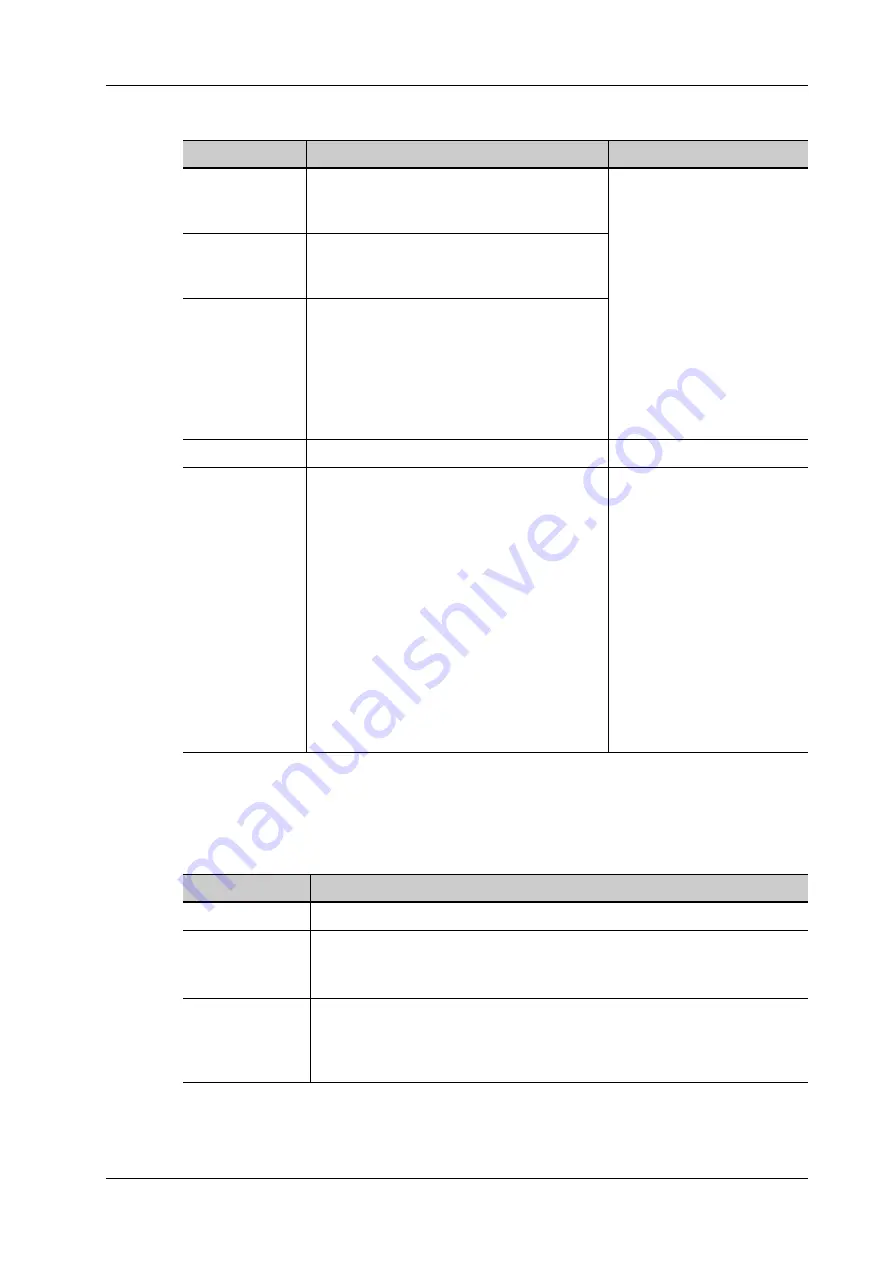
4 Setup
Operator’s Manual
4 - 13
Click [Password Policy Config]:
LDAP Privilege Management
Turn on the access control function and log in to the system as Administrator before you edit
privileges for the LDAP (Lightweight Directory Access Protocol) users.
Click [LDAP Config].
Item
Description
Remark
Lockout
Threshold
Set the maximum time that a user can input
the wrong password. If you exceed the
maximum times, your account will be locked.
For example, assume that the
“Lockout Threshold” is set to
5, the “Reset Account
Lockout Threshold after” is
set to 60, and the “Lockout
Duration” is set to 60. That is,
a user inputs the wrong
password for 5 times within
60 minutes, the account is
locked, and the user can log in
to the system only after 60
minutes. Other users with
unlocked accounts can still
log in to the system normally.
Reset Account
Lockout
Threshold after
Set the duration allowed for a user to
continuously input the wrong password.
Lockout Duration Set the duration after an account is locked.
Reset all lockout
Reset all locked accounts.
/
Enable strong
password(The
password length
must be 6-64)
Enable strong password to improve security.
• If the strong password is enabled and you
log in to the system with the account that is
added before the strong password is
enabled, the system prompts a warning
message to inform you whether your
password conforms to the password policy.
The administrator can change password for
administrator or operator.
• If the strong password is enabled and you
add a new user account, the system prompt
an error message to inform you that the
password is too weak. Modify the
password according to the error message.
/
Item
Description
Select LDAP type Select AD or LDAP.
Server Address
Enter the server address in the field box after accessing the network.
If LDAP type is selected, enter "Root DN" at the same time, and you can also
import SSL certificates if needed by checking "SSL".
Test LDAP Server Enter the User name and password in the field boxes of the Authentication
test area, and click [Test LDAP Server] to test whether the LDAP server is
accessible. If the LDAP is accessible, the system prompts the following
message "Server test succeeded."
Summary of Contents for Imagyn 7
Page 2: ......
Page 14: ...This page intentionally left blank...
Page 20: ...This page intentionally left blank...
Page 54: ...This page intentionally left blank...
Page 72: ...This page intentionally left blank...
Page 118: ...This page intentionally left blank...
Page 126: ...This page intentionally left blank...
Page 196: ...This page intentionally left blank...
Page 240: ...This page intentionally left blank...
Page 280: ...This page intentionally left blank...
Page 298: ...This page intentionally left blank...
Page 406: ...This page intentionally left blank...
Page 416: ...This page intentionally left blank...
Page 491: ......
Page 492: ...P N 046 019593 01 3 0...






























