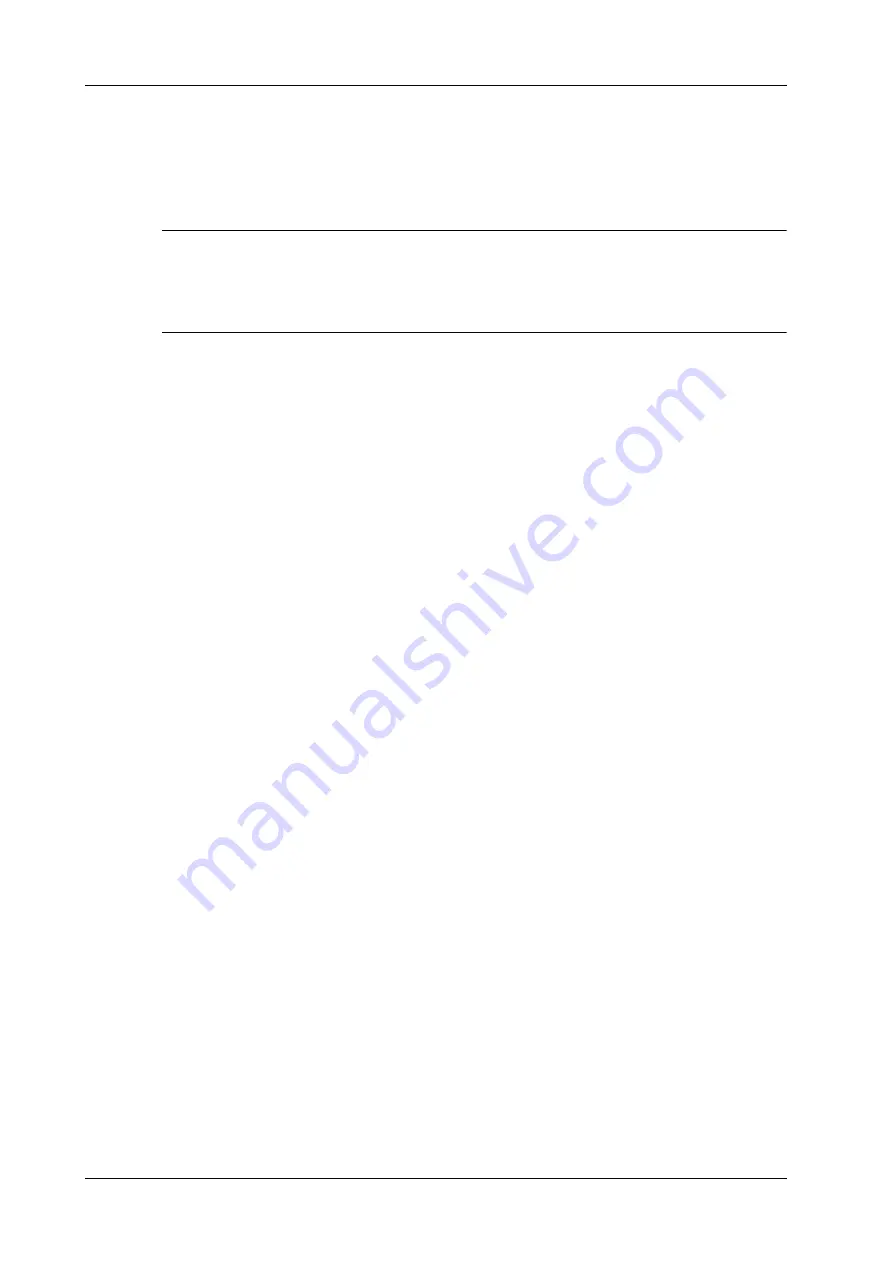
15 - 6
Operator’s Manual
15 DICOM/HL7
The system will send all the images stored in the exam record to the storage server. Meanwhile, it
will send storage commitment to the storage commitment server.
15.5.2 To send storage commitment automatically after an
exam ends
NOTE:
•
Preset Sending/printing after End Exam, for details see “4.1.2 General”.
•
Set the default storage server, and click “Storage Commitment” to connect to the storage
server, see “4.7.2 DICOM Service Preset”.
Start the scan and obtain the image. Tap [End] each time; the system will send the image to the
default DICOM storage server for storage and send storage commitment to the storage commitment
server.
Storage commitment is confined to the whole exam. Not each image sending can be indicated.
15.6 Query/Retrieve
The query/retrieve function is used to query and retrieve patient exam records in a designated
server.
After setting the DICOM query/retrieve server, you can perform the query/retrieve function in the
iStation screen.
1.
Press <F2 iStation> on the control panel.
2.
Select [Query/Retrieve] to open Query/Retrieve screen.
3.
Select the server in the “Server and Service” area (both the source and the destination) and
query level.
NOTE:
• If the level is set to “Study”, all images and cines under this “Study” level will be
retrieved.
• If the level is set to “SERIES”, all results under the “series” level will be retrieved.
4.
Enter the query information, such as Patient ID, Patient Name, Accession #, Exam Date or key
words.
Select [Clear] to empty the entered query information.
5.
Select [Query]. The system performs the query and lists the results in the patient (source) list.
You can perform further queries based on the results by entering new query information.
6.
Select one or more patient records according to the actual situation.
–
Select [Select All] to select all the patient records in the list.
–
Select [Deselect All] to deselect all the patient records in the list.
7.
Select [Retrieve] to retrieve the patient records in the DICOM query/retrieve server to the local
machine.
8.
Select [Exit]. The retrieved patient records are listed in the iStation screen.
Summary of Contents for Imagyn 7
Page 2: ......
Page 14: ...This page intentionally left blank...
Page 20: ...This page intentionally left blank...
Page 54: ...This page intentionally left blank...
Page 72: ...This page intentionally left blank...
Page 118: ...This page intentionally left blank...
Page 126: ...This page intentionally left blank...
Page 196: ...This page intentionally left blank...
Page 240: ...This page intentionally left blank...
Page 280: ...This page intentionally left blank...
Page 298: ...This page intentionally left blank...
Page 406: ...This page intentionally left blank...
Page 416: ...This page intentionally left blank...
Page 491: ......
Page 492: ...P N 046 019593 01 3 0...






























