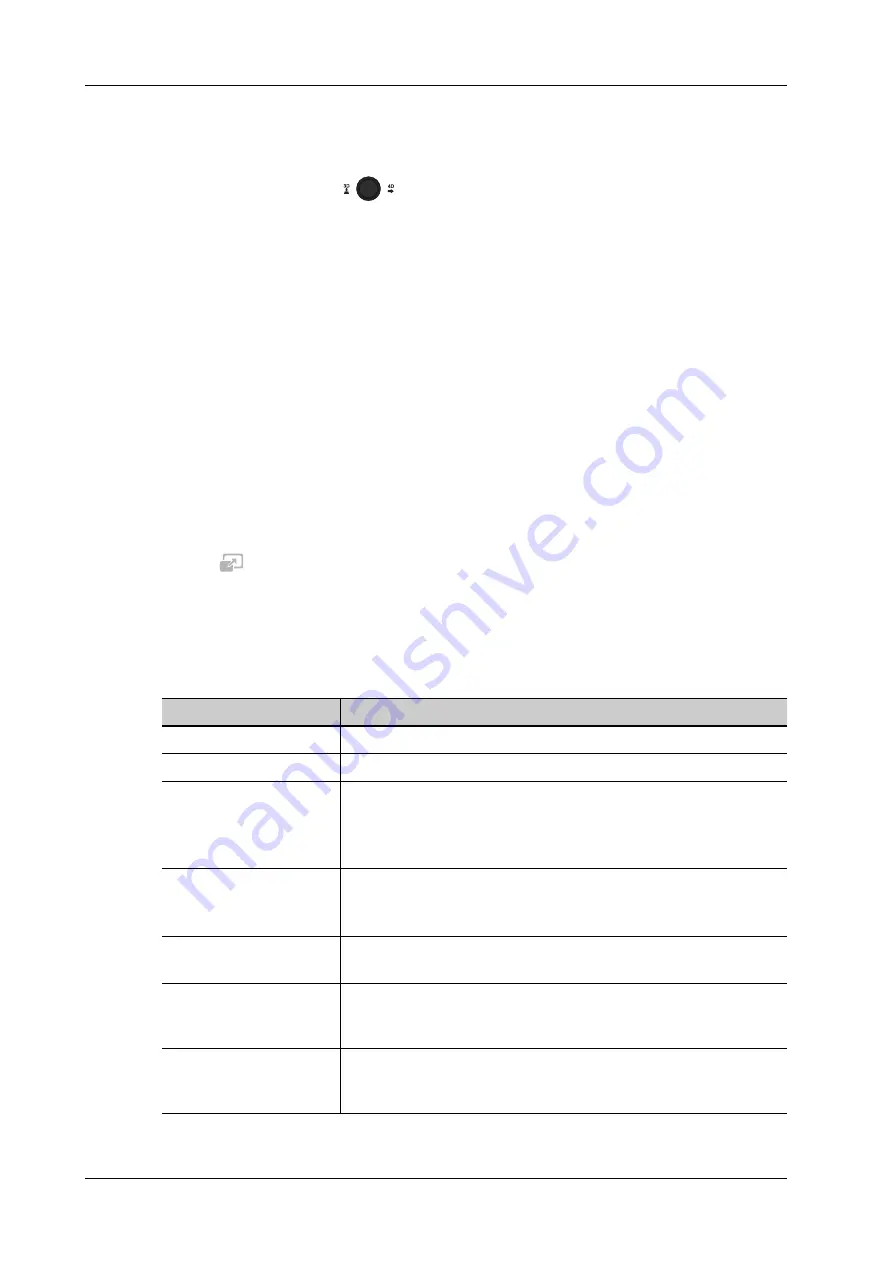
7 - 22
Operator’s Manual
7 3D/4D
4.
The system finishes acquisition and enters the image viewing screen.
In image review status, you can perform operations such as VOI setting, image editing,
comment adding, body mark adding, etc.
5.
Or press <B> or toggle
to exit the mode.
Operation Controls
Adjustable parameters for iLive are on the [Adv.] tab.
•
Shading
Adjusts the effect of shadowing and scattering. When the selected level is 0, the rendered
image will be bright and sharp, and the shadow border will be clear while the area of the
shadow will be relatively small. As the level increases, the rendered image will become
warmer but the details remain the same. Also, the shadow border will be smoother while the
shadow area will be large.
•
Light source adjustment
You can make fine adjustments by tapping [Move Light] and rolling the trackball to adjust.
•
Grad View
After this function is activated, VR details will be revealed and enhanced.
Other operation controls and adjusting methods are similar to those in 3D/4D mode.
Lighting Mode
1.
Tap
on the [iLive] item to enter the iLive settings interface.
2.
Tap the desired lighting mode.
If necessary, adjust parameters for the selected lighting mode.
3.
Tap [Return] to apply the selected lighting mode.
Operation Controls for Lighting Mode Settings
Parameter
Description
VL Sat.
Adjust the saturation for light 1/2/3.
VL Hue
Adjust the color for light 1/2/3.
VL Dis.
Adjust the distance for light 1/2/3 when the light source is set to torch
or point.
The larger the distance, the more the illuminated part on the
surrounding area of the image; vice versa.
VL Angle
Adjust the angle for light 1/2/3 when the light source is set to torch.
The larger the angle, the larger the scope of light beam, and the larger
the illuminated area; vice versa.
Copy to
Copy the lighting mode to customized lighting mode “User 1” or
“User 2”.
Reset Classic/ IntPoint/
ExtPoint/ Parallel/ Torch/
3-Light/ User 1/ User 2
Reset the lighting mode to the original status.
Rotation
Roll the trackball to view sectional images as necessary. Rotate <M>,
<PW>, <C> to perform axial rotation or rotate the <4D> knob to
adjust the nearest VOI section (cut plane) position.
Summary of Contents for Imagyn 7
Page 2: ......
Page 14: ...This page intentionally left blank...
Page 20: ...This page intentionally left blank...
Page 54: ...This page intentionally left blank...
Page 72: ...This page intentionally left blank...
Page 118: ...This page intentionally left blank...
Page 126: ...This page intentionally left blank...
Page 196: ...This page intentionally left blank...
Page 240: ...This page intentionally left blank...
Page 280: ...This page intentionally left blank...
Page 298: ...This page intentionally left blank...
Page 406: ...This page intentionally left blank...
Page 416: ...This page intentionally left blank...
Page 491: ......
Page 492: ...P N 046 019593 01 3 0...






























