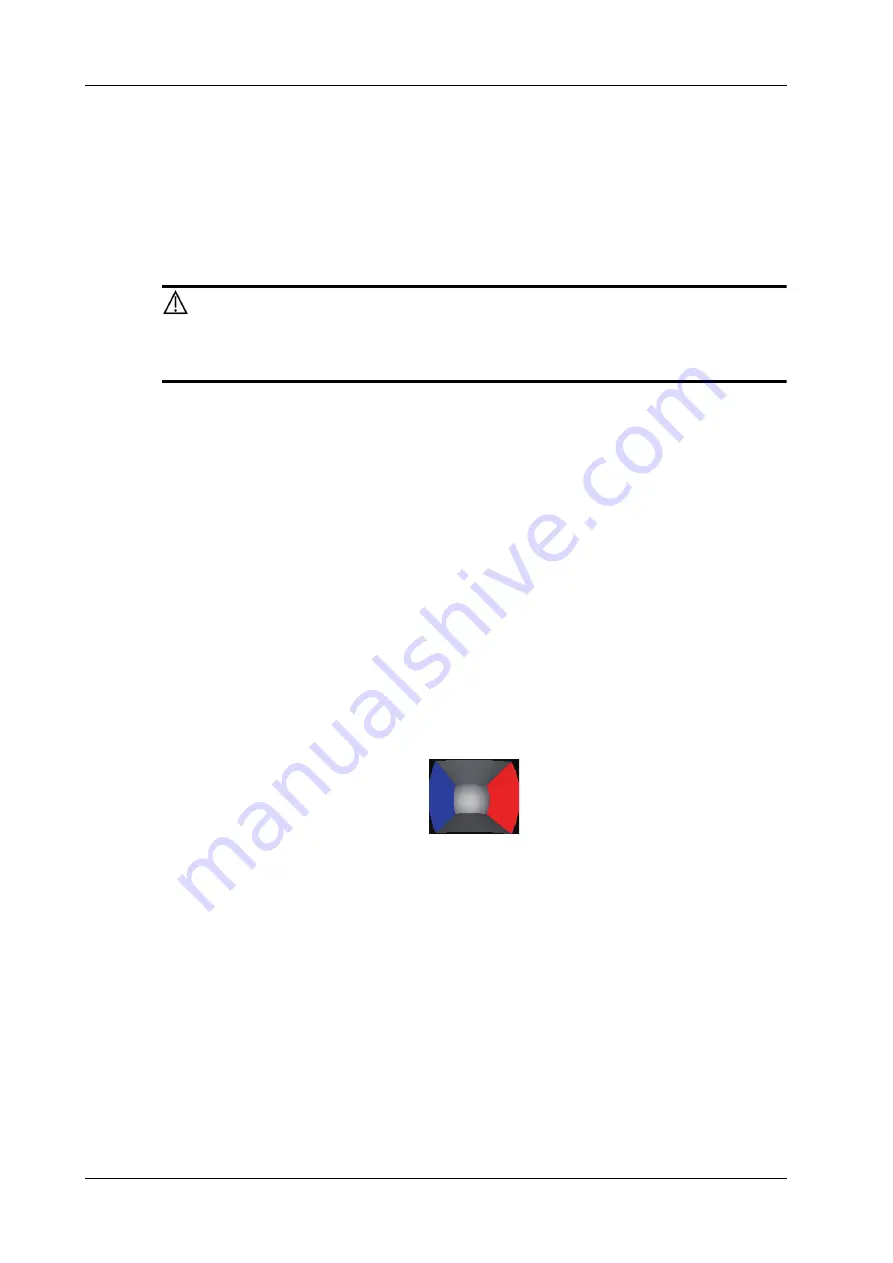
7 - 4
Operator’s Manual
7 3D/4D
•
Section A: corresponds to the 2D image in B mode.Section A is the sagittal section in fetal face
up posture, as shown in the figure A above.
•
Section B: it is the horizontal section in fetal face up posture, as shown in the figure B above.
•
Section C: it is the coronal section in fetal face up posture, as shown in the figure C above.
The upper part of the 3D image in the 3D window is corresponding to the orientation mark on the
probe, if the fetal posture is head down (orientating the mother’s feet), and the orientation mark is
orientating the mother’s head, then the fetus posture is head down in the 3D image, you can make
the fetus head up by rotating the 3D image by taping [180°] on the touch screen.
CAUTION
The ultrasound images are provided for reference only, not for confirming a
diagnosis. Please use caution to avoid misdiagnosis.
7.1.5 Free View
With this function, probe scanning direction can be controlled just by changing the probe scanning
angle, the interested image can be easily found without any actual probe position and direction
change. It not only reduces the operations, but most importantly, it decreases the discomfort of
patients resulted from probe moving.
When the intra-cavity 4D probe is activated, the parameter [Free View] can be adjusted on the B
image touch screen for adjusting the probe angle.
Range: -45° to +45°.
In increments of 5°.
7.1.6 Wire cage
When you view a 3D image on the display monitor, it’s sometimes difficult to recognize the
orientation. The system displays a three-dimensional drawing to illustrate the orientation for help.
Of which, the blue plane presents the image acquisition where started, while the red plane presents
the image acquisition where ended. Besides, a yellow plane in the wire cage presents the position of
the MPR.
7.1.7 Orientation Assistance
With this function, the relative position of the target and the probe is indicated on the image, which
is a convenience for the operator to understand the relative position of the target, MPR images and
the VR image.
Tap [Orientation Assist] on the 3D/4D acquisition status, and the orientation marks are shown on
the image.
Take a volume probe as example, the meanings of orientation marks are as follows.
Summary of Contents for Imagyn 7
Page 2: ......
Page 14: ...This page intentionally left blank...
Page 20: ...This page intentionally left blank...
Page 54: ...This page intentionally left blank...
Page 72: ...This page intentionally left blank...
Page 118: ...This page intentionally left blank...
Page 126: ...This page intentionally left blank...
Page 196: ...This page intentionally left blank...
Page 240: ...This page intentionally left blank...
Page 280: ...This page intentionally left blank...
Page 298: ...This page intentionally left blank...
Page 406: ...This page intentionally left blank...
Page 416: ...This page intentionally left blank...
Page 491: ......
Page 492: ...P N 046 019593 01 3 0...
















































