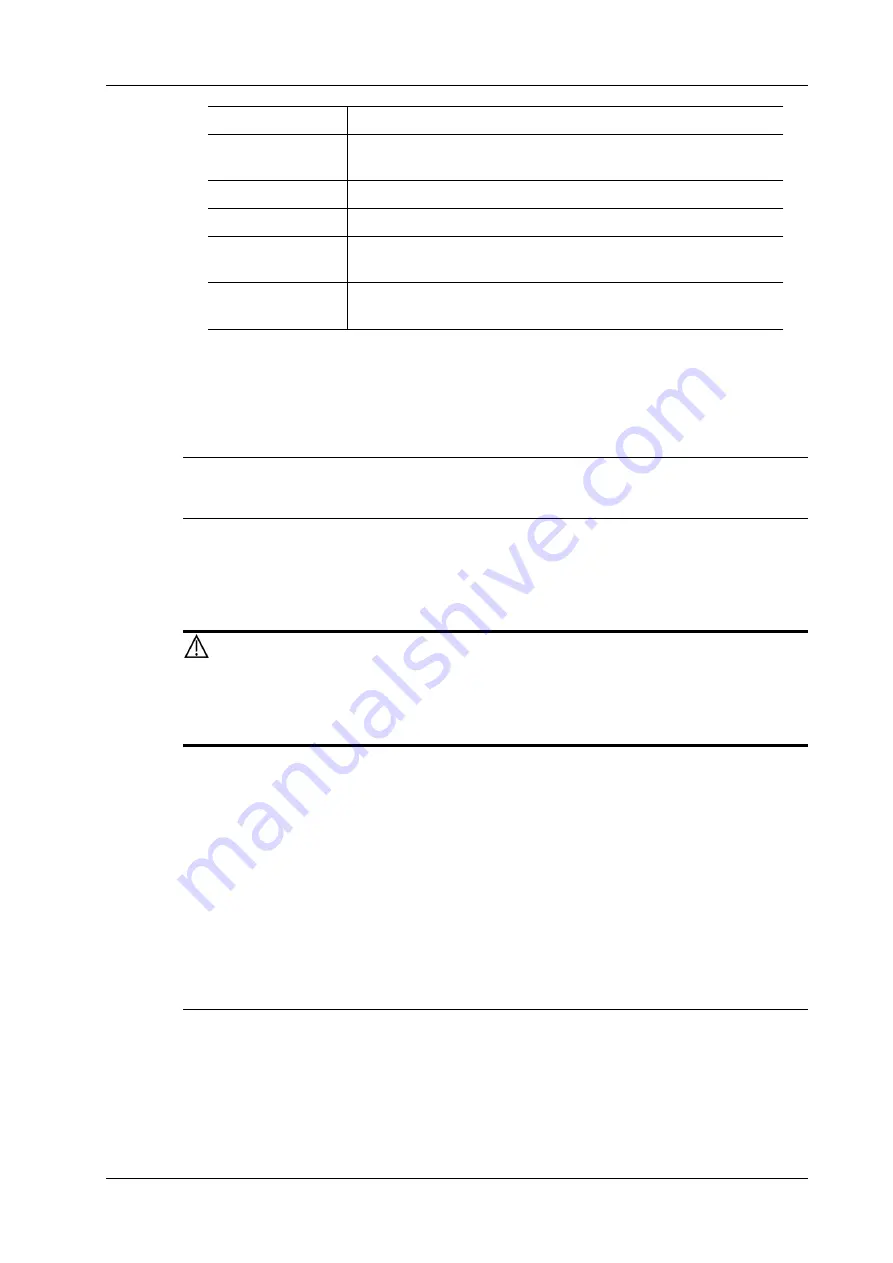
5 Exam Preparation
Operator’s Manual
5 - 5
5.
Click [New Exam] to enter the Patient Info screen.
The corresponding patient information is also imported to the new exam simultaneously. After
editing the patient information in the Patient Info screen, select [OK] to start a new exam.
WorkList
NOTE:
Configure DICOM Basic and DICOM WorkList first.
Click [Worklist] in the “Patient Info” screen to query or import the patient data.
5.2
Select Exam Mode and Probe
CAUTION
If the exam mode is changed during a measurement, all measurement calipers on the image will be
cleared. The data of general measurements will be lost, but the data of application measurements
will be stored in the reports.
1.
Connect proper probes to the system, and tap [Probe] on the touch screen.
2.
Tap to select the probe type and exam mode, and the system exits the dialogue box to enter the
selected exam mode and probe.
Quickly switch to recently used probes and exam modes
The recently used probes and exam modes are displayed on the left side of the touch screen.
Select an appropriate probe and exam mode for quick switch.
IP (Image Process) switch
For the application that supports IP switch, a set of exam modes that corresponds to different
IPs are displayed on the touch screen. You can select to switch to the corresponding IP.
NOTE:
•
The exam modes that correspond to switchable IPs should belong to the same application. For
example, ABD generic, ABD Difficult, and ABD vascular all belong to the abdomen
application.
Restore Exam
Click to import the patient data from an external media.
Send Exam
Click to send the selected patient data to external device, storage
server or printer.
Activate Exam
Click to continue an exam that has been finished within 24 hours.
Resume Exam
Click to continue an exam that has been paused within 24 hours.
Annotation Exam
Click to add annotations to the selected exam, or view the history
annotations of the selected exam.
Statistic Export
Click to export the fatty liver quantitative data, such as patient
information, serum parameters, and measurement results etc.
Summary of Contents for Imagyn 7
Page 2: ......
Page 14: ...This page intentionally left blank...
Page 20: ...This page intentionally left blank...
Page 54: ...This page intentionally left blank...
Page 72: ...This page intentionally left blank...
Page 118: ...This page intentionally left blank...
Page 126: ...This page intentionally left blank...
Page 196: ...This page intentionally left blank...
Page 240: ...This page intentionally left blank...
Page 280: ...This page intentionally left blank...
Page 298: ...This page intentionally left blank...
Page 406: ...This page intentionally left blank...
Page 416: ...This page intentionally left blank...
Page 491: ......
Page 492: ...P N 046 019593 01 3 0...
















































