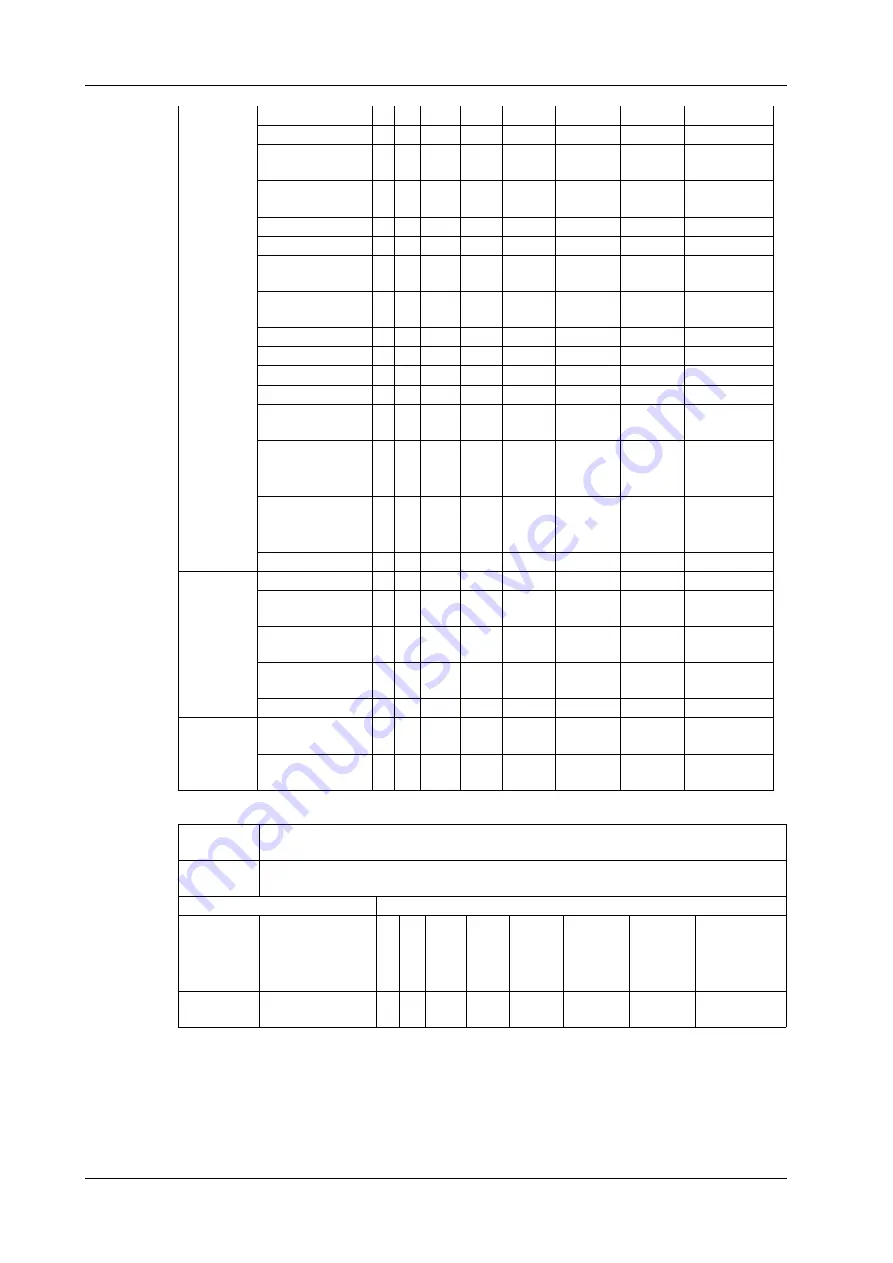
J - 28
Operator’s Manual
J Indications For Use
Fetal
Imaging
& Other
Fetal
Abdominal
Intra-operative
(Specify*)
Intra-operative
(Neuro)
Laparoscopic
Pediatric
P
Small Organ
(Specify**)
Neonatal
Cephalic
Adult Cephalic
P
Trans-rectal
Trans-vaginal
Trans-urethral
Trans-esoph.
(non-Card.)
Musculo-
skeletal
(Conventional)
Musculo-
skeletal
(Superficial)
Intravascular
Cardiac
Cardiac Adult
P
Cardiac
Pediatric
P
Intravascular
(Cardiac)
Trans-esoph.
(Cardiac)
Intra-cardiac
Peripheral
vessel
Peripheral
vessel
Other
(Specify***)
Transduce
r:
ELC13-4U
Intended
Use:
Diagnostic ultrasound imaging or fluid flow analysis of the human body as follows:
Clinical Application
Mode of Operation
General
(Track 1
Only)
Specific (Track
1 & 3)
B M
PW
D
CW
D
Color
Doppl
er
Amplitu
de
Doppler
Combin
ed
(specify
)
Other (Spec
ify)
Ophthalmi
c
Ophthalmic
Summary of Contents for Imagyn 7
Page 2: ......
Page 14: ...This page intentionally left blank...
Page 20: ...This page intentionally left blank...
Page 54: ...This page intentionally left blank...
Page 72: ...This page intentionally left blank...
Page 118: ...This page intentionally left blank...
Page 126: ...This page intentionally left blank...
Page 196: ...This page intentionally left blank...
Page 240: ...This page intentionally left blank...
Page 280: ...This page intentionally left blank...
Page 298: ...This page intentionally left blank...
Page 406: ...This page intentionally left blank...
Page 416: ...This page intentionally left blank...
Page 491: ......
Page 492: ...P N 046 019593 01 3 0...











































