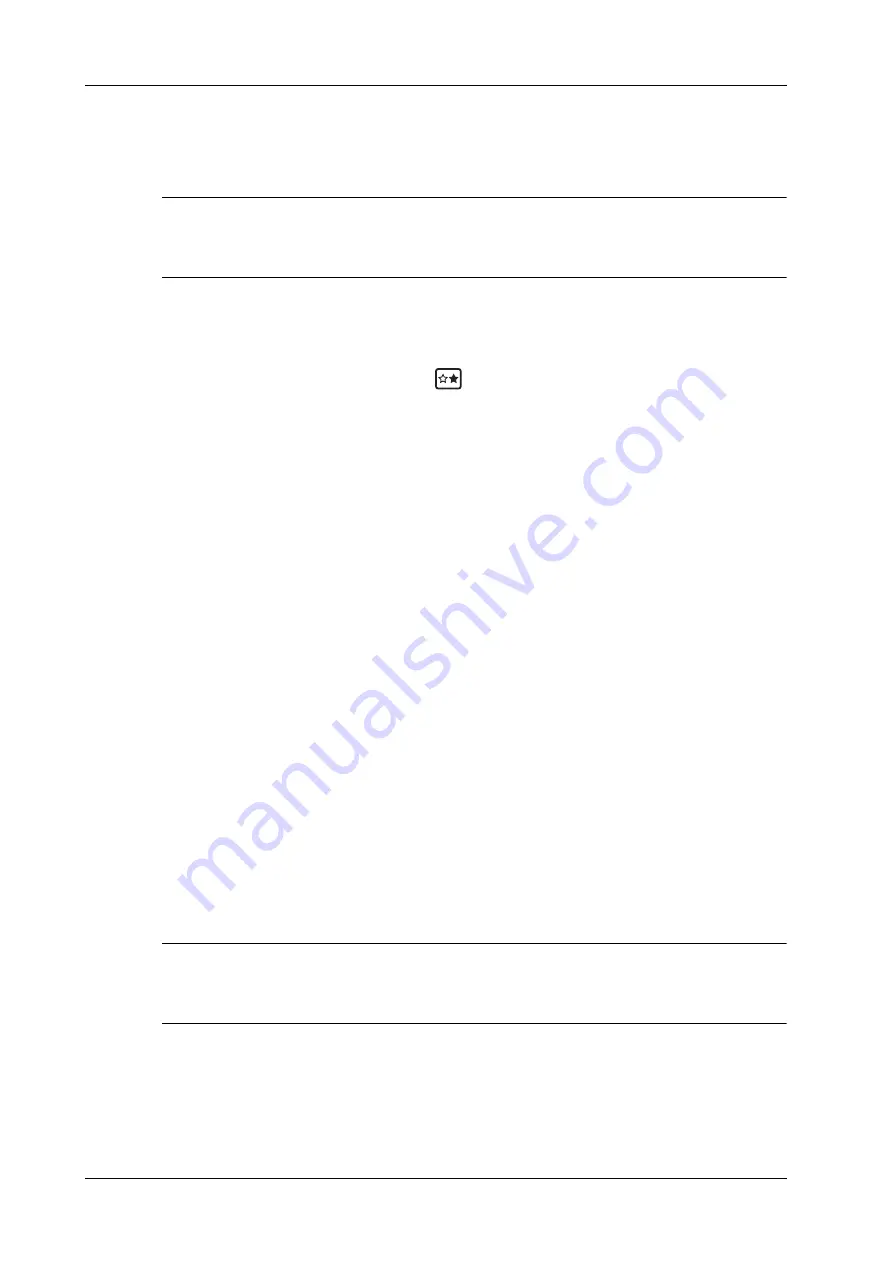
13 - 6
Operator’s Manual
13 Display & Cine Review
13.5 Image Compare
13.5.1 Image Compare in Review Mode
NOTE:
For B/B+COLOR/B+TVI/B+POWER/B+TEI mode image, you can select at most 4 images; for
PW/M/CW/TVD mode image, you can select at most 2 images.
Perform the following procedure:
1.
Tap [Compare] on iStation screen or Review screen.
2.
Select the images for comparison.
Click to select the image, and the icon
appears on the image, which indicates the image is
to be compared.
If select the wrong image, click the image again to cancel the selection.
–
Select image size display on “Thumbnail Size” bar to display more images at a time.
–
Image compare of different exams for the same patient: Select “all” in the drop-down list
of “Exam History” to see all exam files, then you can select different images of different
exams to compare.
3.
Repeat the step 2 above to add the image to be compared.
There is “Display” column you can filter the images by selecting “All Items”, “Selected”,
“Unselected”.
Click [Clear Selected] to clear all selected images.
4.
Click [OK] to enter image comparison.
5.
Switch the multi-frame cine among the windows to review (single-frame image cannot be
reviewed).
–
Press <Dual> to toggle between the two images.
–
Press the user-defined key for “Quad” to switch among 3-4 images.
The window with the highlighted “M” mark is the current activated window.
You can select the image to be reviewed at synchronous time when the multi-frame image is
reviewed by using [Sync Play].
6.
Save the image if necessary.
7.
Click [Return] on the screen or press <Freeze> to exit image compare.
13.5.2 Frame Compare
NOTE:
Cine compare can only be performed for B/C mode image only. The image on dual/quad window
cannot be compared.
Perform the following procedure:
1.
Freeze the image in B/C mode, tap [Frame Compare] in “Cine” page on the touch screen to
enter frame comparison mode.
2.
Review the images of different image windows (cine replaying can’t be performed for single-
frame image file), press <Update> or <Dual> key to switch the active image window.
Summary of Contents for Imagyn 7
Page 2: ......
Page 14: ...This page intentionally left blank...
Page 20: ...This page intentionally left blank...
Page 54: ...This page intentionally left blank...
Page 72: ...This page intentionally left blank...
Page 118: ...This page intentionally left blank...
Page 126: ...This page intentionally left blank...
Page 196: ...This page intentionally left blank...
Page 240: ...This page intentionally left blank...
Page 280: ...This page intentionally left blank...
Page 298: ...This page intentionally left blank...
Page 406: ...This page intentionally left blank...
Page 416: ...This page intentionally left blank...
Page 491: ......
Page 492: ...P N 046 019593 01 3 0...
















































