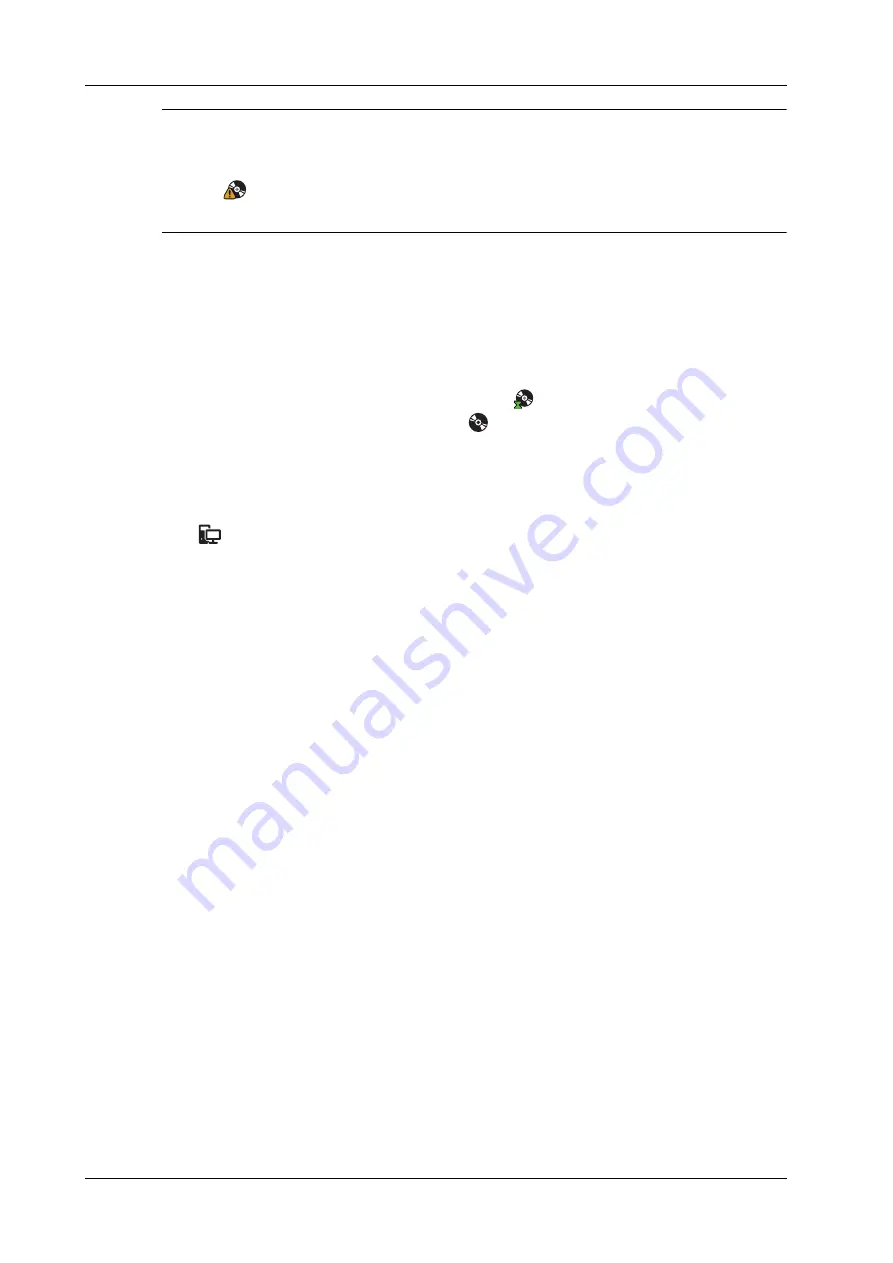
16 - 10
Operator’s Manual
16 Patient Data Management
NOTE:
•
Writing data using “Send To” supports the PC format transfer function, while CD/DVD
writing using “Backup” supports only system-relevant formats.
•
The
symbol indicates that the input CD/DVD is damaged or contains data in an incorrect
format.
The system supports writing data to CD/DVD using the DVD-RW/DVD+RW drive and reading
data from CD/DVD on the PC.
Perform the following procedure:
1.
Put a CD/DVD in the tray.
2.
Select the data to be backed up. Select [Send Exam] or [Backup Exam] in the menu which
appears. Select the target drive in the Send To or Back Up Patient Record dialog box.
3.
Click [OK] or [Backup] to begin writing when the
symbol displays.
4.
After the writing process is complete, click
to bring up the Disc Option dialog box, and
select [Eject] to eject the CD/DVD.
16.8 Patient Task Management
Click
in the bottom-right corner of the screen to bring up the Task Management dialog box.
Storage Task
Displays the DICOM storage task.
DICOM Print Task
Displays the DICOM print task.
Media Storage Task
•
DICOM media storage task (including disc and USB devices): In iStation screen, select the
target exam and click [Send Exam], then click DICOMDIR in the menu which appears.
•
Back up task (system-relevant format): Select the exam to be backed up in iStation and click
[Backup Exam].
•
Send to external devices (including disc and USB devices): Select exam data or images in the
iStation or Review screen. Click [Send Exam] for the image.
•
iStorage task: In iStation screen, select the target exam and click [Send Exam], then click
iStorage in the menu which appears.
•
MedTouch/MedSight storage task:
–
In iStation screen, send exam to MedTouch/MedTouch devices.
–
In Review screen, iStation screen, thumbnail area, send the image(s) to MedTouch/
MedSight devices.
Log Upload
Displays log uploading tasks.
Print Task
Displays image or report printing tasks.
In the Task Management dialog box, the patient ID, name, destination, progress, type, contents and
task created time are displayed.
Summary of Contents for Imagyn 7
Page 2: ......
Page 14: ...This page intentionally left blank...
Page 20: ...This page intentionally left blank...
Page 54: ...This page intentionally left blank...
Page 72: ...This page intentionally left blank...
Page 118: ...This page intentionally left blank...
Page 126: ...This page intentionally left blank...
Page 196: ...This page intentionally left blank...
Page 240: ...This page intentionally left blank...
Page 280: ...This page intentionally left blank...
Page 298: ...This page intentionally left blank...
Page 406: ...This page intentionally left blank...
Page 416: ...This page intentionally left blank...
Page 491: ......
Page 492: ...P N 046 019593 01 3 0...
















































