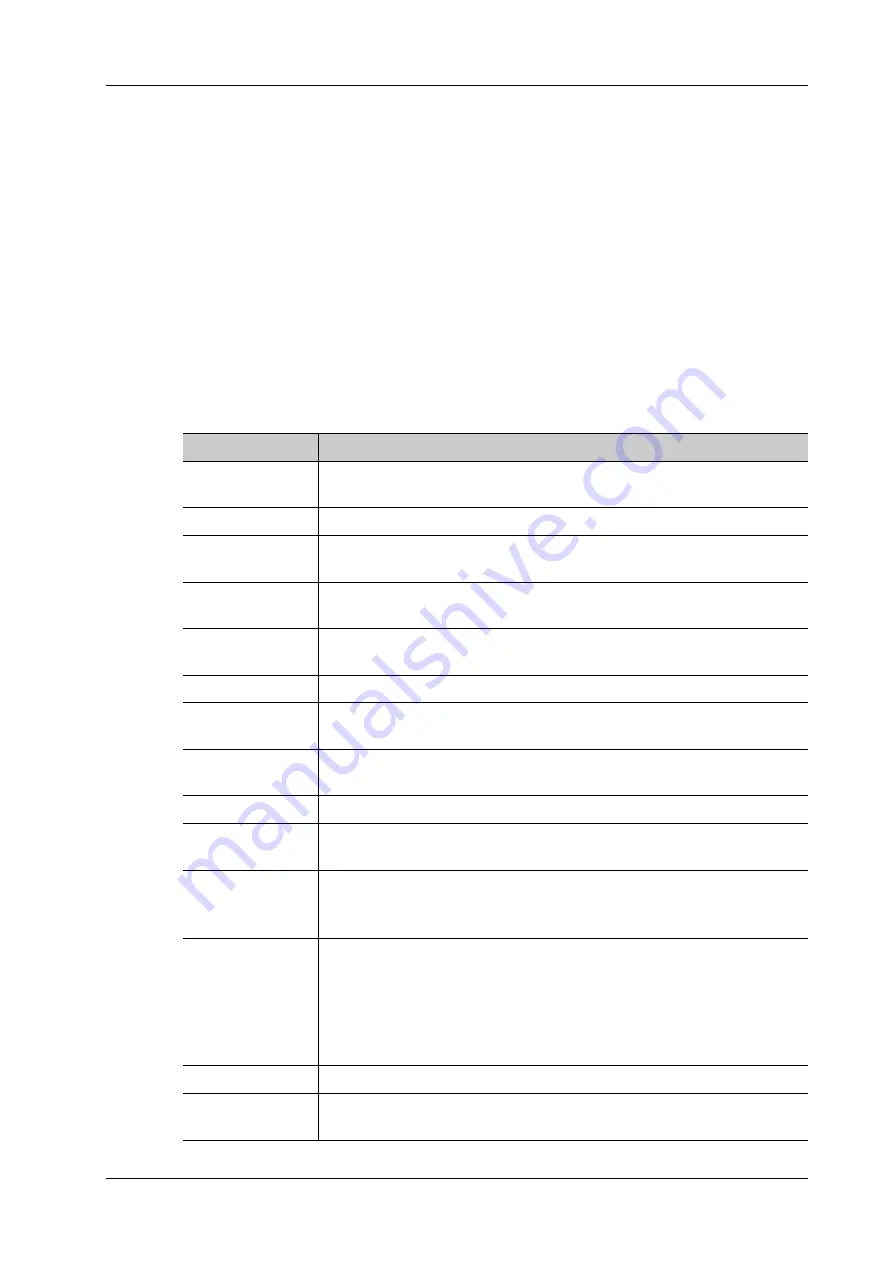
4 Setup
Operator’s Manual
4 - 35
–
Click [Add] to add the service to the Service List.
–
Select an item in the service list, change the parameters in the above area, and click
[Update] to update the item in the service list.
–
Click to delete the selected service in the service list.
–
Select an item in the service list, click [Default] and you can see “Y” in the Default
column.
4.
Click [Verify] to verify that the two DICOM application entities are properly connected.
If the verification is successful, the system displays “xxx Verify Succeed.” Otherwise, it
displays “xxx Verify Failed.”
If verification failed, possible causes may be: wrong IP address, not able to access IP address,
remote DICOM server is not running, wrong port, incorrect application name.
Storage Service Preset
DICOM storage preset items are described as follows:
Item
Description
Device
After you set the server (s) in DICOM Preset screen, the name (s) will
appear in the drop-down list, select the name of the storage server.
Service Name
Default is xxx-Storage, user-changeable.
AE Title
Application Entity title, here, it should be consistent with that of the storage
server.
Port
DICOM communication port, 104 is default. Here, the port should be
consistent with that of the storage server port.
Maximum Retries
Set the maximum retries (0-9). The default value is 3. If the DICOM task
sending to the server fails, the retry times should be 3.
Interval Time(Sec) Interval time.
Timeout(Sec)
Refers to the amount of time after which the system will stop trying to
establish a connection to the service.
TLS
Transport Layer Security. Select whether to encrypt the data during network
transportation.
Cine Zoom Mode
Select the cine zoom mode during image file storage.
Compression Mode Select the compression mode: original data (uncompressed), RLE (the
image not compressed), JPEG, and JPEG2000.
Compression Ratio Select the JPEG compression ratio: lossless, low, medium, and high.
The compression ratio is inversely proportional to the image quality
(reserved function).
Color Mode
Select the color mode.
If you choose the mix or the grey, RLE/JPEG is unavailable.
The image uses 24 bit when sending the image from the ultrasound device to
the server; it depends on the image when choosing the mix. The image use 8
bit if the image is captured in color mode or the image has the tint. All
images use 8 bit when choosing the grey.
Allow Multiframe
If SCP supports this function, then select it.
Max Framerate
Set the frame range of transferring cin file into DCM multi-frame file. It is
editable to the user.
Summary of Contents for Imagyn 7
Page 2: ......
Page 14: ...This page intentionally left blank...
Page 20: ...This page intentionally left blank...
Page 54: ...This page intentionally left blank...
Page 72: ...This page intentionally left blank...
Page 118: ...This page intentionally left blank...
Page 126: ...This page intentionally left blank...
Page 196: ...This page intentionally left blank...
Page 240: ...This page intentionally left blank...
Page 280: ...This page intentionally left blank...
Page 298: ...This page intentionally left blank...
Page 406: ...This page intentionally left blank...
Page 416: ...This page intentionally left blank...
Page 491: ......
Page 492: ...P N 046 019593 01 3 0...
















































