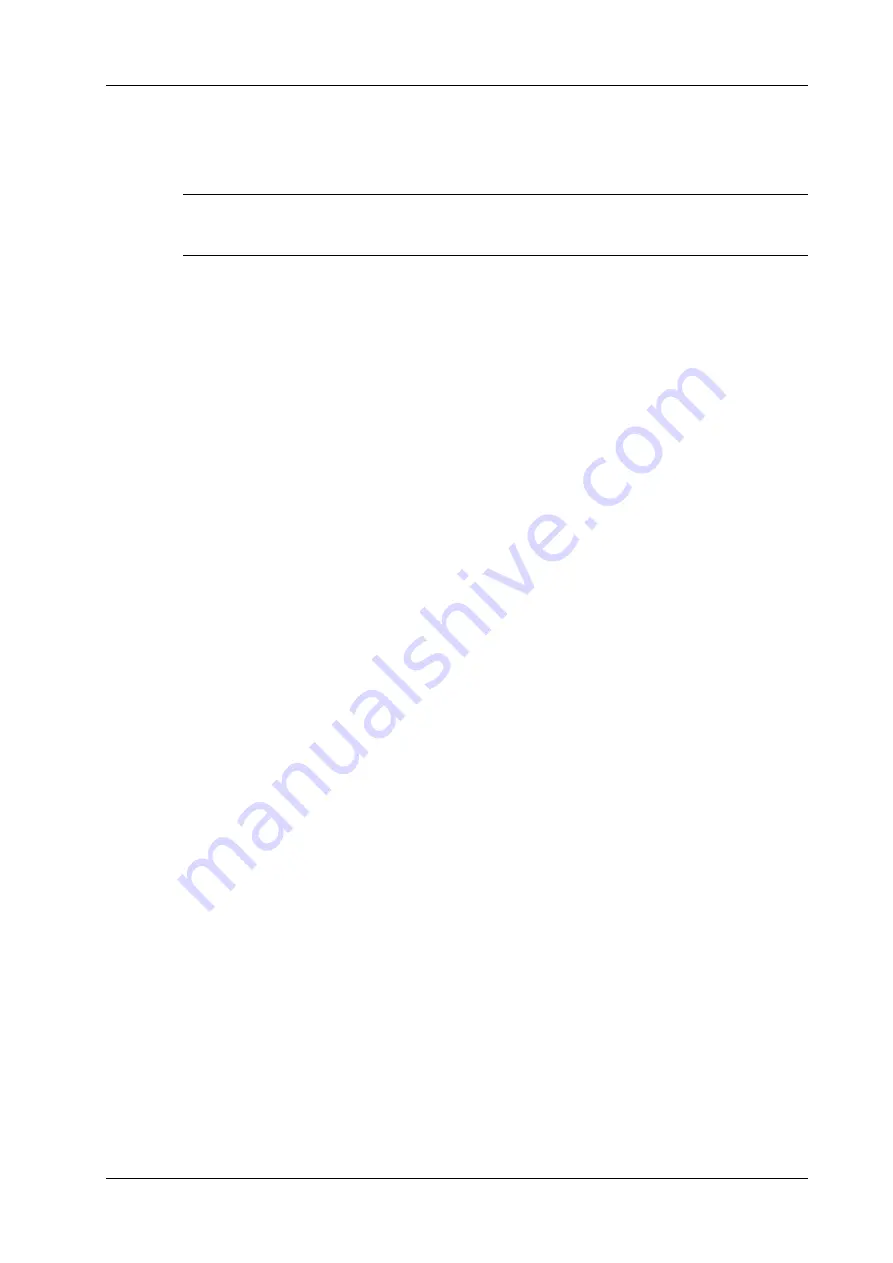
7 3D/4D
Operator’s Manual
7 - 23
7.9
3D Layout
The function compiles the 3 MPRs together according to their relative positions, to provide a much
clearer interior anatomical structure.
NOTE:
This function is provided by the [Niche] option, and does not support Smart 3D image data.
Niche
Perform the following procedure:
1.
Select the [Tools] > [3D Layout] tab on the touch screen, then tap [Niche].
2.
Tap [A]/[B]/[C]/[Niche] to select the reference plane as Plane A, Plane B, Plane C or Niche.
3.
Set the view direction for niche display mode using the touch screen: from the front of the
reference image or from the back.
4.
Roll the trackball to view sectional images as necessary. Rotate <M>, <PW>, <C> to perform
axial rotation or rotate the <4D> knob to adjust the nearest VOI section (cut plane) position.
3Slice
Perform the following procedure:
1.
Select [Tools] > [3D Layout] tab on the touch screen, then tap [3Slice].
2.
Tap [A]/[B]/[C]/[3Slice] on the touch screen to select the reference plane.
3.
Roll the trackball to view sectional images as necessary. Rotate <M>, <PW>, <C> to perform
axial rotation or rotate the <4D> knob to adjust the nearest VOI section (cut plane) position.
7.10 3D Reference Point
The function enables operators to define one or more reference points on MPRs, which are then
projected to VR image. It is helpful for operators to better understand the corresponding spatial
relations of VR image and MPRs.
1.
Select the [VR] > [3D Ref] tab on the touch screen.
2.
Tap [Input] on the touch screen, and a green cross mark appears on the screen.
3.
Move the mark to the desired point and press the <Set> key to set the reference point.
You can move the cursor onto the reference point and use the trackball and the <Set> key to
move the reference point.
4.
Tap [Display] to select the display mode.
–
[Point]: only the reference point is displayed.
–
[H Line]: The reference point and the horizontal line crossing the reference point are
displayed.
–
[V Line]: The reference point and the vertical line crossing the reference point are
displayed.
5.
If necessary, tap [Delete] to delete the corresponding reference point.
6.
After the four reference points are defined, you can Tap [Delete All] or [Hide All] to delete or
hide all the reference points.
7.
Tap [Return] to exit.
Summary of Contents for Imagyn 7
Page 2: ......
Page 14: ...This page intentionally left blank...
Page 20: ...This page intentionally left blank...
Page 54: ...This page intentionally left blank...
Page 72: ...This page intentionally left blank...
Page 118: ...This page intentionally left blank...
Page 126: ...This page intentionally left blank...
Page 196: ...This page intentionally left blank...
Page 240: ...This page intentionally left blank...
Page 280: ...This page intentionally left blank...
Page 298: ...This page intentionally left blank...
Page 406: ...This page intentionally left blank...
Page 416: ...This page intentionally left blank...
Page 491: ......
Page 492: ...P N 046 019593 01 3 0...






























