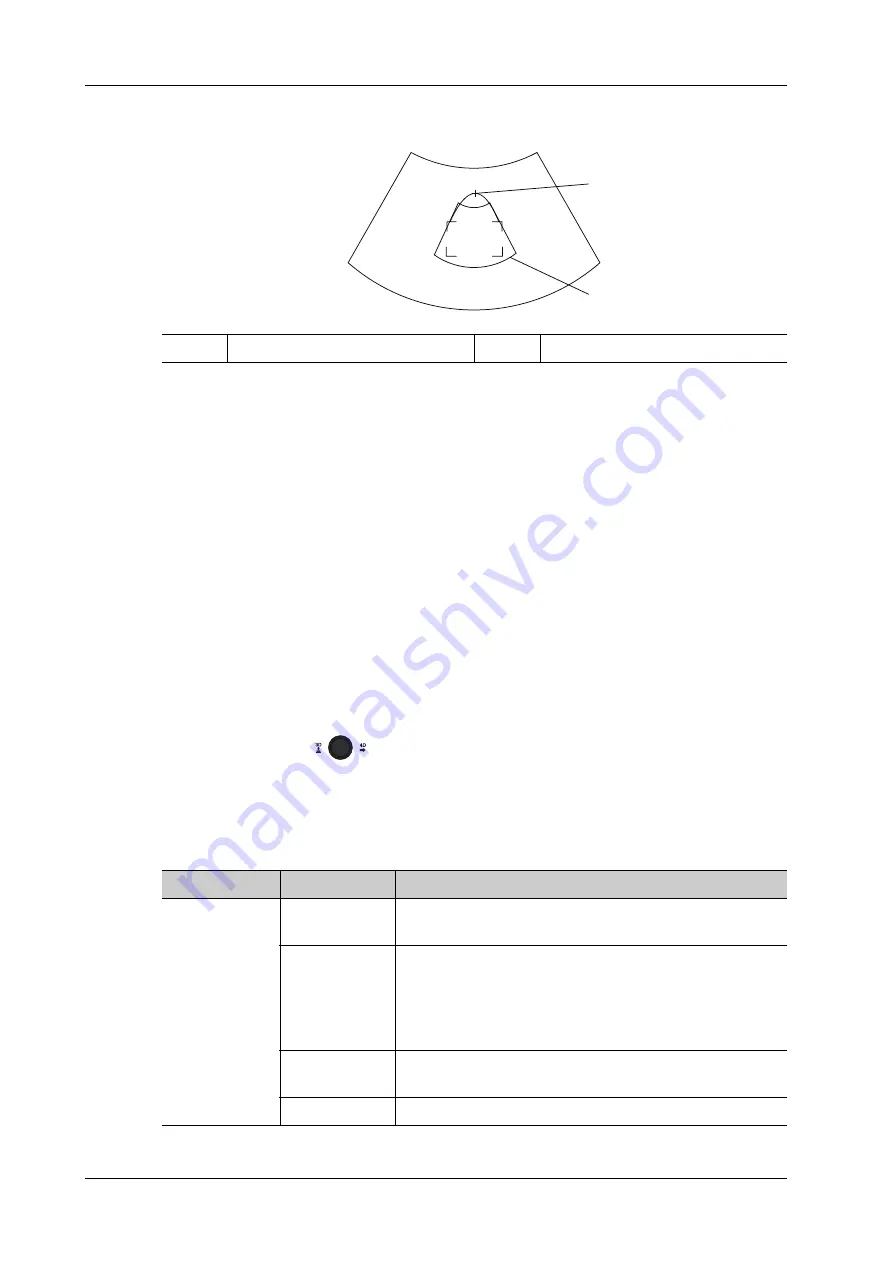
7 - 8
Operator’s Manual
7 3D/4D
Move the cursor over the VOI, and move the cursor to the desired area to adjust the VOI
curve.
To setting the ROI, make sure:
–
Set ROI on the 2D image with the largest section area of the fetal face.
–
Set ROI a little larger than the fetal head.
NOTE:
To define a ROI, please try to cut the useless data as to reduce the time for image storing,
processing and reconstruction.
4.
Select the render mode, and set the quality and angle parameter.
5.
Press <Update> to start capturing 3D.
During the acquisition, a progress bar is displayed to indicate the acquisition progress.
The system enters into 3D image review status when the acquisition is completed.
In image review status, you can perform operations like VOI setting, parameter adjustment,
comments, image saving, image cutting, etc. For details, please see “7.3.3 Static 3D Image
Viewing”.
6.
Exit static 3D.
Press <B> or press
to exit Static 3D mode. It returns to B mode.
7.3.2 Static 3D Acquisition Preparation
Use the touch screen to select render mode in acquisition preparation status.
Parameters of Static 3D Acquisition Preparation
1
Cross cursor on the VOI curve
2
ROI
1
2
Type
Parameter
Description
Parameter
adjusting
3D/4D Scenario
Setting
Select 3D/4D scenario based on different scenario
application.
Quality
To adjust the image quality by changing the line density.
Image quality can affect the imaging speed that the better the
image quality is, the longer the time needs.
Tap [Quality] on the touch screen, or, rotate the
corresponding knob below the touch screen.
Angle
To set the motion angle the probe covered during a fan
sweep.
Mix
Set the Mix ratio of main render to sub render.
Summary of Contents for Imagyn 7
Page 2: ......
Page 14: ...This page intentionally left blank...
Page 20: ...This page intentionally left blank...
Page 54: ...This page intentionally left blank...
Page 72: ...This page intentionally left blank...
Page 118: ...This page intentionally left blank...
Page 126: ...This page intentionally left blank...
Page 196: ...This page intentionally left blank...
Page 240: ...This page intentionally left blank...
Page 280: ...This page intentionally left blank...
Page 298: ...This page intentionally left blank...
Page 406: ...This page intentionally left blank...
Page 416: ...This page intentionally left blank...
Page 491: ......
Page 492: ...P N 046 019593 01 3 0...






























