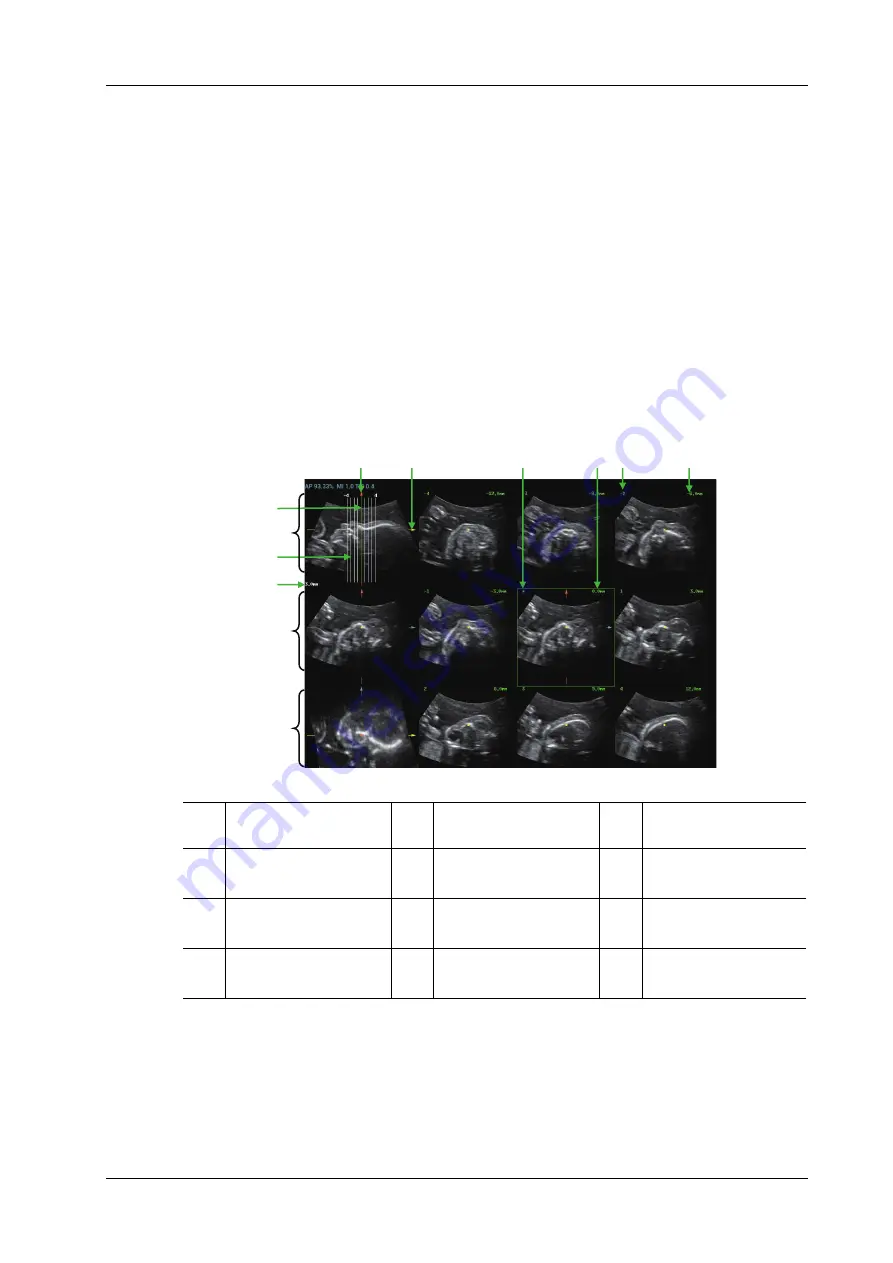
7 3D/4D
Operator’s Manual
7 - 29
6.
Observe the interested structure through multiple slices.
Select the proper image layout and space according to the size of the target structure.
To observe the details or the tiny part of the interested region, do image zooming please.
7.
Rotate the 3D image to observe the slices of other orientations. Repeat step 6 if necessary.
If the target orientation and region cannot be observed even after image rotation, tap [Reset
Ori] to reset the 3D image.
8.
Do operations like comment to the interested region.
9.
Save images as necessary.
iPage+SCV operation
Adjust the parameter [Thickness] when SCV imaging is needed.
7.13.2 Basic Screen & Operation
Layout
The system supports several types of displaying layout: 2*2, 3*3, 4*4 and 5*5, touch the
corresponding icon on the touch screen to select, and the selection [Slices Number] changes
accordingly.
1
A plane (the current
reference image)
2
B plane
3
C plane
4
Central slice line
(Current active slice)
5
Slice line
6
Space between two
slice lines
7
Y-axis
8
X-axis
9
Slice position (to the
central slice)
10
Slice order number
11
Central slice mark
12
Active slice be
highlighted in green
1
4
7
9
11
10
8
12
5
6
2
3
Summary of Contents for Imagyn 7
Page 2: ......
Page 14: ...This page intentionally left blank...
Page 20: ...This page intentionally left blank...
Page 54: ...This page intentionally left blank...
Page 72: ...This page intentionally left blank...
Page 118: ...This page intentionally left blank...
Page 126: ...This page intentionally left blank...
Page 196: ...This page intentionally left blank...
Page 240: ...This page intentionally left blank...
Page 280: ...This page intentionally left blank...
Page 298: ...This page intentionally left blank...
Page 406: ...This page intentionally left blank...
Page 416: ...This page intentionally left blank...
Page 491: ......
Page 492: ...P N 046 019593 01 3 0...






























