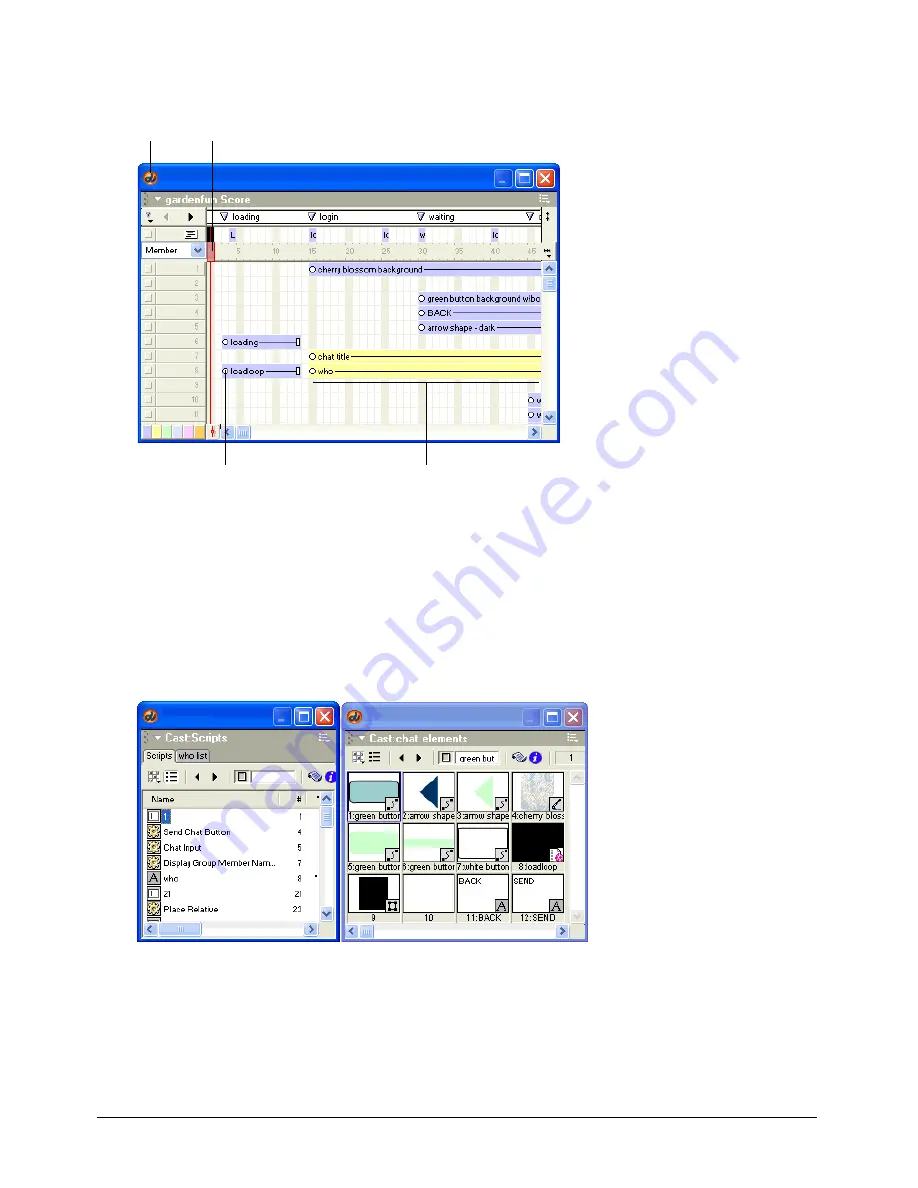
Chapter 1
23
You can control the Score by zooming to reduce or magnify your view and by displaying multiple
Score windows. You can also control the Score’s appearance by selecting Edit > Preferences > Score.
The Cast window
If the Cast window is not visible, select Window > Cast.
In the Cast window, you can view your cast members, which are the media in your movie, such as
sounds, text, graphics, and other movies. Cast members can also include assets that you use in
your Score but not on the Stage, such as scripts, palettes, fonts, and transitions. You can create
cast members in Director, and you can import existing media to include in your cast. The Cast
window lets you view your cast members as a list or as thumbnails, depending on your preference.
Score
Playhead
Keyframe
Sprite in Score
Summary of Contents for DIRECTOR MX-USING DIRECTOR MX
Page 1: ...Using Director MX Macromedia Director MX...
Page 12: ...Contents 12...
Page 156: ...Chapter 4 156...
Page 202: ...Chapter 6 202...
Page 244: ...Chapter 7 244...
Page 292: ...Chapter 10 292...
Page 330: ...Chapter 12 330...
Page 356: ...Chapter 13 356...
Page 372: ...Chapter 14 372...
Page 442: ...Chapter 16 442...
Page 472: ...Chapter 18 472...
Page 520: ...Chapter 19 520...
Page 536: ...Chapter 20 536...
Page 562: ...Chapter 23 562...
Page 566: ...Chapter 24 566...
Page 602: ...Chapter 27 602...
















































