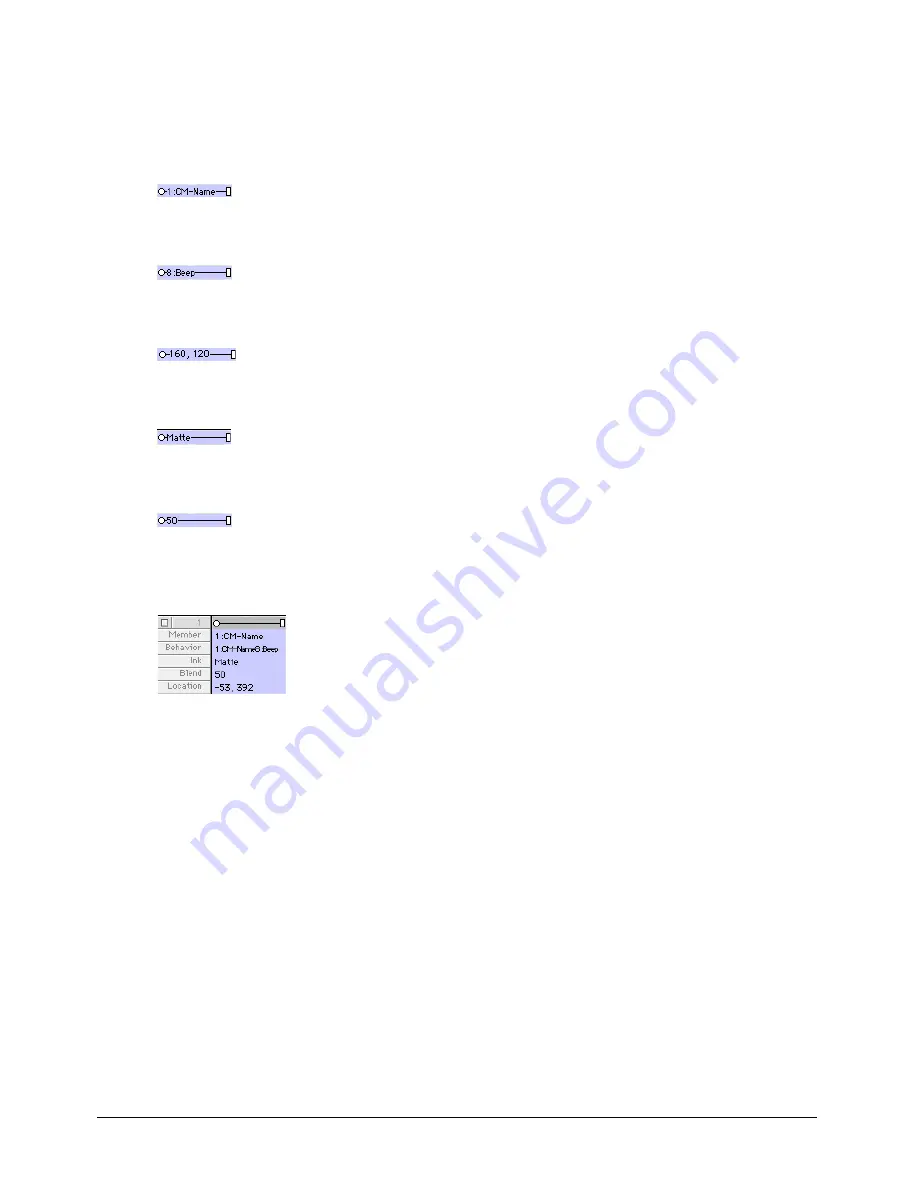
Chapter 5
166
To change sprite label options:
•
Select a display option from the Display pop-up menu in the Score or from the View > Display
menu.
Cast Member
displays the name and number of the sprite’s cast member.
Behavior
displays the behavior that is assigned to the sprite.
Location
displays the x and y coordinates of the sprite’s registration point.
Ink
displays the ink effect that is applied to each sprite.
Blend
displays the blend percentage.
Extended
displays any combination of display options; select options by selecting Edit >
Preferences > Score.
Editing sprite properties with Lingo
You can use Lingo to check and edit sprite properties with scripts as the movie plays.
To check a property value:
•
Use the
put
command or check in the Watcher window. See
put
in the Lingo Dictionary.
To edit a property:
•
Use the equals (
=
) operator or the
set
command to assign a new value to the property. See
=-(equals)
and
set...to, set...=
in the Lingo Dictionary.
Summary of Contents for DIRECTOR MX-USING DIRECTOR MX
Page 1: ...Using Director MX Macromedia Director MX...
Page 12: ...Contents 12...
Page 156: ...Chapter 4 156...
Page 202: ...Chapter 6 202...
Page 244: ...Chapter 7 244...
Page 292: ...Chapter 10 292...
Page 330: ...Chapter 12 330...
Page 356: ...Chapter 13 356...
Page 372: ...Chapter 14 372...
Page 442: ...Chapter 16 442...
Page 472: ...Chapter 18 472...
Page 520: ...Chapter 19 520...
Page 536: ...Chapter 20 536...
Page 562: ...Chapter 23 562...
Page 566: ...Chapter 24 566...
Page 602: ...Chapter 27 602...






























