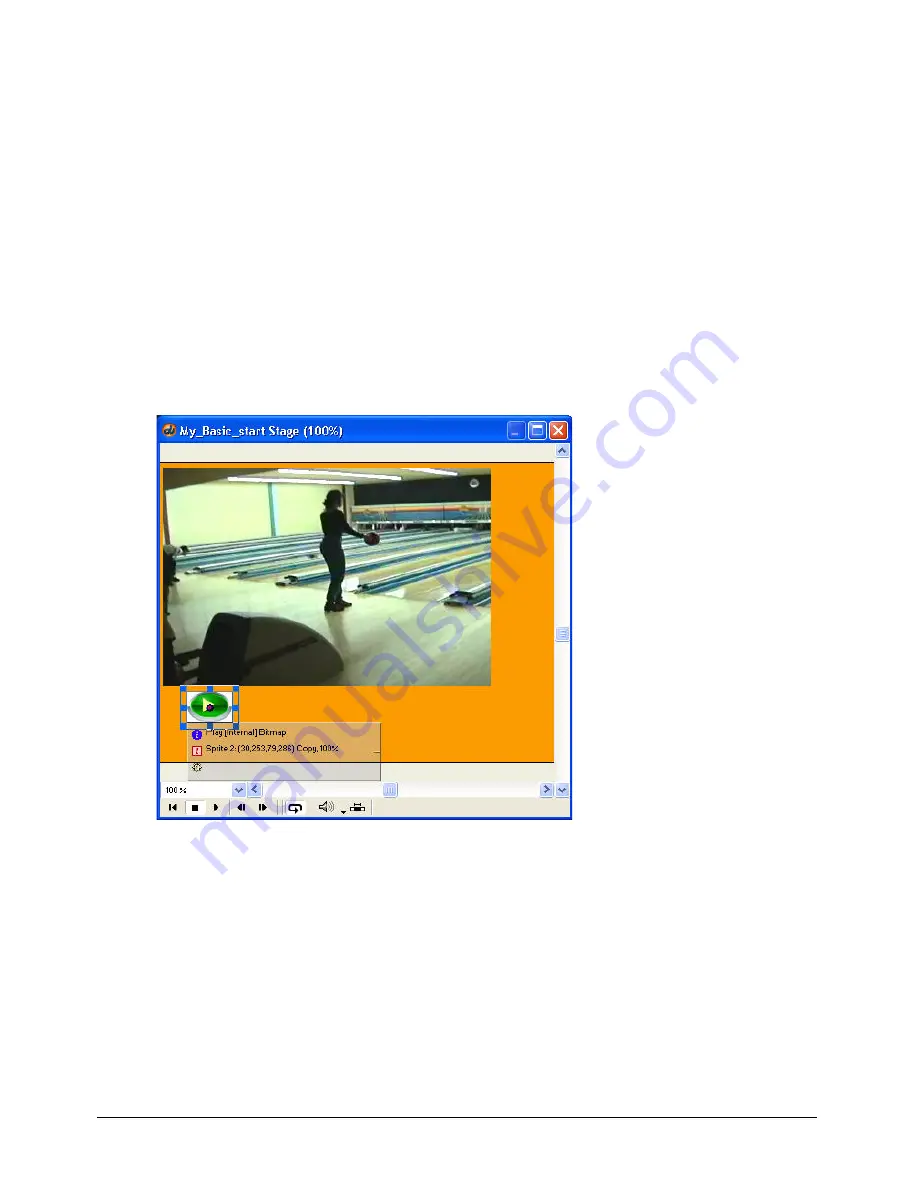
Director MX Basics Tutorial
83
Add buttons to the Stage
Next, you’ll add buttons that control playback of the QuickTime sprite. These buttons are already
included in the Cast window in cast slots 9, 10, and 11. Unlike the Director Button cast
members, these cast members are bitmap graphics that don’t include automatic button
functionality. Later you’ll add Lingo to the buttons to make them control the QuickTime sprite.
You’ll put the buttons near the bottom of the QuickTime sprite, allowing room on the Stage for
the scene navigation buttons as well.
1
To place the Play button on the Stage, click frame 55 in the frame number bar in the Score if
the frame is not already selected.
2
Drag the Play button from the Cast window to the left side of the Stage, directly beneath the
QuickTime sprite. Because you’ll align all three buttons soon, don’t worry about precise
placement yet.
The Play button’s sprite appears on the Stage and in channel 2, frames 55 through 64,
of the Score.
Summary of Contents for DIRECTOR MX-USING DIRECTOR MX
Page 1: ...Using Director MX Macromedia Director MX...
Page 12: ...Contents 12...
Page 156: ...Chapter 4 156...
Page 202: ...Chapter 6 202...
Page 244: ...Chapter 7 244...
Page 292: ...Chapter 10 292...
Page 330: ...Chapter 12 330...
Page 356: ...Chapter 13 356...
Page 372: ...Chapter 14 372...
Page 442: ...Chapter 16 442...
Page 472: ...Chapter 18 472...
Page 520: ...Chapter 19 520...
Page 536: ...Chapter 20 536...
Page 562: ...Chapter 23 562...
Page 566: ...Chapter 24 566...
Page 602: ...Chapter 27 602...






























