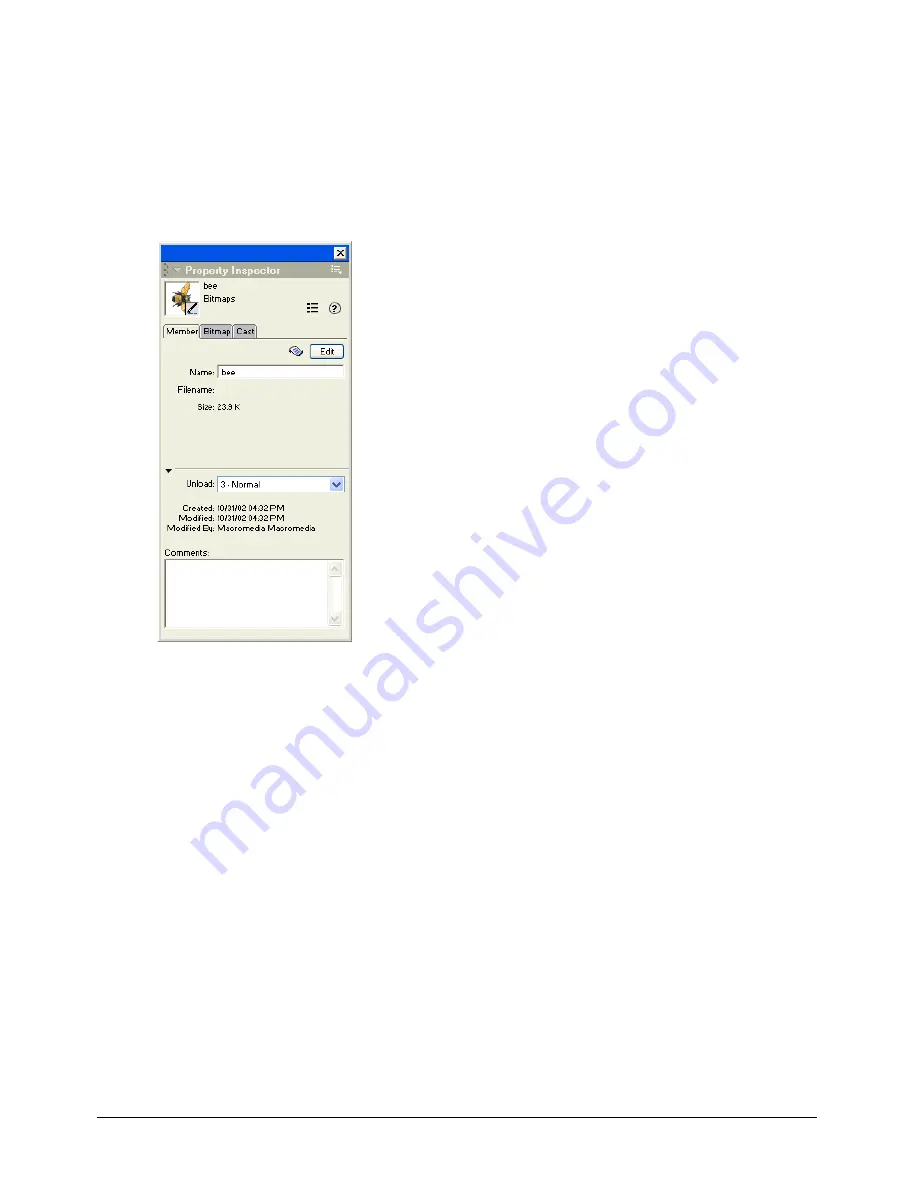
Cast Members and Cast Windows
143
To view and set cast member properties:
1
Select one or more cast members.
2
Do one of the following:
•
If the Property inspector is open, click the Member tab.
•
If the Property inspector is not open, select Window > Property Inspector, and click the
Member tab.
As with all fields in the Property inspector, if you’ve selected multiple cast members, the
information that is common to all the selected cast members appears. Any changes you make
apply to all the selected cast members.
3
Display the Graphical view on the Member tab.
The Member tab displays the following items:
•
Editable fields to view or change the cast member’s name (the Name text box), a Comments
text box to enter text that appears in the Comments column of the Cast List window, and an
Unload pop-up menu that lets you select how to remove a cast member from memory. For
more information on using the Unload pop-up menu, see “Controlling cast member
unloading” on page 152.
•
View-only fields which indicate the cast member’s size, when the cast member was created and
modified, and the name of the person who modified the cast member.
For an Xtra cast member, the information displayed in the Property inspector is determined by
the developer of the Xtra. Some Xtra extensions have options in addition to those listed here.
For non-Macromedia Xtra extensions, refer to documentation supplied by the developer.
Summary of Contents for DIRECTOR MX-USING DIRECTOR MX
Page 1: ...Using Director MX Macromedia Director MX...
Page 12: ...Contents 12...
Page 156: ...Chapter 4 156...
Page 202: ...Chapter 6 202...
Page 244: ...Chapter 7 244...
Page 292: ...Chapter 10 292...
Page 330: ...Chapter 12 330...
Page 356: ...Chapter 13 356...
Page 372: ...Chapter 14 372...
Page 442: ...Chapter 16 442...
Page 472: ...Chapter 18 472...
Page 520: ...Chapter 19 520...
Page 536: ...Chapter 20 536...
Page 562: ...Chapter 23 562...
Page 566: ...Chapter 24 566...
Page 602: ...Chapter 27 602...






























