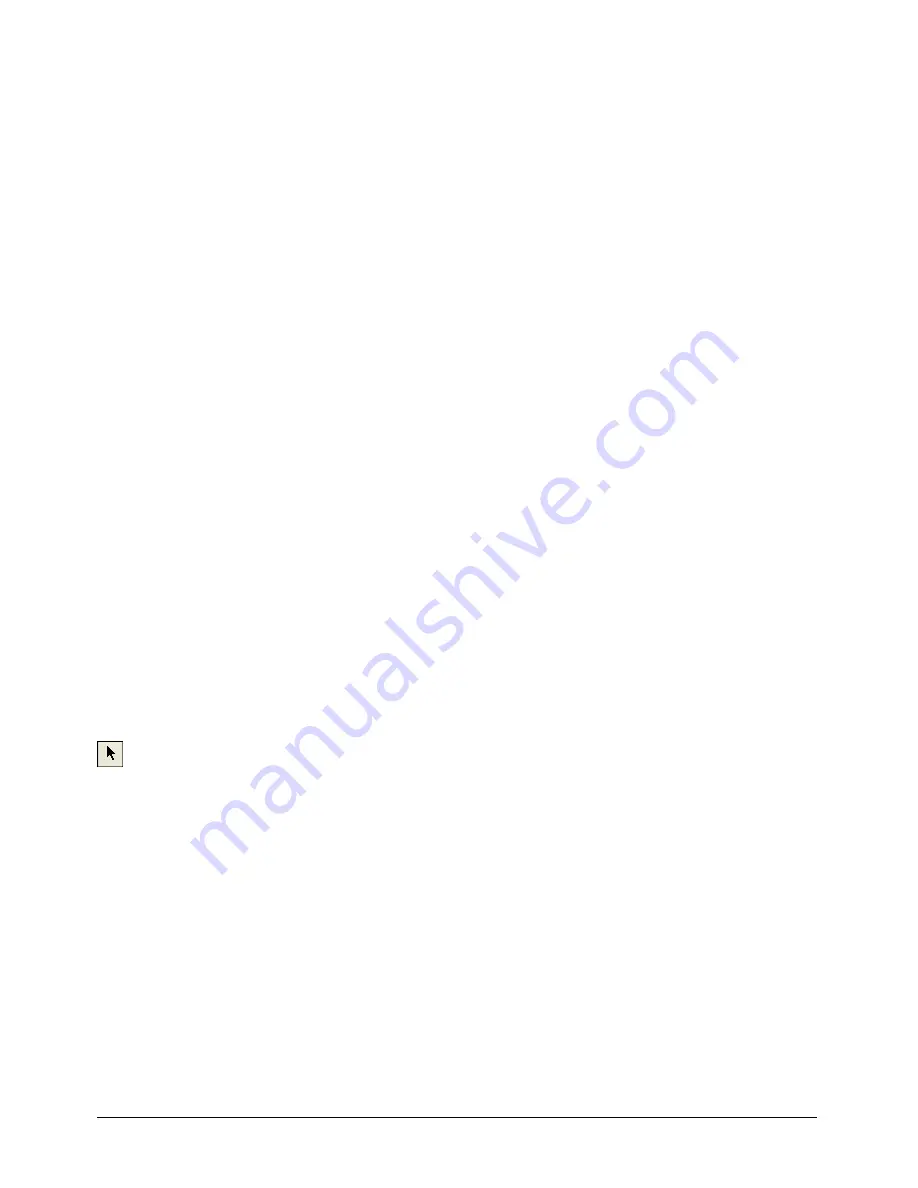
Chapter 5
158
Changing sprite preferences
You use the Sprite Preferences dialog box to control the way sprites behave and appear in the
Score window and on the Stage.
To change preferences for sprites:
1
Select Edit > Preferences > Sprite.
2
To determine if selecting a sprite on the Stage selects the entire span of the sprite or only the
current frame in the sprite, select one of the following Stage Selection options:
Entire Sprite
selects the sprite in all frames that it occupies.
Current Frame Only
selects only the current frame of the sprite.
3
To determine the appearance and behavior of sprites yet to be created, select the
following Span Defaults options. These options do not change settings for existing sprites.
Display Sprite Frames
turns on Edit Sprite Frames for all new sprites. See “Editing sprite
frames” on page 192.
Tweening
turns on tweening for all tweenable properties. This option is on by default. With
this option off, sprites must be manually tweened when new frames or keyframes are added to
the sprite. For additional information on tweening, see Chapter 6, “Animation,” on page 185.
4
To determine the length of sprites measured in frames, select the following Span
Duration options:
Frames
defines the default number of frames for sprites.
Width of Score Window
sets the sprite span to the visible width of the Score window.
Terminate at Markers
makes new sprites end at the first marker. See “Using markers”
on page 42.
Selecting sprites
To edit or move a sprite, you must select it. You can select sprites, frames within sprites, and
groups of sprites in several ways.
You use the Arrow tool on the Tool palette to select sprites before most operations. You can also
select sprites with the Rotate and Skew tool to enable rotation and skewing. See “Rotating and
skewing sprites” on page 176.
When selecting sprites, you often want to select a certain frame or range of frames within the
sprite instead of the entire sprite. When you make certain changes to a frame within a sprite, it
becomes a selectable object called a keyframe. See “Editing sprite frames” on page 192.
Summary of Contents for DIRECTOR MX-USING DIRECTOR MX
Page 1: ...Using Director MX Macromedia Director MX...
Page 12: ...Contents 12...
Page 156: ...Chapter 4 156...
Page 202: ...Chapter 6 202...
Page 244: ...Chapter 7 244...
Page 292: ...Chapter 10 292...
Page 330: ...Chapter 12 330...
Page 356: ...Chapter 13 356...
Page 372: ...Chapter 14 372...
Page 442: ...Chapter 16 442...
Page 472: ...Chapter 18 472...
Page 520: ...Chapter 19 520...
Page 536: ...Chapter 20 536...
Page 562: ...Chapter 23 562...
Page 566: ...Chapter 24 566...
Page 602: ...Chapter 27 602...






























