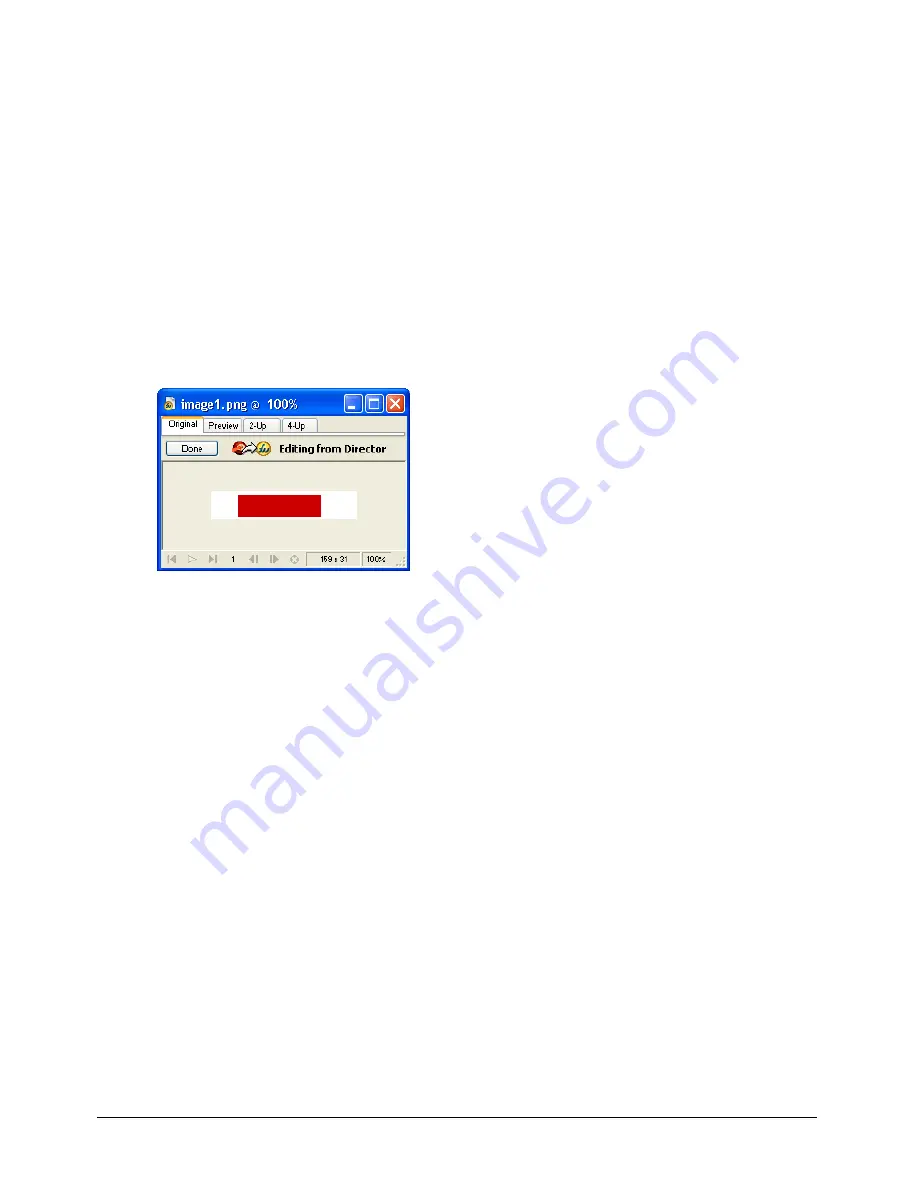
Bitmaps
243
Editing Director cast members in Fireworks
Using launch-and-edit integration, you can make changes to Director cast members by launching
Fireworks to edit them from inside Director. You can also launch Fireworks from inside Director
to optimize cast members.
To launch Fireworks to edit a Director cast member:
1
In Director, right-click (Windows) or Control-click (Macintosh) the graphic in the
Cast window.
2
Select Launch External Editor from the context menu.
Note:
If Fireworks does not launch as your external image editor, select File > Preferences > Editors in Director,
and set Fireworks as the external editor for bitmap graphic file types.
The file opens in Fireworks, and the document window indicates that you are editing a file
from Director.
3
Make changes to the image, and click Done when you finish.
Fireworks exports the new graphic to Director.
Optimizing cast members in Director
You can launch Fireworks from Director to make quick optimization changes to selected
cast members.
To launch Fireworks to change optimization settings for a Director cast member:
1
In Director, select the cast member in the Cast window, and click Optimize in Fireworks on
the Bitmap tab in the Property inspector.
2
In Fireworks, change the optimization settings as desired.
3
Click Update when you finish. Click Done if the MIX Editing dialog box appears.
The image is exported back to Director using the new settings.
Summary of Contents for DIRECTOR MX-USING DIRECTOR MX
Page 1: ...Using Director MX Macromedia Director MX...
Page 12: ...Contents 12...
Page 156: ...Chapter 4 156...
Page 202: ...Chapter 6 202...
Page 244: ...Chapter 7 244...
Page 292: ...Chapter 10 292...
Page 330: ...Chapter 12 330...
Page 356: ...Chapter 13 356...
Page 372: ...Chapter 14 372...
Page 442: ...Chapter 16 442...
Page 472: ...Chapter 18 472...
Page 520: ...Chapter 19 520...
Page 536: ...Chapter 20 536...
Page 562: ...Chapter 23 562...
Page 566: ...Chapter 24 566...
Page 602: ...Chapter 27 602...






























