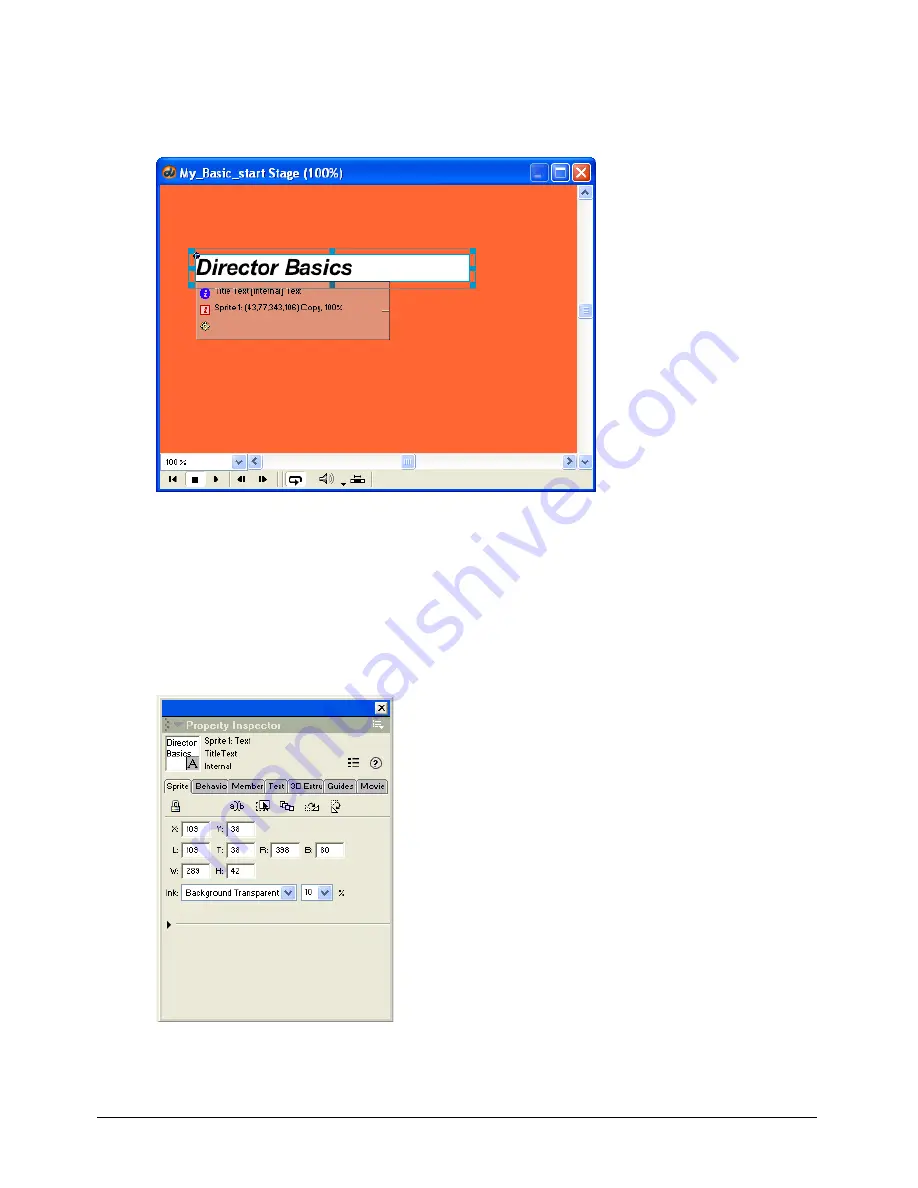
Director MX Basics Tutorial
61
2
In the Cast window, click the TitleText cast member and drag it anywhere on the Stage to
create a sprite from the TitleText cast member.
The background of the new text sprite is white.
3
Click the new text sprite on the Stage to select it. On the Sprite tab in the Property inspector,
select Background Transparent from the Ink pop-up menu.
Inks control the way a sprite color appears on the Stage. Background Transparent ink makes
the white background of the sprite appear transparent.
4
To place the text precisely on the Stage, in the Property inspector type
109
in the X text
box and
38
in the Y text box to specify the Stage coordinates, and press Enter (Windows) or
Return (Macintosh).
Summary of Contents for DIRECTOR MX-USING DIRECTOR MX
Page 1: ...Using Director MX Macromedia Director MX...
Page 12: ...Contents 12...
Page 156: ...Chapter 4 156...
Page 202: ...Chapter 6 202...
Page 244: ...Chapter 7 244...
Page 292: ...Chapter 10 292...
Page 330: ...Chapter 12 330...
Page 356: ...Chapter 13 356...
Page 372: ...Chapter 14 372...
Page 442: ...Chapter 16 442...
Page 472: ...Chapter 18 472...
Page 520: ...Chapter 19 520...
Page 536: ...Chapter 20 536...
Page 562: ...Chapter 23 562...
Page 566: ...Chapter 24 566...
Page 602: ...Chapter 27 602...






























