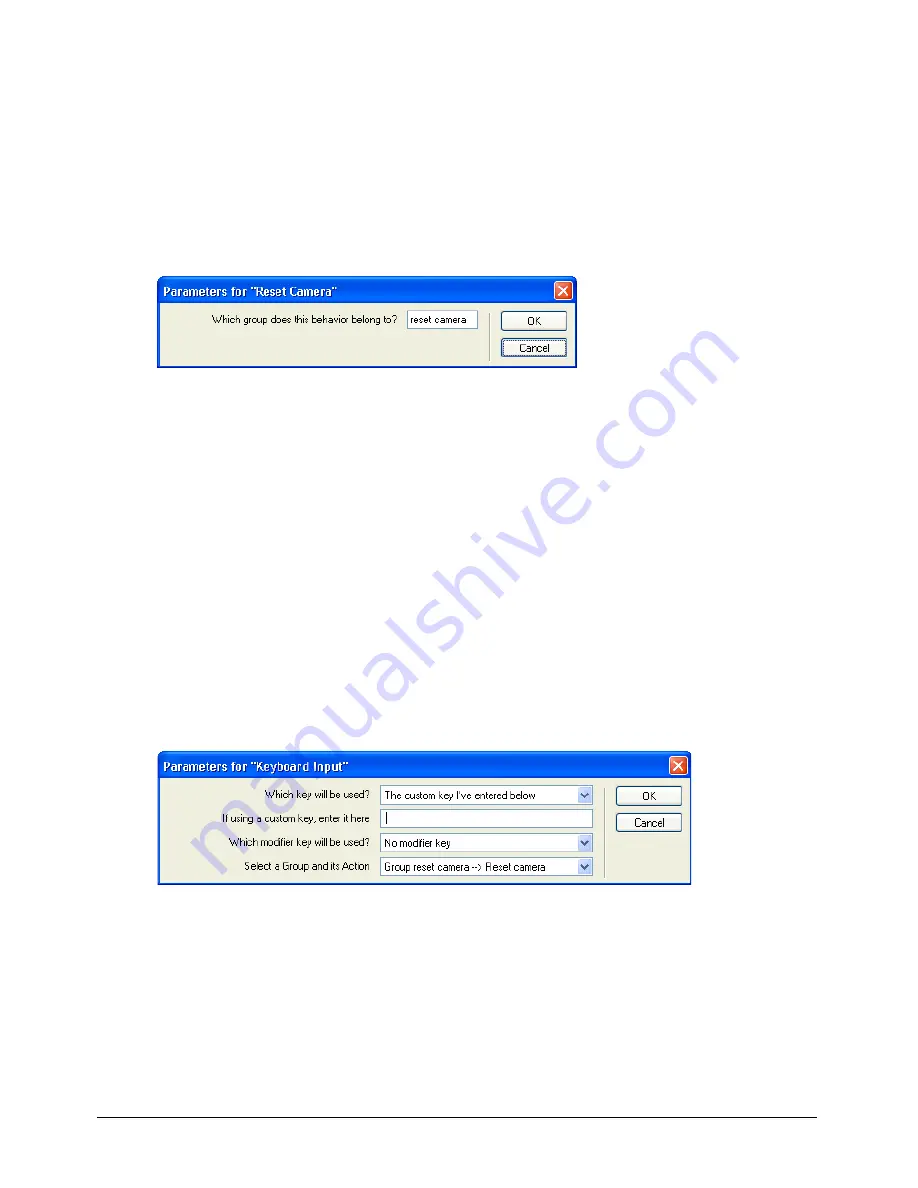
Chapter 3
120
Reset the camera
Once the camera starts moving around the world, it can be tricky for the user to return to the
original camera position—unless you’ve included a way to reset the camera. Fortunately, Director
MX has a Reset Camera behavior, which you’ll now apply.
1
In the Library palette, verify that 3D > Actions is selected. Drag the Reset Camera behavior to
the Magic trick sprite.
2
In the Parameters for Reset Camera dialog box, type
reset camera
in the Which Group Does
This Behavior Belong To text box. Then click OK.
Add the Reset Camera trigger
For the trigger, you will specify that the camera resets whenever the user presses the Spacebar.
1
Drag the Keyboard Input behavior from the Cast window to the Magic trick sprite
on the Stage.
2
In the Parameters for Keyboard Input dialog box, specify the following:
•
In the Which Key Will Be Used pop-up menu, verify that The Custom Key I’ve Entered
Below is selected.
•
With the insertion point in the If Using a Custom Key, Enter It Here text box, press the
Spacebar. The insertion point will move one space to the right.
•
In the Which Modifier Key Will Be Used pop-up menu, verify that No Modifier Key
is selected.
•
In the Select a Group and Its Action pop-up menu, select Group Reset Camera – Reset
Camera. Then click OK.
Now, when you play the movie and move the camera around the world, you can press the
Spacebar to return the camera to its original position.
Summary of Contents for DIRECTOR MX-USING DIRECTOR MX
Page 1: ...Using Director MX Macromedia Director MX...
Page 12: ...Contents 12...
Page 156: ...Chapter 4 156...
Page 202: ...Chapter 6 202...
Page 244: ...Chapter 7 244...
Page 292: ...Chapter 10 292...
Page 330: ...Chapter 12 330...
Page 356: ...Chapter 13 356...
Page 372: ...Chapter 14 372...
Page 442: ...Chapter 16 442...
Page 472: ...Chapter 18 472...
Page 520: ...Chapter 19 520...
Page 536: ...Chapter 20 536...
Page 562: ...Chapter 23 562...
Page 566: ...Chapter 24 566...
Page 602: ...Chapter 27 602...






























