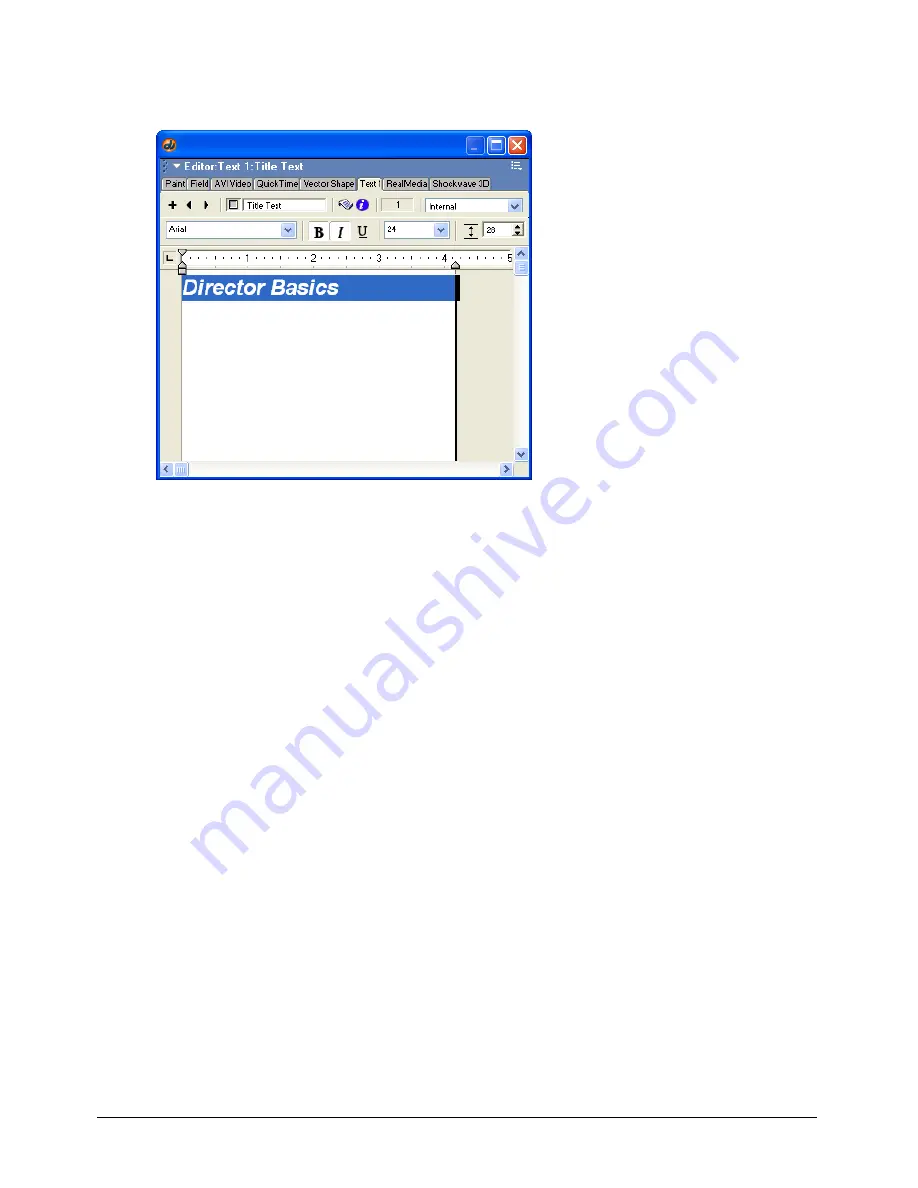
Chapter 2
60
4
Give the text cast member a name by clicking in the Cast Member Name text box at the top of
the window and typing
TitleText
. Press Enter (Windows) or Return (Macintosh).
5
Close the Text window, and save your movie.
The next section guides you through the process of building the first scene of your movie and
creating a new cast member for the scene.
Build the first scene
Building a scene in Director requires creating or importing the cast members for the scene, and
placing sprites on the Stage. As you learned in Chapter 1, “Director Basics,” on page 19, a sprite is
an object that controls when, where, and how cast members appear in a movie. You create sprites
by placing cast members on the Stage or in the Score. To build the first scene of the movie, you
place sprites of the TitleText cast member and two buttons on the Stage. One of the buttons is
already in the cast; you’ll create the other button.
Add sprites to the Stage
To begin building the scene, you drag the TitleText and button cast members from the Cast
window to the Stage. Because the first scene should occur at the beginning of the movie, you
put the cast members at the beginning of the Score. The Score is discussed in detail later in
this tutorial.
1
Click the Rewind button on the Control panel. This ensures that the cast members you place
on the Stage are in the first frame of the Score, the beginning of your movie.
Summary of Contents for DIRECTOR MX-USING DIRECTOR MX
Page 1: ...Using Director MX Macromedia Director MX...
Page 12: ...Contents 12...
Page 156: ...Chapter 4 156...
Page 202: ...Chapter 6 202...
Page 244: ...Chapter 7 244...
Page 292: ...Chapter 10 292...
Page 330: ...Chapter 12 330...
Page 356: ...Chapter 13 356...
Page 372: ...Chapter 14 372...
Page 442: ...Chapter 16 442...
Page 472: ...Chapter 18 472...
Page 520: ...Chapter 19 520...
Page 536: ...Chapter 20 536...
Page 562: ...Chapter 23 562...
Page 566: ...Chapter 24 566...
Page 602: ...Chapter 27 602...






























