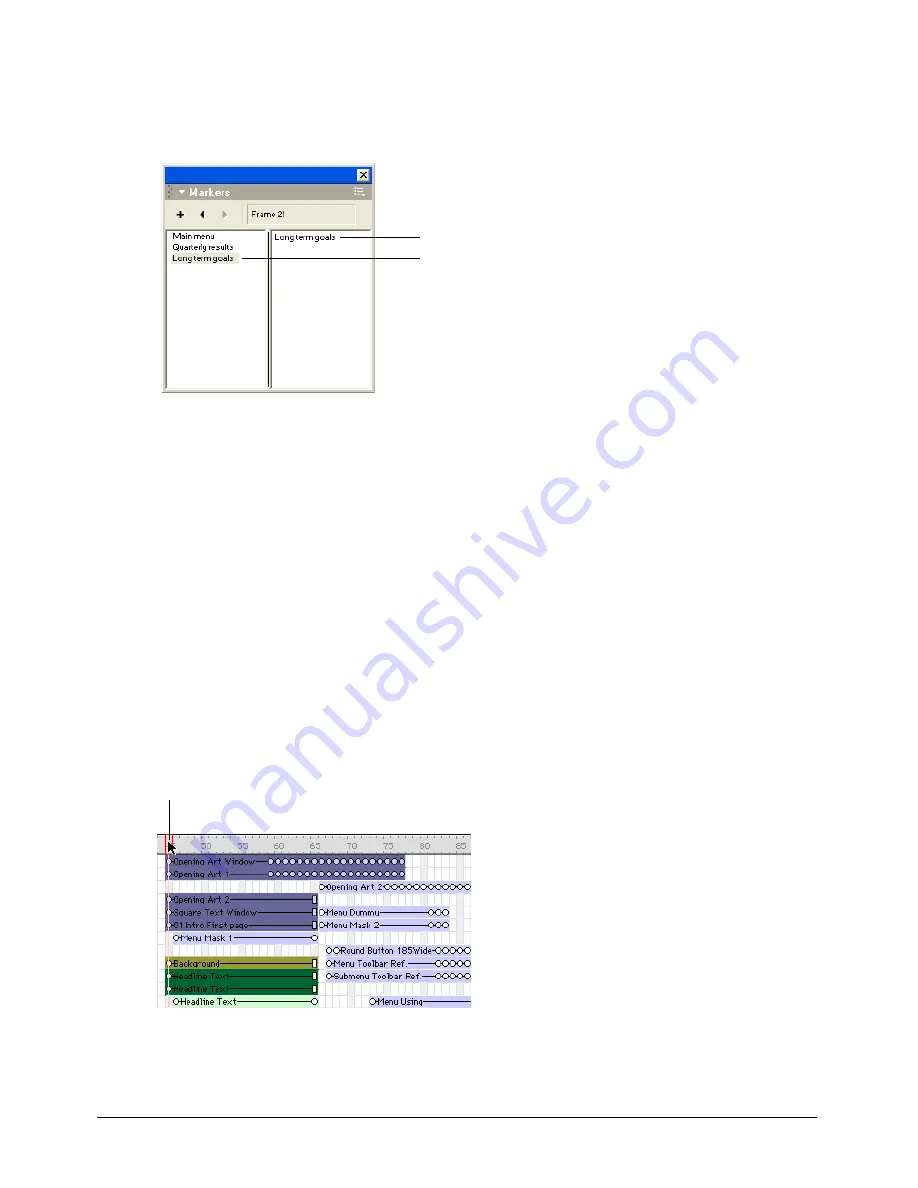
Director Basics
43
To enter marker comments:
1
Move the playback head to a marker, and select Window > Markers.
The Markers window opens and displays comments associated with that frame.
Comments associated with markers appear in the right column. By default, the marker name
appears as the first line of text in the comments column and should not be removed.
Note:
Use Left Arrow or Right Arrow (Windows) or Left
Arrow or
Right Arrow (Macintosh) to move to the previous or next marker.
2
To enter comments, click to the right of the marker name that appears in the comments
column. When the insertion point appears, click again to deselect the marker name, and press
Control-Enter (Windows) or Control-Return (Macintosh) to start a new line. Then, start
typing your comments.
Selecting and editing frames in the Score
You can select a range of frames in the Score and then copy, delete, or paste all the contents of the
selected frames.
To move, copy, or delete all the contents of a range of frames:
1
Double-click in the frame channel to select frames.
2
If you want to move or copy frames, select Edit > Cut Sprites or Edit > Copy Sprites.
Marker names
Comments
Double-click here to select all sprites in a frame, including markers, special
effects, and sounds. Double-click and drag to select a range of frames.
Summary of Contents for DIRECTOR MX-USING DIRECTOR MX
Page 1: ...Using Director MX Macromedia Director MX...
Page 12: ...Contents 12...
Page 156: ...Chapter 4 156...
Page 202: ...Chapter 6 202...
Page 244: ...Chapter 7 244...
Page 292: ...Chapter 10 292...
Page 330: ...Chapter 12 330...
Page 356: ...Chapter 13 356...
Page 372: ...Chapter 14 372...
Page 442: ...Chapter 16 442...
Page 472: ...Chapter 18 472...
Page 520: ...Chapter 19 520...
Page 536: ...Chapter 20 536...
Page 562: ...Chapter 23 562...
Page 566: ...Chapter 24 566...
Page 602: ...Chapter 27 602...






























