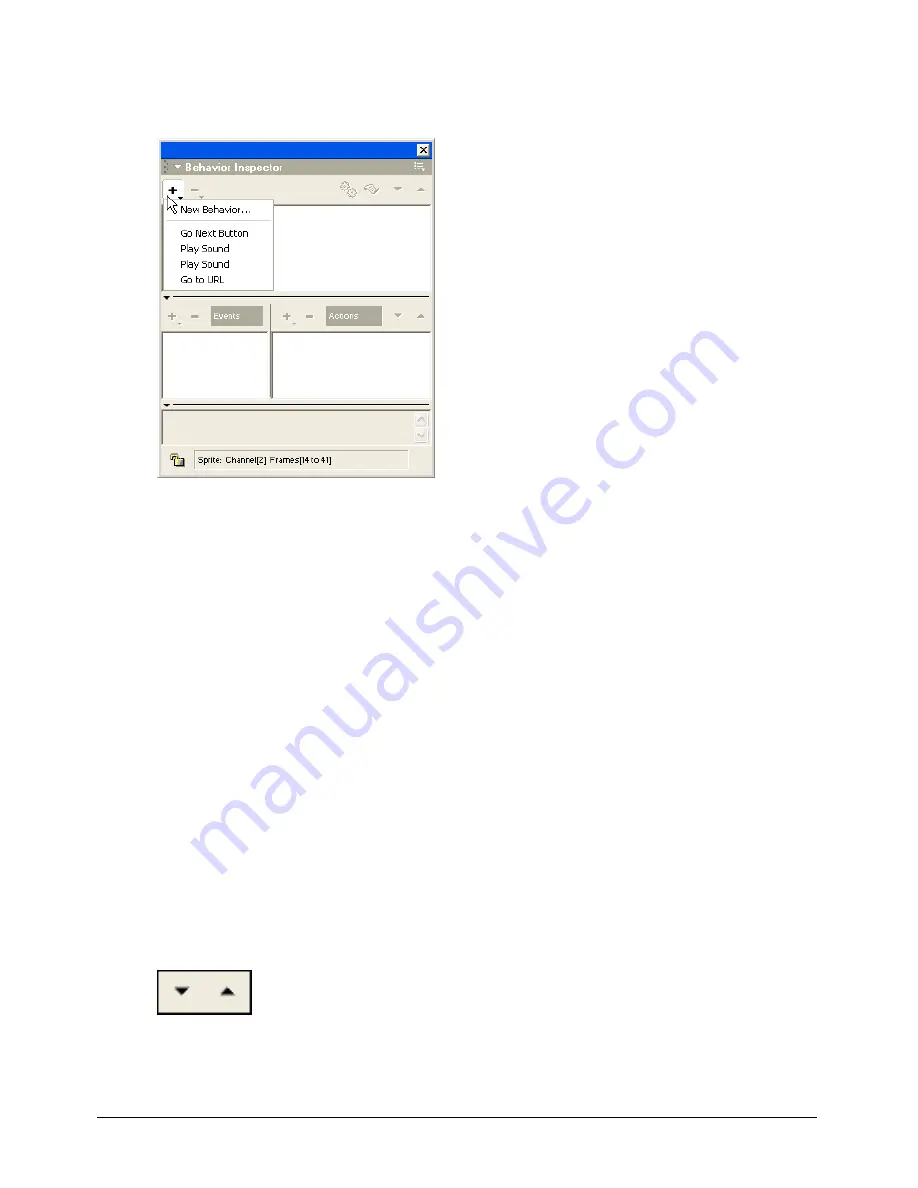
Chapter 14
360
3
Select a behavior from the Behaviors pop-up menu.
Director attaches the behavior you select to the sprite(s) or frame(s).
Note:
Some behaviors work only when applied to either a sprite or a frame; for more information, read the
behavior descriptions.
To change parameters for a behavior attached to a sprite or frame:
1
Select the sprite or frame to which the behavior is attached.
2
In the Behavior tab of the Property inspector, use the pop-up menus or text fields to change
any parameters.
The Behavior tab has the same fields for the behavior as those in the Parameters dialog box.
Changing the order of attached behaviors
Director executes behaviors in the order they were attached to a sprite, and they are listed in this
order in the Property inspector and Behavior inspector. It’s sometimes necessary to change the
sequence of behaviors so that actions occur in the proper order.
To change the order of the behaviors attached to a sprite:
1
Select the sprite in the Score or on the Stage.
2
Open the Behavior inspector or click the Behavior tab in the Property inspector.
3
Select a behavior from the list.
4
Click the arrows in the toolbar to move the selected behavior up or down on the list.
Summary of Contents for DIRECTOR MX-USING DIRECTOR MX
Page 1: ...Using Director MX Macromedia Director MX...
Page 12: ...Contents 12...
Page 156: ...Chapter 4 156...
Page 202: ...Chapter 6 202...
Page 244: ...Chapter 7 244...
Page 292: ...Chapter 10 292...
Page 330: ...Chapter 12 330...
Page 356: ...Chapter 13 356...
Page 372: ...Chapter 14 372...
Page 442: ...Chapter 16 442...
Page 472: ...Chapter 18 472...
Page 520: ...Chapter 19 520...
Page 536: ...Chapter 20 536...
Page 562: ...Chapter 23 562...
Page 566: ...Chapter 24 566...
Page 602: ...Chapter 27 602...






























