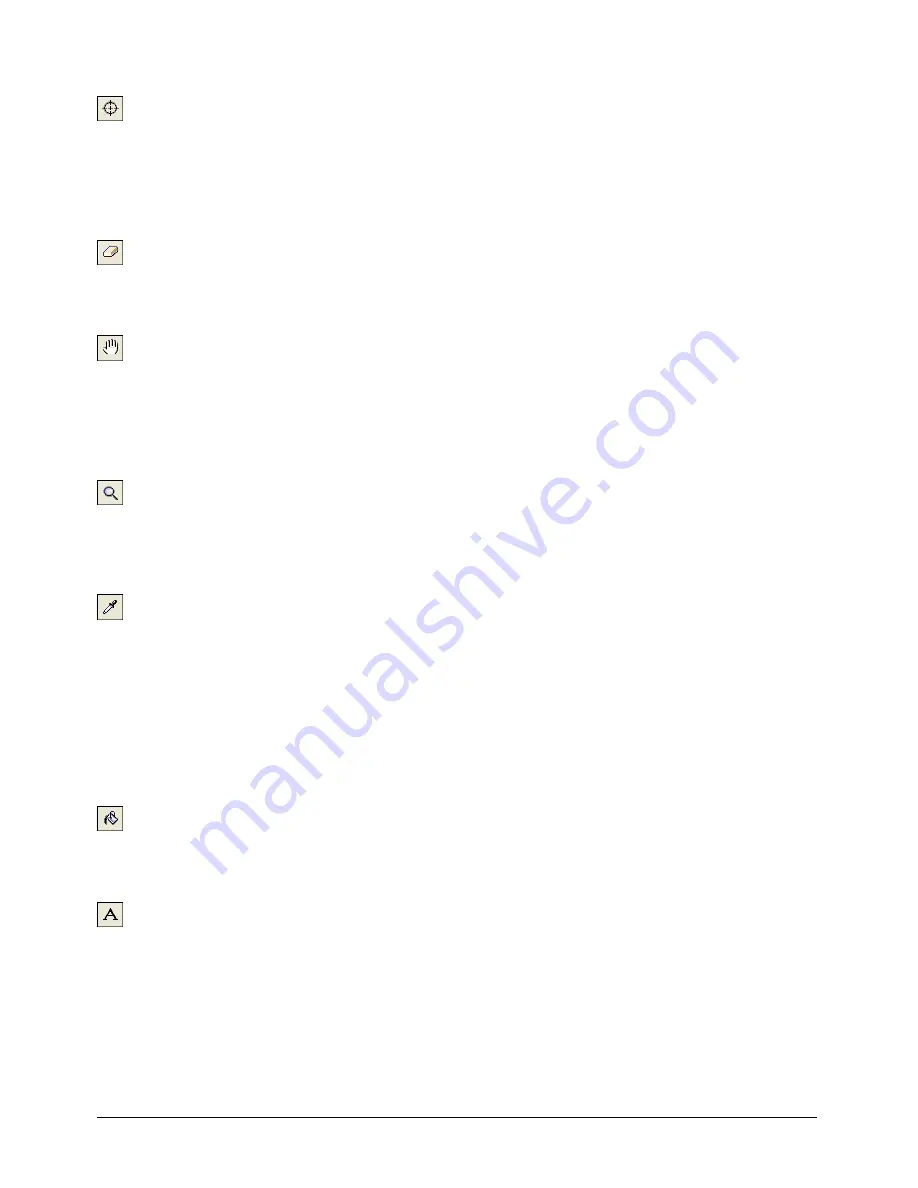
Bitmaps
207
To change the location of the registration point, do one of the following:
•
Click the Registration Point tool, and click the spot where you want to set the registration
point.
•
Double-click the Registration Point tool to set the registration point in the center of the image.
See “Changing registration points” on page 219.
To erase, do one of the following:
•
Click and drag the Eraser tool to erase pixels.
•
Double-click the Eraser tool to erase the cast member.
To move the view of the Paint window, do one of the following:
•
Click and drag the Hand tool to move the visible portion of the image within the Paint
window.
•
Shift-drag to move straight horizontally or vertically.
Press the Spacebar to temporarily activate this tool while using other paint tools.
To zoom in or out on an area:
•
Click the Magnifying Glass tool, and click in the Paint window to zoom in. Shift-click to
zoom out.
See “Zooming in and out in the Paint window” on page 214.
To select a color in a cast member:
1
Click the Eyedropper tool.
2
Do one of the following:
•
Click a color to select it as the foreground color.
•
Shift-click a color to select it as the background color.
•
Alt-click (Windows) or Option-click (Macintosh) to select the destination color for a gradient.
Press the D key to temporarily activate the Eyedropper tool while using other paint tools.
To fill all adjacent pixels of the same color with the foreground color:
•
Click the Bucket tool, and click the area you want to fill.
•
To open the Gradient Settings dialog box, double-click the Bucket tool.
To enter bitmap text, do one of the following:
•
Click the Text tool, then click in the Paint window, and begin typing.
•
Select character formatting with the Modify > Font command.
Bitmap text is an image. Before you click outside the text box, you can edit text you’ve typed by
using the Backspace key (Windows) or Delete key (Macintosh). After you click outside the text
box, you cannot edit or reformat bitmap text.
Summary of Contents for DIRECTOR MX-USING DIRECTOR MX
Page 1: ...Using Director MX Macromedia Director MX...
Page 12: ...Contents 12...
Page 156: ...Chapter 4 156...
Page 202: ...Chapter 6 202...
Page 244: ...Chapter 7 244...
Page 292: ...Chapter 10 292...
Page 330: ...Chapter 12 330...
Page 356: ...Chapter 13 356...
Page 372: ...Chapter 14 372...
Page 442: ...Chapter 16 442...
Page 472: ...Chapter 18 472...
Page 520: ...Chapter 19 520...
Page 536: ...Chapter 20 536...
Page 562: ...Chapter 23 562...
Page 566: ...Chapter 24 566...
Page 602: ...Chapter 27 602...






























