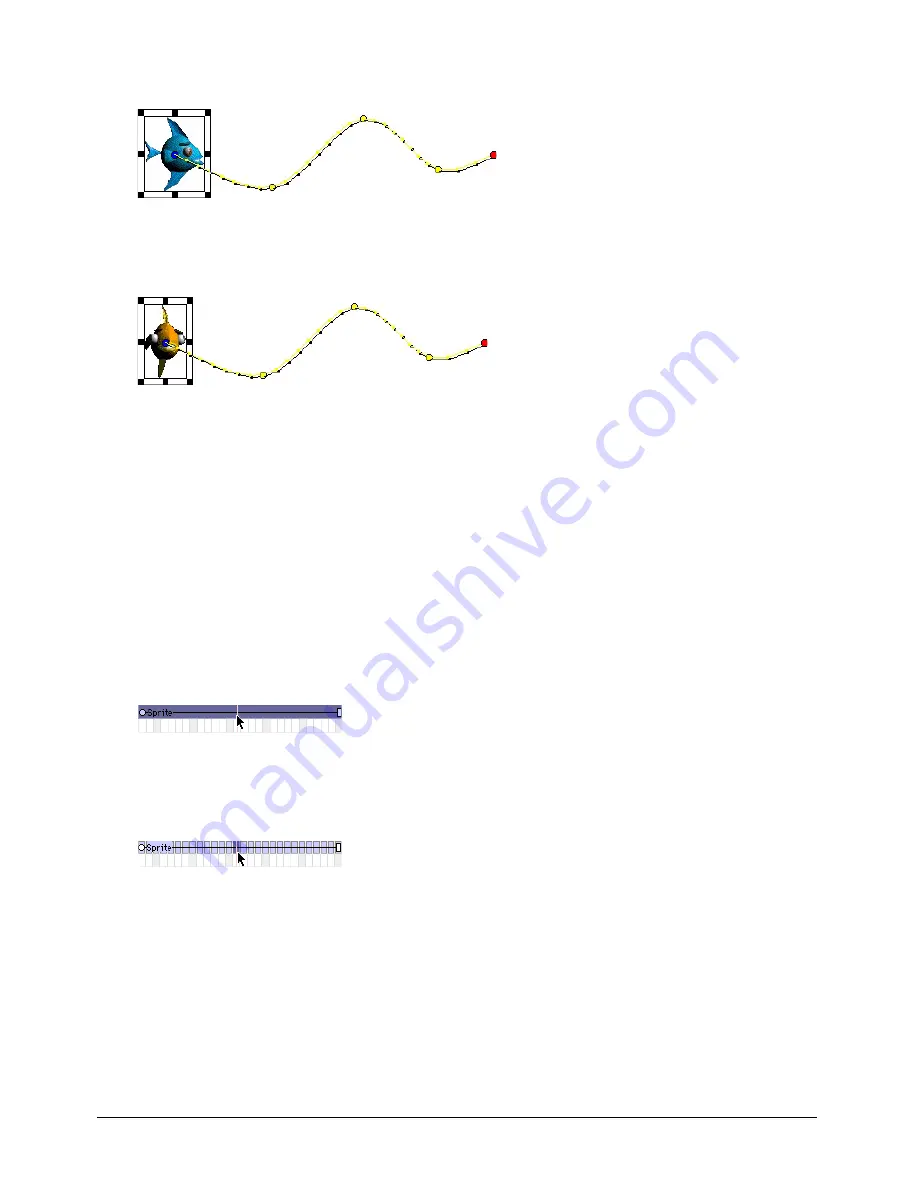
Chapter 6
192
If you selected an entire sprite, Director replaces the cast member for the entire sprite.
Before cast members are exchanged, the sprite moves like this.
After cast members are exchanged, the sprite still moves in the same way, but it displays a different
cast member.
You can also use Lingo to switch the cast member assigned to a sprite. See “Assigning a cast
member to a sprite with Lingo” on page 184.
Editing sprite frames
To change how a sprite is selected and how keyframes are created, you use the Edit Sprite Frames
option. Use this option with sprites that have animation you need to adjust frequently; it’s
especially useful for cell animation in which each frame contains a different cast member in a
different position.
Ordinarily, clicking a sprite on the Stage or in the Score selects the entire sprite.
When Edit Sprite Frames is turned on for a certain sprite, clicking the sprite selects a single frame.
Any change you make to a tweenable property, such as moving a sprite on the Stage, defines a new
keyframe.
To use Edit Sprite Frames, do one of the following:
•
Select a sprite or sprites and select Edit > Edit Sprite Frame.
•
Alt-double-click (Windows) or Option-double-click (Macintosh) a frame within the sprite.
To return sprites to their normal state, do one of the following:
•
Select sprites and select Edit > Edit Entire Sprite.
•
Alt-double-click (Windows) or Option-double-click (Macintosh) a frame within the sprite.
Summary of Contents for DIRECTOR MX-USING DIRECTOR MX
Page 1: ...Using Director MX Macromedia Director MX...
Page 12: ...Contents 12...
Page 156: ...Chapter 4 156...
Page 202: ...Chapter 6 202...
Page 244: ...Chapter 7 244...
Page 292: ...Chapter 10 292...
Page 330: ...Chapter 12 330...
Page 356: ...Chapter 13 356...
Page 372: ...Chapter 14 372...
Page 442: ...Chapter 16 442...
Page 472: ...Chapter 18 472...
Page 520: ...Chapter 19 520...
Page 536: ...Chapter 20 536...
Page 562: ...Chapter 23 562...
Page 566: ...Chapter 24 566...
Page 602: ...Chapter 27 602...






























