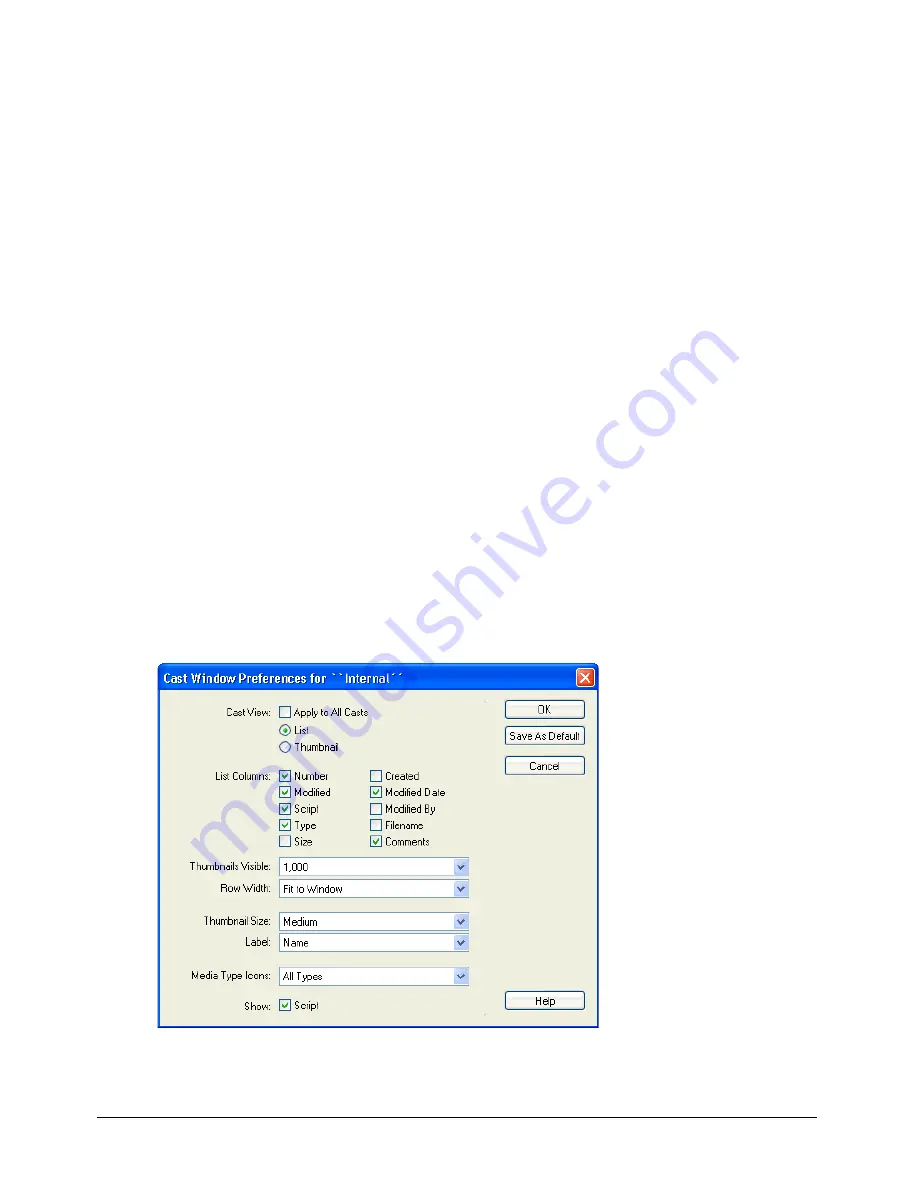
Chapter 4
140
To sort the cast using the Modify menu:
1
With the Cast window active, select the cast members to sort or select Edit > Select All.
2
Select Modify > Sort.
3
In the Sort Cast Members dialog box, select one of the following sorting methods:
Usage in Score
places selected cast members that are used in the Score at the beginning of the
selection.
Media Type
groups all cast members according to their media type.
Name
groups the selection alphabetically by cast member name.
Size
arranges the selection with the largest files appearing first.
Empty at End
places all empty cast positions in the selection at the end.
4
Click Sort.
Director reorders the cast members according to the sorting method you selected. The Score
automatically adjusts to the new cast member numbers.
Setting Cast window preferences
You use the Cast window preferences settings to control the appearance of the current Cast
window or, if desired, all Cast windows. You can set different preferences for each Cast
window. The title bar of the dialog box displays the name of the Cast window preferences
you are changing.
To set Cast window preferences:
1
Select a Cast window to change, or a click a tab within a Cast panel group.
2
Select Edit > Preferences > Cast.
Summary of Contents for DIRECTOR MX-USING DIRECTOR MX
Page 1: ...Using Director MX Macromedia Director MX...
Page 12: ...Contents 12...
Page 156: ...Chapter 4 156...
Page 202: ...Chapter 6 202...
Page 244: ...Chapter 7 244...
Page 292: ...Chapter 10 292...
Page 330: ...Chapter 12 330...
Page 356: ...Chapter 13 356...
Page 372: ...Chapter 14 372...
Page 442: ...Chapter 16 442...
Page 472: ...Chapter 18 472...
Page 520: ...Chapter 19 520...
Page 536: ...Chapter 20 536...
Page 562: ...Chapter 23 562...
Page 566: ...Chapter 24 566...
Page 602: ...Chapter 27 602...






























