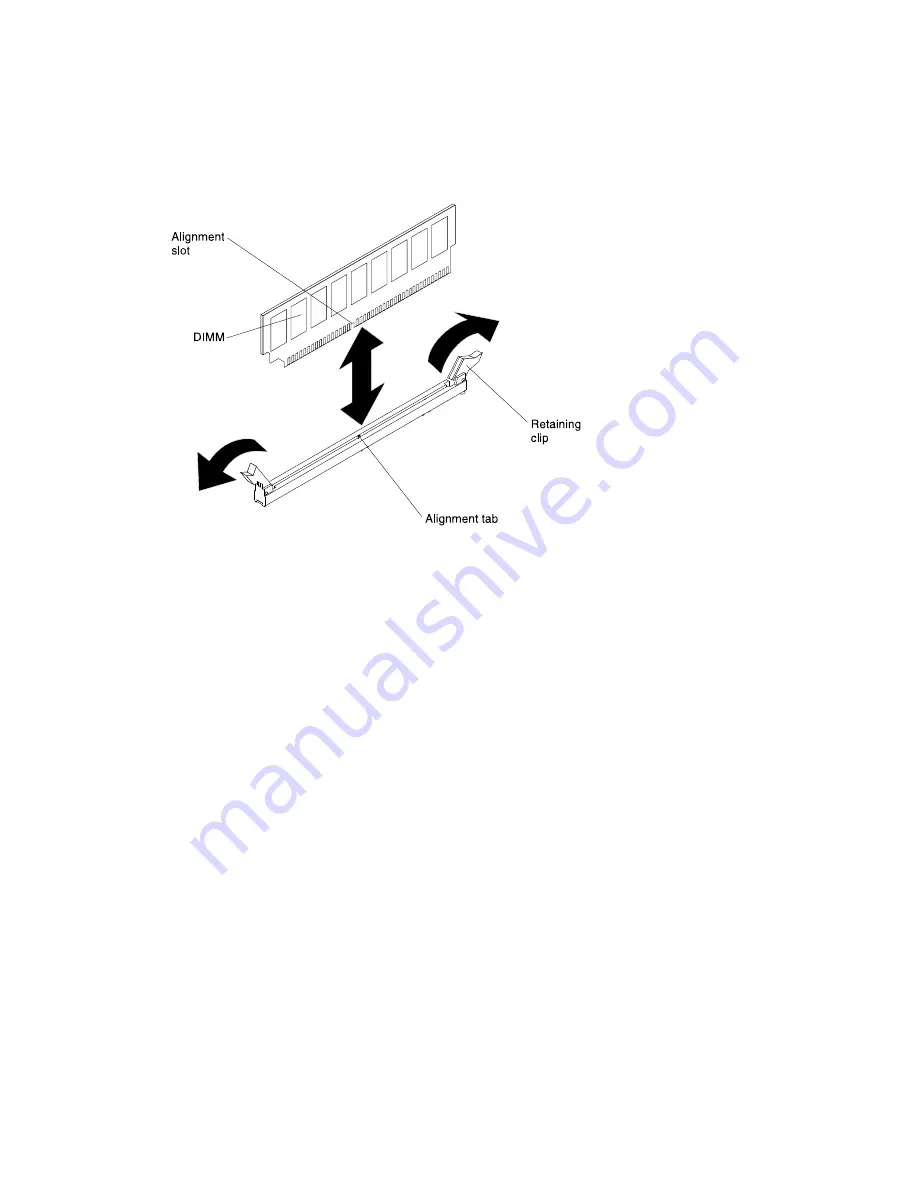
Step 6.
Carefully open the retaining clips on each end of the DIMM connector and remove the DIMM.
Attention:
To avoid breaking the retaining clips or damaging the DIMM connectors, open and
close the clips gently.
Figure 144. DIMM installation
Step 7.
Touch the static-protective package that contains the DIMM to any unpainted metal surface on the
outside of the server. Then, remove the DIMM from the package.
Step 8.
Turn the DIMM so that the alignment slot align correctly with the alignment tab.
Step 9.
Insert the DIMM into the connector by aligning the edges of the DIMM with the slots at the ends of
the DIMM connector (see “System-board optional-device connectors” on page 32 for the locations
of the DIMM connectors).
Step 10. Firmly press the DIMM straight down into the connector by applying pressure on both ends of the
DIMM simultaneously. The retaining clips snap into the locked position when the DIMM is firmly
seated in the connector.
Note:
If there is a gap between the DIMM and the retaining clips, the DIMM has not been correctly
inserted; open the retaining clips, remove the DIMM, and then reinsert it.
Step 11. Reconnect the power cords and any cables that you removed.
Step 12. Replace the air baffle (see “Replacing the air baffle” on page 200).
Note:
Close all the retaining clips even for slots without DIMMs installed before replacing the
air baffle.
Step 13. Replace PCI riser-card assemblies if you have removed them earlier (see “Replacing a PCI
riser-card assembly” on page 222).
Step 14. Replace the cover (see “Replacing the cover” on page 196).
Step 15. Turn on the peripheral devices and the server.
Removing a PCI riser-card assembly
The server comes with one riser-card assembly (with option to add one more) that each contains two
to three PCI slots.
Removing and replacing components
221
Summary of Contents for System x3650 M4 HD
Page 1: ...Lenovo System x3650 M4 HD Installation and Service Guide Machine Type 5460 ...
Page 6: ...iv Lenovo System x3650 M4 HD Installation and Service Guide ...
Page 134: ...122 Lenovo System x3650 M4 HD Installation and Service Guide ...
Page 178: ...166 Lenovo System x3650 M4 HD Installation and Service Guide ...
Page 190: ...178 Lenovo System x3650 M4 HD Installation and Service Guide ...
Page 314: ...302 Lenovo System x3650 M4 HD Installation and Service Guide ...
Page 964: ...952 Lenovo System x3650 M4 HD Installation and Service Guide ...
Page 988: ...976 Lenovo System x3650 M4 HD Installation and Service Guide ...
Page 1146: ...1134 Lenovo System x3650 M4 HD Installation and Service Guide ...
Page 1150: ...1138 Lenovo System x3650 M4 HD Installation and Service Guide ...
Page 1158: ...Taiwan BSMI RoHS declaration 1146 Lenovo System x3650 M4 HD Installation and Service Guide ...
Page 1167: ......
Page 1168: ......






























