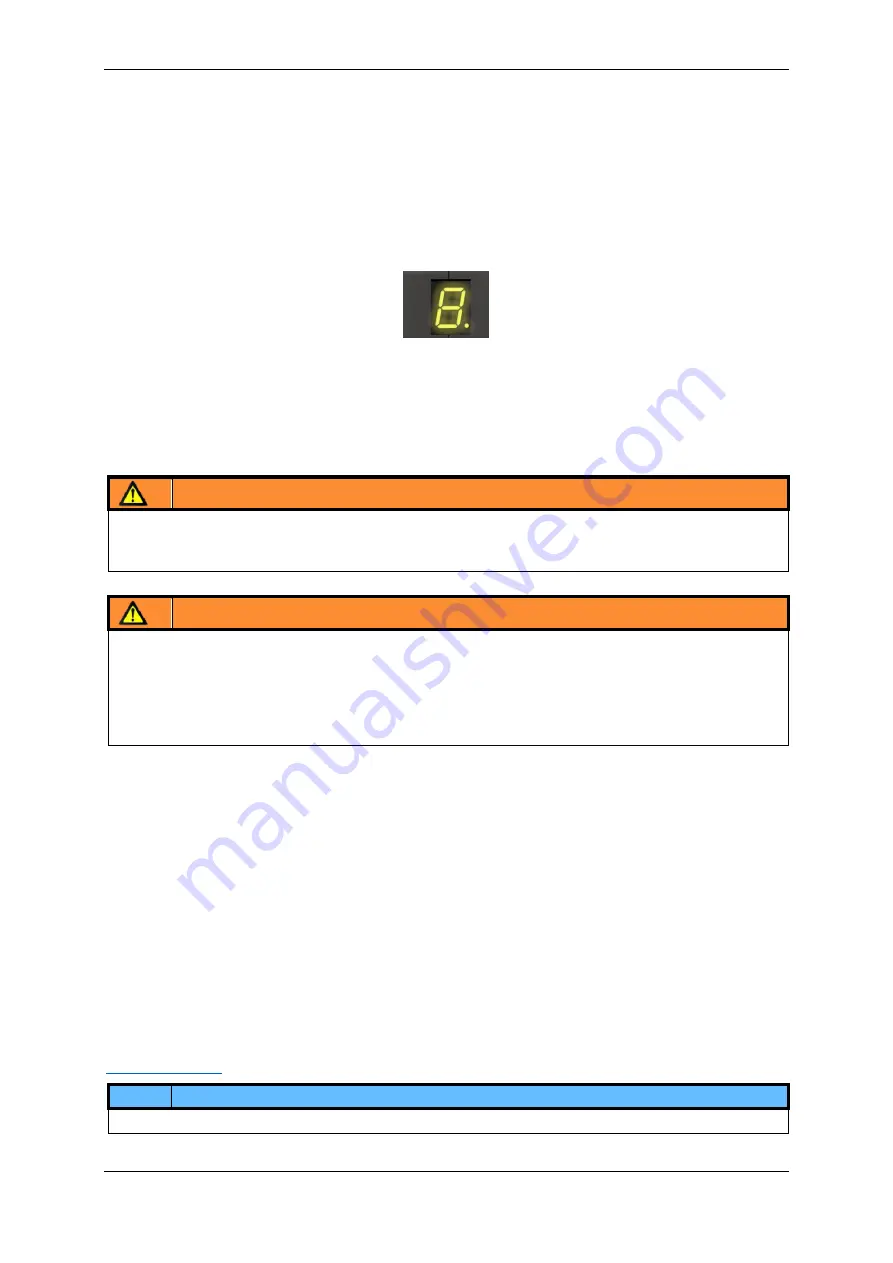
Initial Operation and User Interface
27/121
Operating Manual dryve D1, ST-, DC-, EC/BLDC-Motor Control System - V2.4
Ethernet
To configure the dryve D1, the Ethernet Port must be connected to a network or directly to a computer via a patch cable.
Communication is based on the TCP/IP protocol.
Modbus TCP Gateway
If the communication shall be executed via the Modbus TCP Gateway protocol, the Ethernet Port must be connected to a
network or directly to a computer via a patch cable. Communication is based on the Ethernet TCP/IP protocol.
X9 Status Display
After the system is started, the IP address is shown on the status display.
5 Initial Operation and User Interface
In the following, initial operation and the user interface of the dryve D1 is described.
This section explain all functions to be used to parameterise the control system for your application.
WARNING!
-
Danger of entanglement
Danger of hair and clothing getting entangled into rotating components. Do not wear your long hair open, do not wear loose
clothing, jewellery, ties, scarves or gloves.
WARNING!
-
Risk of injury due to moving parts
-
Risk of crushing
Never put your hand into moving components and never touch any driven/rotating components.
Make sure that even unexpected movements of the driven components cannot cause personal injury or damage to
equipment/hardware.
Make sure that an emergency shutdown can be performed at any time.
5.1 User Interface Connection Establishment
To establish a connection to the dryve D1 web server, the IP address assigned to the dryve D1 must be entered in the browser.
The assignment is done automatically in the case of
dryve D1’s with factory settings.
Proceed as follows:
1.
Start an Internet browser (Google Chrome, Mozilla Firefox, Microsoft Edge etc., no Internet connection necessary).
2.
Using an Ethernet cable, connect the dryve D1 to the PC
3.
Switch the voltage supply of the dryve D1 on
4.
Type in the IP address shown on the status display of the dryve D1 (e.g. 169.254.1.0 or 192.168.0.100, individually
assigned) into the address bar of your browser and press Enter
5.
You will now be automatically taken to the user interface of the dryve D1
If the dryve D1 has already been used and an IP address is shown to which you cannot gain access, it may be necessary to
adapt the network adapter setting in accordance with the IP address. If you cannot configure the computer, a reset to the
NOTE
The IP address is displayed anew after the ethernet connector is plugged out and in again






























