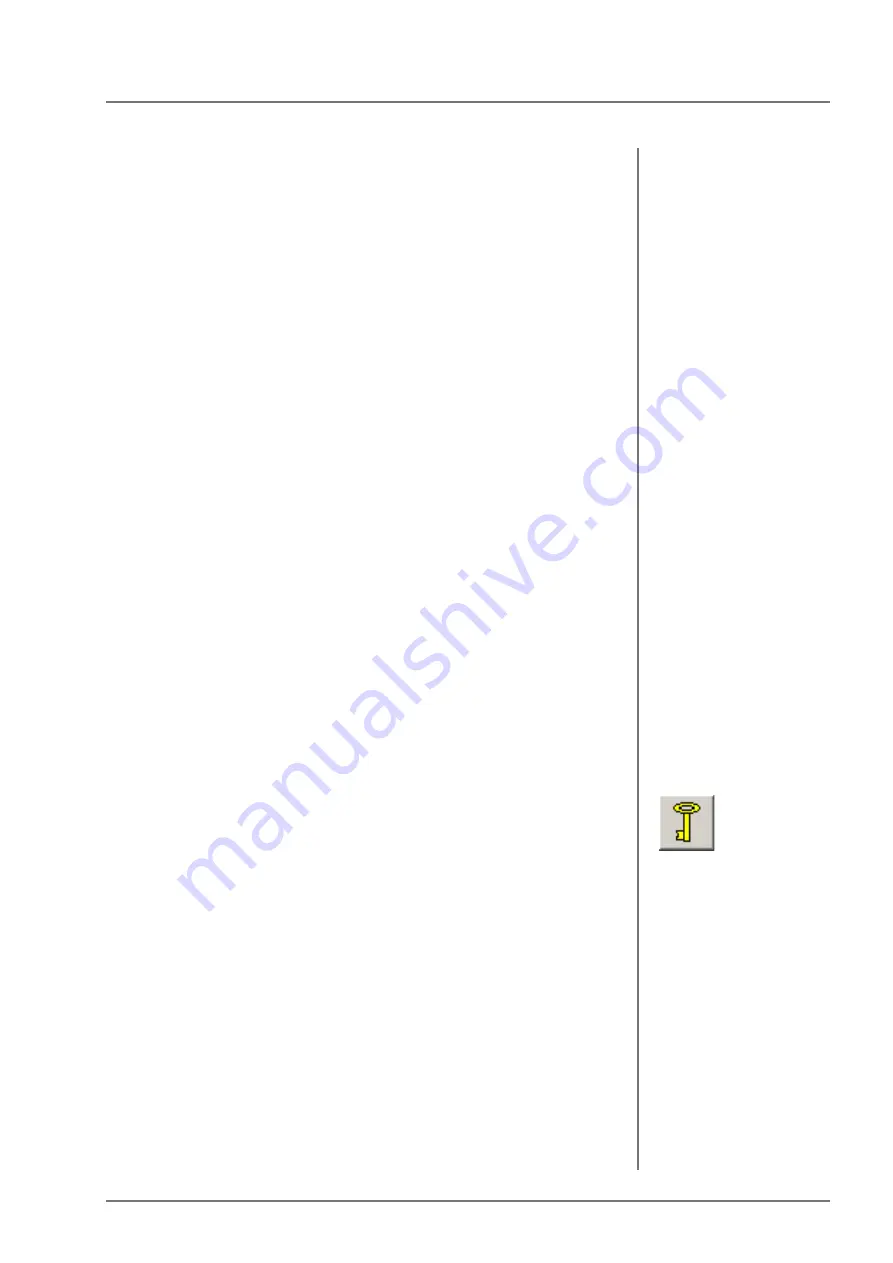
Variable and fixed block size
Handling of Measurement Data and Statistical Evaluations
FISCHERSCOPE
®
X-RAY
69
Choose the command button [Readings] to open the window
“Single readings”. In this window, you can delete values by
selecting the respective line with the right mouse button and
clicking the command button [Delete single reading].
To export the selected reading and other data specified in the
export template (Menu command “Evaluation > Export” > Dialog
window “Export Setup”) to a target path or to a different data carrier
or via the RS232 interface, click the command button [OK]. To print
all single readings of the block, click the command button [Print]. To
exit this dialog window, choose the command button [Cancel].
9.5
Variable and fixed block size
Typically, a block will be closed manually as described above such
that in general different blocks can contain different numbers of
single readings (variable block size).
Fixed block size
However, an option is available to specify a fixed block size within
the current product. To do this, select the tab “Presentation” from
the dialog window “Modify product” (Menu command “Product >
Modify” or command button [Info]) and change the toggle “Block
definition” from “variable” to “fixed”. However, changing this setting
is possible only if no measurement data have been stored in the
product file (product is empty); otherwise the block size of the
values measured until then will likely not correspond to the defined
fixed block size. Thus, all measurements need to be deleted before
making this change (Menu command “Evaluation > Delete all
measurement data”).
The fact that the command button [Close block] can not be
activated is an indication that fixed block size is selected. You can
click this command button only with variable block sizes. A block is
closed automatically when the block size entered in the dialog
window “Modify product”, tab “Presentation” is reached. A useful
application of this function is the regular extraction of random
samples of the same size e.g., when using SPC charts
9.6
Deleting a block
To delete a block:
1. Menu command “Evaluation > Evaluate Single Block” opens the
dialog window “Block result”
2. Click [Delete block].
Summary of Contents for FISCHERSCOPE X-RAY XDLM 231
Page 8: ...6 FISCHERSCOPE X RAY Table of Contents...
Page 14: ...12 FISCHERSCOPE X RAY Safety Information...
Page 30: ...28 FISCHERSCOPE X RAY Set up...
Page 36: ...34 FISCHERSCOPE X RAY WinFTM File Structure...
Page 52: ...50 FISCHERSCOPE X RAY User Interface of the WinFTM Software...
Page 134: ...132 FISCHERSCOPE X RAY Def MA...
Page 146: ...144 FISCHERSCOPE X RAY Programming Coordinates for Automatic Measurements XDLM 237...
Page 186: ...184 FISCHERSCOPE X RAY Pattern Recognition XDLM 237...
Page 192: ...190 FISCHERSCOPE X RAY Cleaning and Maintenance...
Page 202: ...200 FISCHERSCOPE X RAY Addendum...
Page 228: ...226 FISCHERSCOPE X RAY WinFTM SUPER For the Experienced X RAY User...
Page 229: ...FISCHERSCOPE X RAY 227...
Page 232: ......
















































