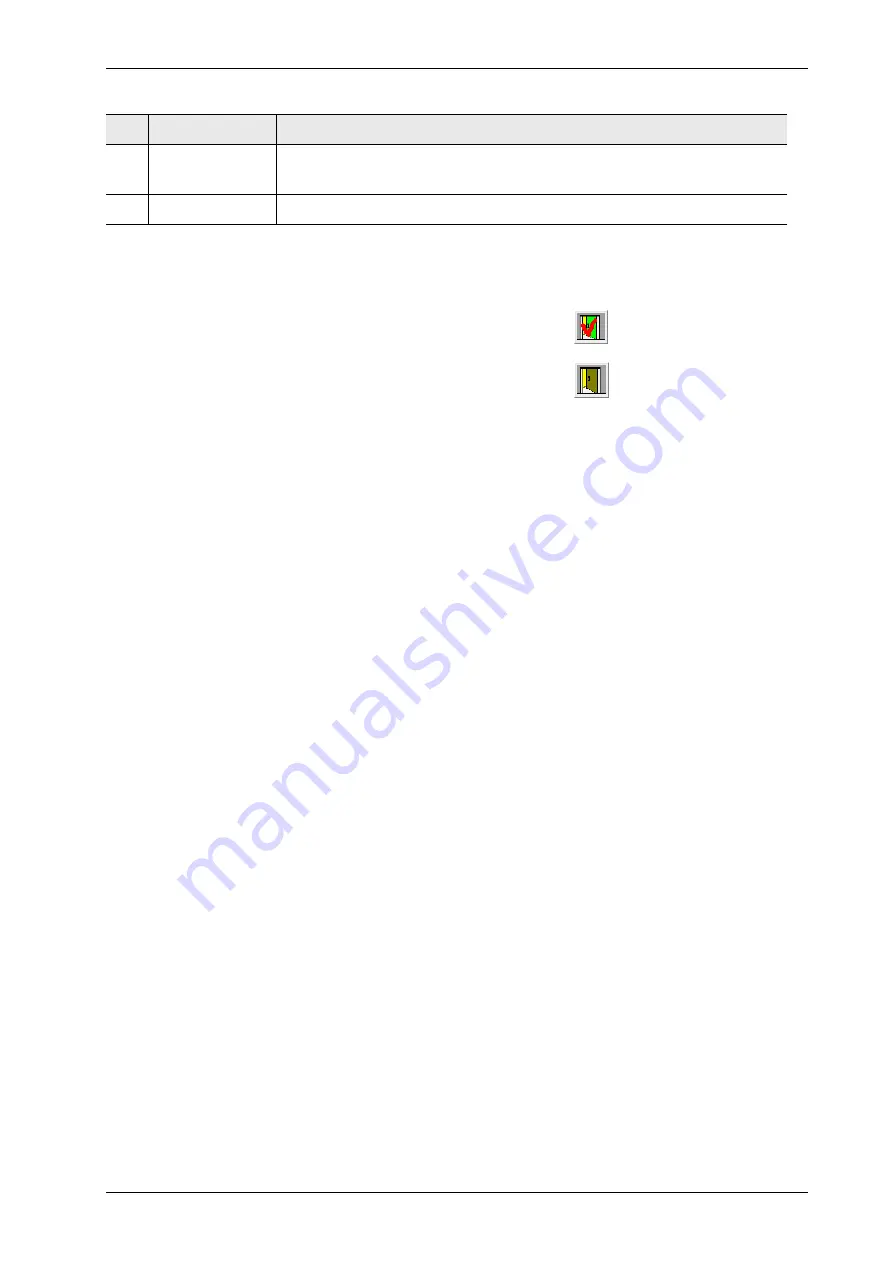
FISCHERSCOPE
®
X-RAY
137
Programming Coordinates for Automatic Measurements (XDLM 237)
To close the window
XY(Z) coordinates
:
When you close the window, you can decide if the programmed values shall be stored or not.
17.6 Deleting Programmed Coordinates
You can delete individual coordinates or all coordinates. Always delete all stored coordinates be-
fore programming new coordinates.
Before you start
►
Open the window
XY(Z) coordinates,
Procedure
To delete all stored coordinates:
1. From the window
XY(Z) coordinates
select
Coordinates > Delete All
.
The window
WARINING: All items will be deleted!
appears.
2. Click
OK
.
To delete one stored coordinate:
►
From the window
XY(Z) coordinates
select
Coordinates > Delete
.
What you can do next
You can now program new coordinates, ref. Chap. 17.7 and subsequent ones.
3
Measuring
stage field
Here, the programmed points on the measuring stage are shown.
4
Table field
Here, the coordinates are displayed.
►
To store the programmed coordinates and close the
window, click
Save + exit
.
►
To discard the programmed coordinates and close the
window, click
Exit without saving
.
No
Element
Function
Summary of Contents for FISCHERSCOPE X-RAY XDLM 231
Page 8: ...6 FISCHERSCOPE X RAY Table of Contents...
Page 14: ...12 FISCHERSCOPE X RAY Safety Information...
Page 30: ...28 FISCHERSCOPE X RAY Set up...
Page 36: ...34 FISCHERSCOPE X RAY WinFTM File Structure...
Page 52: ...50 FISCHERSCOPE X RAY User Interface of the WinFTM Software...
Page 134: ...132 FISCHERSCOPE X RAY Def MA...
Page 146: ...144 FISCHERSCOPE X RAY Programming Coordinates for Automatic Measurements XDLM 237...
Page 186: ...184 FISCHERSCOPE X RAY Pattern Recognition XDLM 237...
Page 192: ...190 FISCHERSCOPE X RAY Cleaning and Maintenance...
Page 202: ...200 FISCHERSCOPE X RAY Addendum...
Page 228: ...226 FISCHERSCOPE X RAY WinFTM SUPER For the Experienced X RAY User...
Page 229: ...FISCHERSCOPE X RAY 227...
Page 232: ......






























