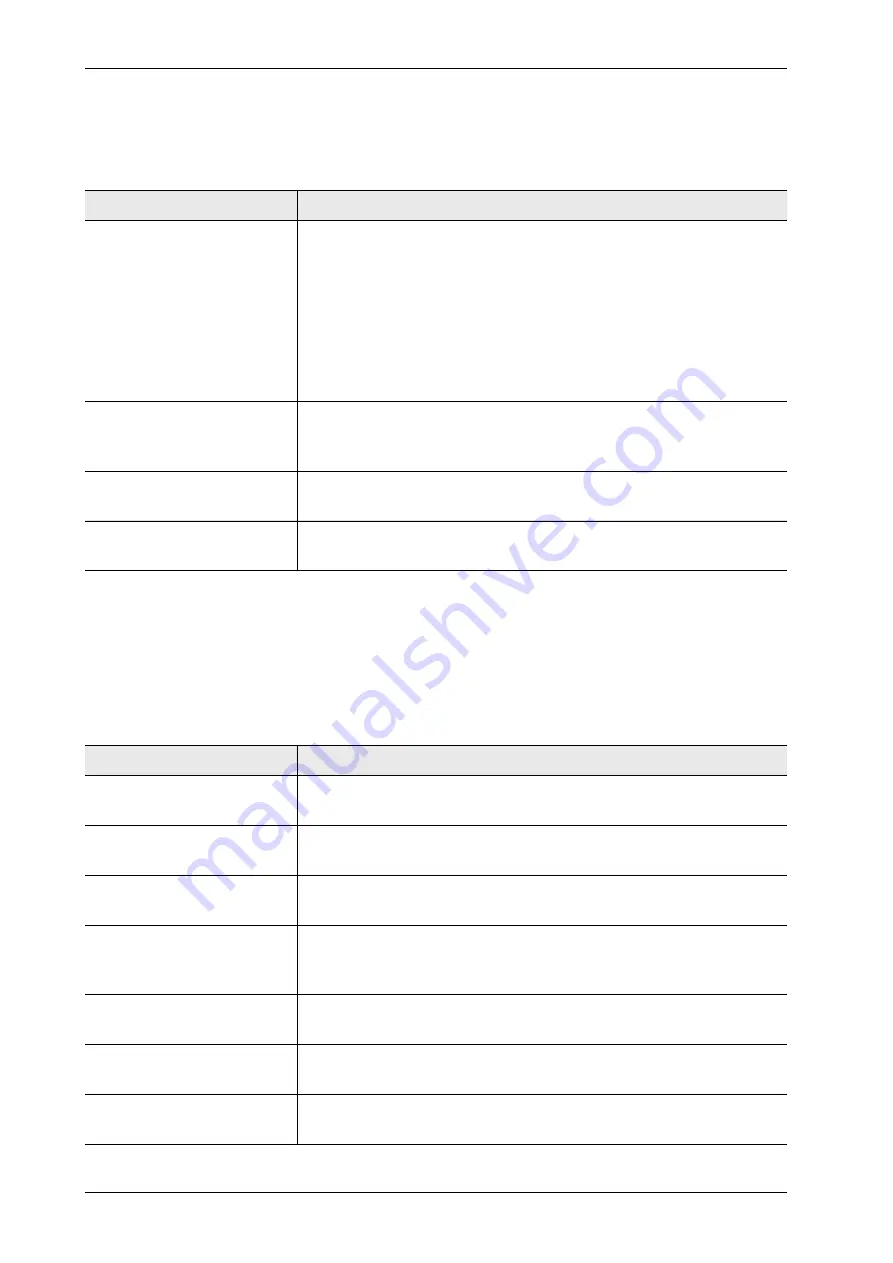
220
FISCHERSCOPE
®
X-RAY
Features of WinFTM BASIC and LIGHT
2.14 Display and Evaluation of Spectra
2.15 Control the XY(Z) Measuring Stage
If your instrument is equipped with a motor-driven XY(Z) stage you can use the following functions
to control the measuring stage:
Function
Description
Clear display of the sum
spectra with colored ele-
ment spectra
For the evaluation of measured spectra you can overlay the
spectrum lines of up to 24 elements in different colours.
You can compare spectra in order to identify materials, e.g.,
for material sorting.
You can compare the spectrum of an unknown material with
the reference spectra of known materials, which are stored in
a spectra library. The number of stored spectra in the library
can be increased or reduced.
Saving spectra
You can save measured spectra for subsequent re-use (e.g., for
subsequent evaluation when the measurement application chang-
es). The spectra can be stored manually or automatically.
Loading of spectra into the
background
You can load spectra into the background of the spectra window
to compare measured and stored spectra.
Zooming spectra ranges
You can zoom into an area of the spectra window by using the
right mouse button.
Function
Description
Moving the XY(Z) stage
You can control the move of the XY(Z) stage accurately by clicking
the mouse button in the video image.
Joystick function of the
mouse
The right mouse button offers additional joystick functionality in the
video field.
Travel to absolute or rela-
tive coordinates
You can enter absolute or relative coordinates to travel the stage.
The zero point of an operation can be specified individually.
Laser light pointer
The red laser point points to the subsequent measurement position
in the retracted condition and thus significantly simplifies a quick
sample positioning
Point & Shoot
You can travel to the desired position by clicking the left mouse
button.
Point & Measure
You can travel to the desired position and perform a measurement
at this position by clicking the middle mouse button.
Point & Save
You can travel to the desired position and save the related coordi-
nates by clicking the right mouse button.
Summary of Contents for FISCHERSCOPE X-RAY XDLM 231
Page 8: ...6 FISCHERSCOPE X RAY Table of Contents...
Page 14: ...12 FISCHERSCOPE X RAY Safety Information...
Page 30: ...28 FISCHERSCOPE X RAY Set up...
Page 36: ...34 FISCHERSCOPE X RAY WinFTM File Structure...
Page 52: ...50 FISCHERSCOPE X RAY User Interface of the WinFTM Software...
Page 134: ...132 FISCHERSCOPE X RAY Def MA...
Page 146: ...144 FISCHERSCOPE X RAY Programming Coordinates for Automatic Measurements XDLM 237...
Page 186: ...184 FISCHERSCOPE X RAY Pattern Recognition XDLM 237...
Page 192: ...190 FISCHERSCOPE X RAY Cleaning and Maintenance...
Page 202: ...200 FISCHERSCOPE X RAY Addendum...
Page 228: ...226 FISCHERSCOPE X RAY WinFTM SUPER For the Experienced X RAY User...
Page 229: ...FISCHERSCOPE X RAY 227...
Page 232: ......















































