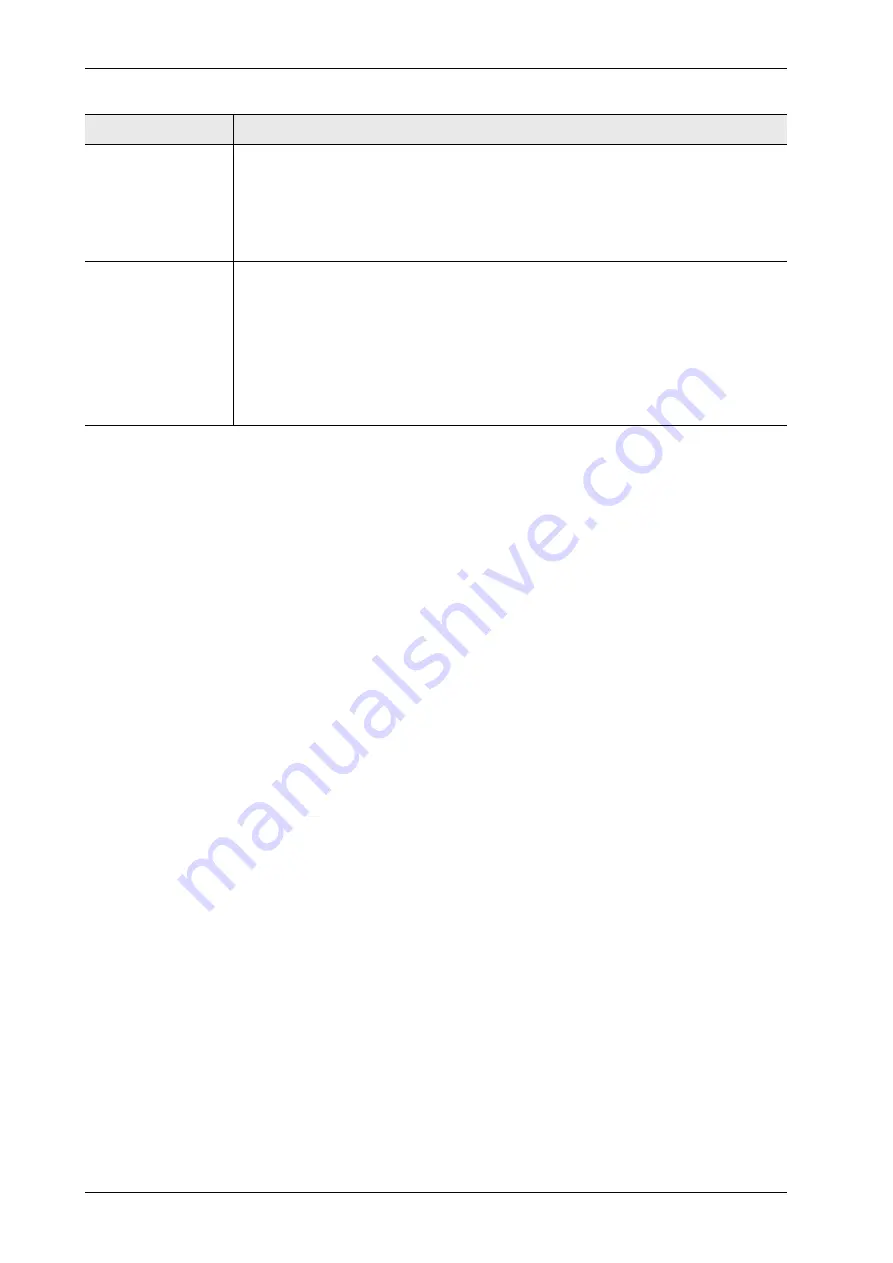
128
FISCHERSCOPE
®
X-RAY
Def.MA
16.2 Creating a new Def.MA
The creation of a new Def.MA in the thickness mode (see Table 16-1 on Page 127) is described
here. If you create a new Def.MA in another mode, the steps may differ.
Before you start
The WinFTM extension SUPER is activated.
Procedure
1. In the WinFTM main menu select
Calibrate > Def.MA new…
>
<Mode, see
see Table 16-1 on Page 127>.
The window
Definition of measuring conditions…
appears.
2. In the field
Label
enter an explicit name for the new Def.MA file.
3. In the field located right above select the high voltage and the primary filter (if present). The
high voltage and the primary filter has to fit your measurement task.
Enter the layer composition of your specimen as follows:
Start with the top layer, continue with all other layers and end with the base material (substrate
material) as the last layer.
4. Click
New Layer
.
The window
Definition of Elements New Layer
appears.
5. In the area
Thickness
select an option.
6. In the area
Composition
select an option.
7. Click
Periodic system
.
The window
Periodic system
appears.
8. In the window
Periodic system
click the element that the layer is composed of.
The element, the percentage and the density are displayed in the lower area of the window
Definition of Elements New Layer.
Component mode
For the analysis of specimens, which are not only composed of pure ele-
ments, but also contain chemical compounds (e. g. oxides). WinFTM offers
a list of components, which can be used like elements.
The result display shows the measurement readings of the complete compo-
nents, not only the elements the components are composed of.
Component mode
with balance
For the analysis of bulk material (massive specimens), if the specimen can-
not be defined completely by 100 percent and the specimen is not only
composed of pure elements, but also contain chemical compounds (e. g.
oxides).
The result display shows the measurement readings of the complete compo-
nents, not only the elements the components are composed of.
Typical applications: recycling, RoHS, soil specimens, biological specimens
Mode
Application
Summary of Contents for FISCHERSCOPE X-RAY XDLM 231
Page 8: ...6 FISCHERSCOPE X RAY Table of Contents...
Page 14: ...12 FISCHERSCOPE X RAY Safety Information...
Page 30: ...28 FISCHERSCOPE X RAY Set up...
Page 36: ...34 FISCHERSCOPE X RAY WinFTM File Structure...
Page 52: ...50 FISCHERSCOPE X RAY User Interface of the WinFTM Software...
Page 134: ...132 FISCHERSCOPE X RAY Def MA...
Page 146: ...144 FISCHERSCOPE X RAY Programming Coordinates for Automatic Measurements XDLM 237...
Page 186: ...184 FISCHERSCOPE X RAY Pattern Recognition XDLM 237...
Page 192: ...190 FISCHERSCOPE X RAY Cleaning and Maintenance...
Page 202: ...200 FISCHERSCOPE X RAY Addendum...
Page 228: ...226 FISCHERSCOPE X RAY WinFTM SUPER For the Experienced X RAY User...
Page 229: ...FISCHERSCOPE X RAY 227...
Page 232: ......






























