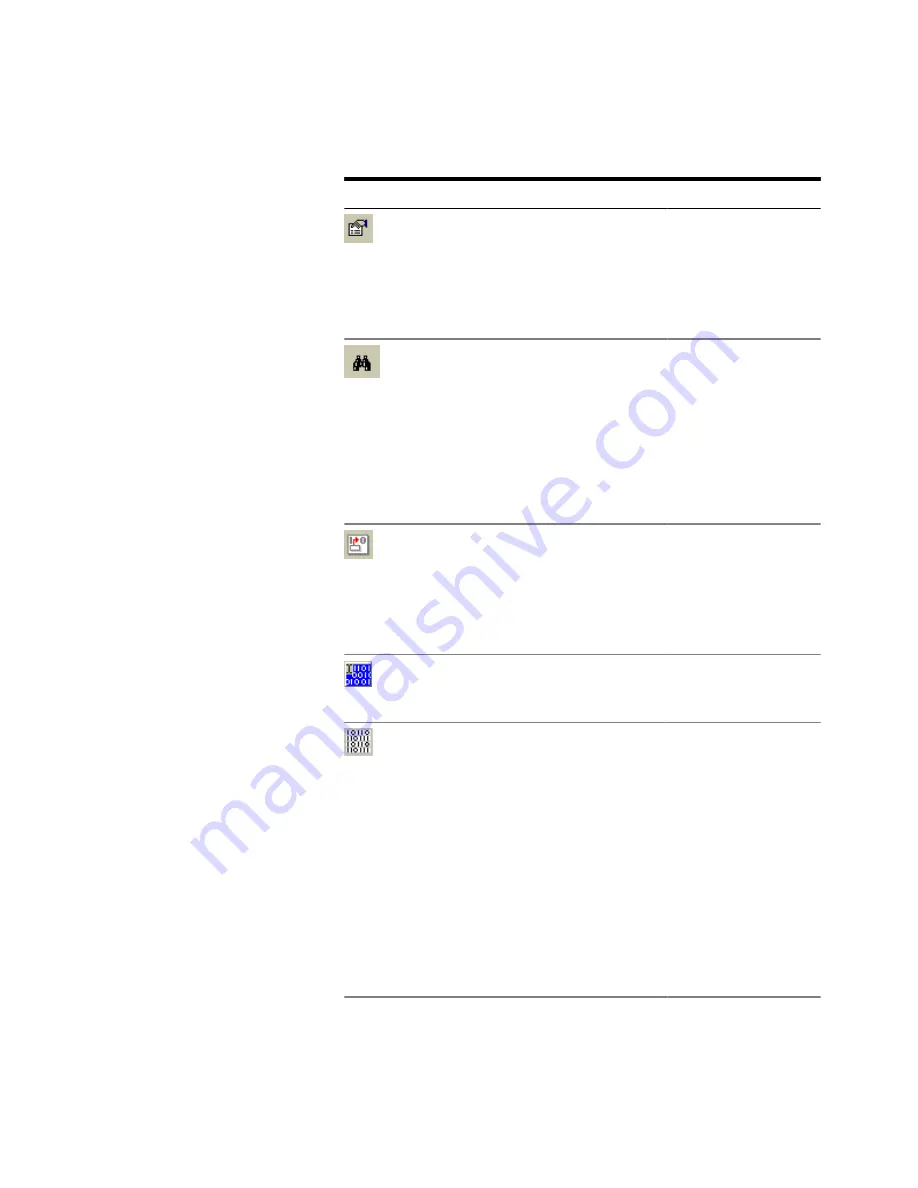
Table 9
Icon
Name
Description
Properties
Click this icon to change
the properties of the
current pattern. See
“Pattern Properties Dialog
Box” on page 82
details.
Find
Click this icon to open the
Find Pattern Segment
dialog box and perform the
search and replace
operation for a specified
segment in the pattern.
See
for details.
Block Edit
Click this icon to insert a
block of data in the pattern
at the current cursor
position. See
Configuration Dialog Box”
on page 85
for details.
Select
All
Click this icon to select all
the bits in the pattern.
Alt Pat
View
Click this icon repeatedly
to view alternating
patterns in the following
ways:
- Pattern A only
- Patterns A and B in
interleaved rows
- Patterns A and B in
horizontally split windows
If only a standard pattern is
selected, this icon has no
function.
Setting up Patterns
3
Agilent J-BERT N4903B High-Performance Serial BERT
79
Summary of Contents for J-BERT N4903B
Page 1: ...S Agilent J BERT N4903B High Performance Serial BERT User Guide s Agilent Technologies ...
Page 10: ...10 Agilent J BERT N4903B High Performance Serial BERT ...
Page 36: ...1 Planning the Test 36 Agilent J BERT N4903B High Performance Serial BERT ...
Page 60: ...2 Setting up External Instrument s 60 Agilent J BERT N4903B High Performance Serial BERT ...
Page 120: ...3 Setting up Patterns 120 Agilent J BERT N4903B High Performance Serial BERT ...
Page 360: ...6 Advanced Analysis 360 Agilent J BERT N4903B High Performance Serial BERT ...
Page 468: ...8 Jitter Tolerance Tests 468 Agilent J BERT N4903B High Performance Serial BERT ...
Page 524: ...9 Solving Problems 524 Agilent J BERT N4903B High Performance Serial BERT ...
Page 566: ...10 Customizing the Instrument 566 Agilent J BERT N4903B High Performance Serial BERT ...






























