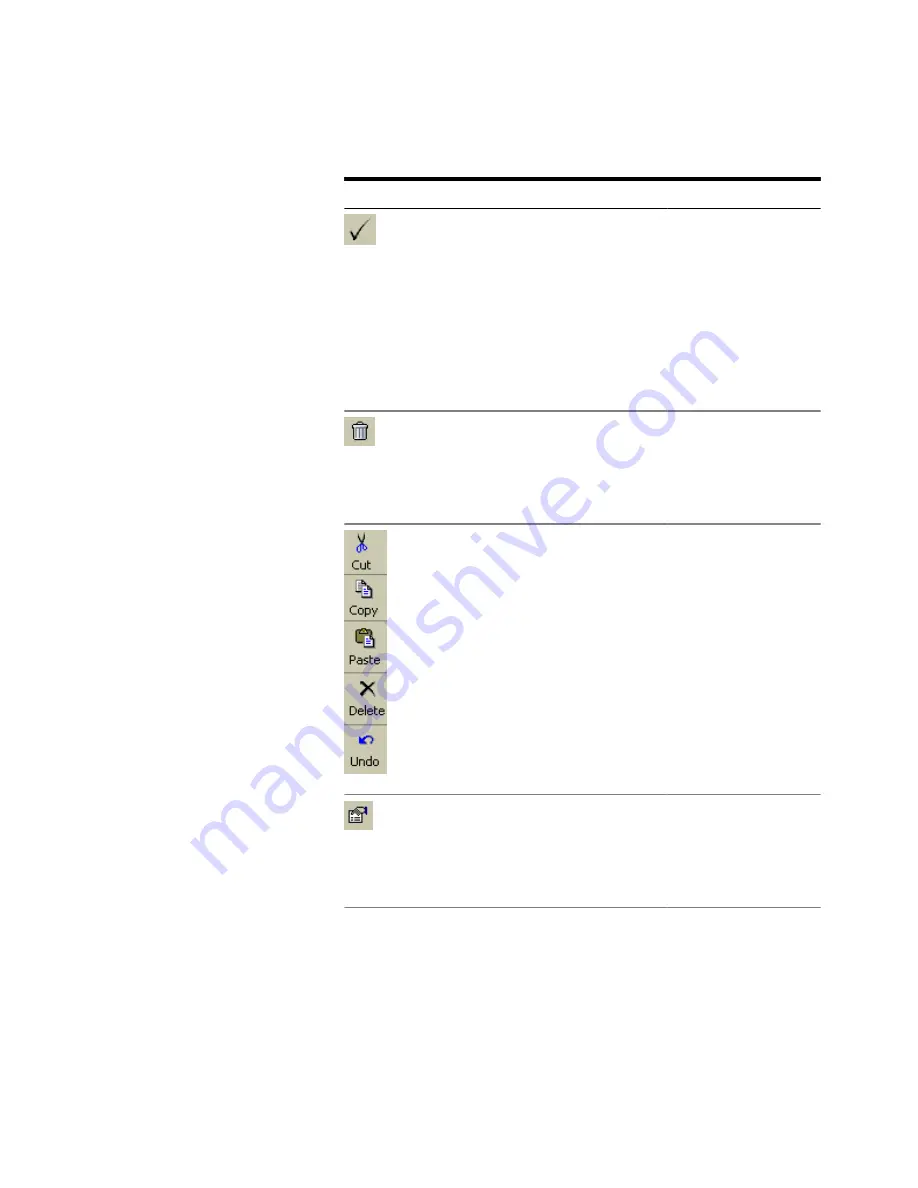
Table 15
Icon
Name
Description
Apply
Click this icon to apply the
pattern to the hardware (in
case the sequence is
already active), or simply
update the corresponding
pattern file(s) if the
sequence is not yet active.
Applying closes the editor
and brings the user back to
the sequence editor.
Discard
Click this icon to close the
editor without updating
anything and bringing the
user back to the sequence
editor.
Cut/
Copy/
Paste/
Delete/
Undo
These functions follow
Microsoft Windows
conventions.
Properties
Click this icon to view/
change the properties of
the current pattern(s). See
“Pattern Properties” on
page 119
for details.
Setting up Patterns
3
Agilent J-BERT N4903B High-Performance Serial BERT
111
Summary of Contents for J-BERT N4903B
Page 1: ...S Agilent J BERT N4903B High Performance Serial BERT User Guide s Agilent Technologies ...
Page 10: ...10 Agilent J BERT N4903B High Performance Serial BERT ...
Page 36: ...1 Planning the Test 36 Agilent J BERT N4903B High Performance Serial BERT ...
Page 60: ...2 Setting up External Instrument s 60 Agilent J BERT N4903B High Performance Serial BERT ...
Page 120: ...3 Setting up Patterns 120 Agilent J BERT N4903B High Performance Serial BERT ...
Page 360: ...6 Advanced Analysis 360 Agilent J BERT N4903B High Performance Serial BERT ...
Page 468: ...8 Jitter Tolerance Tests 468 Agilent J BERT N4903B High Performance Serial BERT ...
Page 524: ...9 Solving Problems 524 Agilent J BERT N4903B High Performance Serial BERT ...
Page 566: ...10 Customizing the Instrument 566 Agilent J BERT N4903B High Performance Serial BERT ...






























