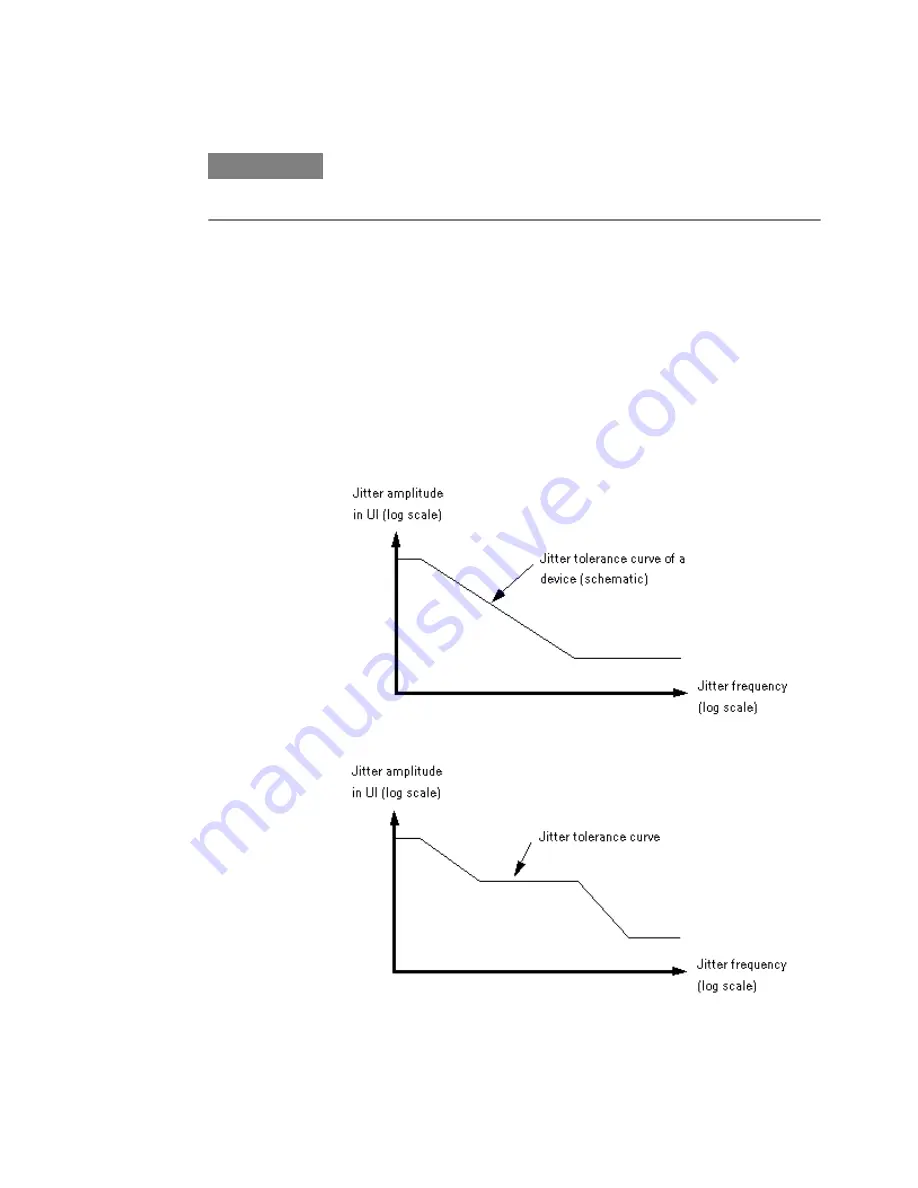
N O T E
The Jitter Tolerance Compliance measurement is a software option that requires a
license. For details on how to obtain and install such licenses refer to
Measurement Principle
The Optical Internetworking Forum (OIF) and other institutions have proposed and
published standards for testing the performance of data receivers and receiver
circuits in the presence of jitter.
These standards prescribe the required jitter tolerance over jitter frequency. The
jitter tolerance for each frequency point is defined by a jitter amplitude (normalized
to the bit rate and hence specified in Unit Intervals – UI) and a BER threshold which
must not be exceeded.
A simple example is shown in the figure below:
Some standards are more detailed, as illustrated in the following figure:
Jitter Tolerance Tests
8
Agilent J-BERT N4903B High-Performance Serial BERT
447
Jitter Tolerance Curves
Summary of Contents for J-BERT N4903B
Page 1: ...S Agilent J BERT N4903B High Performance Serial BERT User Guide s Agilent Technologies ...
Page 10: ...10 Agilent J BERT N4903B High Performance Serial BERT ...
Page 36: ...1 Planning the Test 36 Agilent J BERT N4903B High Performance Serial BERT ...
Page 60: ...2 Setting up External Instrument s 60 Agilent J BERT N4903B High Performance Serial BERT ...
Page 120: ...3 Setting up Patterns 120 Agilent J BERT N4903B High Performance Serial BERT ...
Page 360: ...6 Advanced Analysis 360 Agilent J BERT N4903B High Performance Serial BERT ...
Page 468: ...8 Jitter Tolerance Tests 468 Agilent J BERT N4903B High Performance Serial BERT ...
Page 524: ...9 Solving Problems 524 Agilent J BERT N4903B High Performance Serial BERT ...
Page 566: ...10 Customizing the Instrument 566 Agilent J BERT N4903B High Performance Serial BERT ...






























