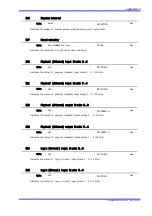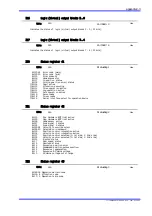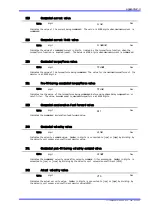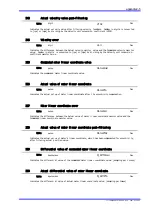Appendix 3-8
TI71M01D06-01EN 3rd Edition: 2012.12.01
How to Check Error Codes
When an error occurs, the [RDY/ERR] LED on the drive's front panel is illuminated red. In the
event of an error, check the error code using the utility software and following the steps below.
For more information about the error windows, see Section 8.5.5, “Error Display.”
How to check an error
STEP1 Select [Error display] in the utility software.
STEP2 Select [Status] from the [Status/History] switch field.
STEP3 Select [START] to display an error list.
STEP4 Select [STOP], and click the error you want to display in detail. An error detail is
displayed.
If the drive is placed in the error state, two or more error numbers may be generated from one
error factor. The errors are displayed in the order generated in status display. The error that is
displayed first may likely be the main cause. If the number of errors that is generated at a time
exceeds the maximum number of errors (16) that can be stored, excessive errors are not
displayed in status display.
Conversely, in history display, the date and time of errors generated are displayed in the order
beginning from the oldest date/time. If the past errors exceed the maximum number of errors
(16) that can be stored, they are deleted in the order beginning from the oldest one.
Status and history information switching
If [Status] is selected, the information of the errors
that are currently being generated is displayed. If
[History] is selected, the information of the errors
that were previously generated is displayed.