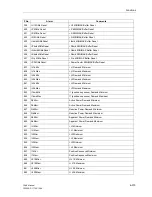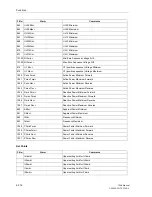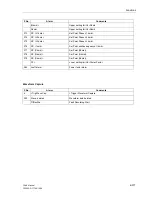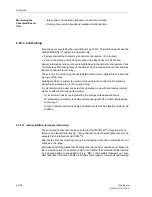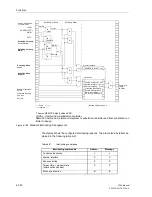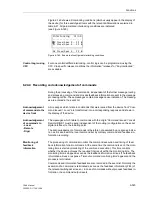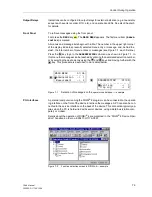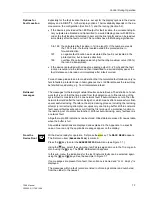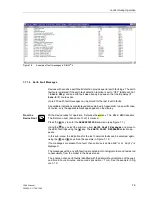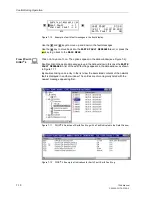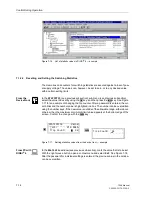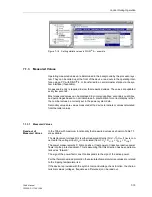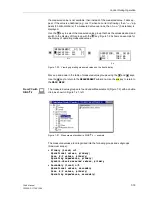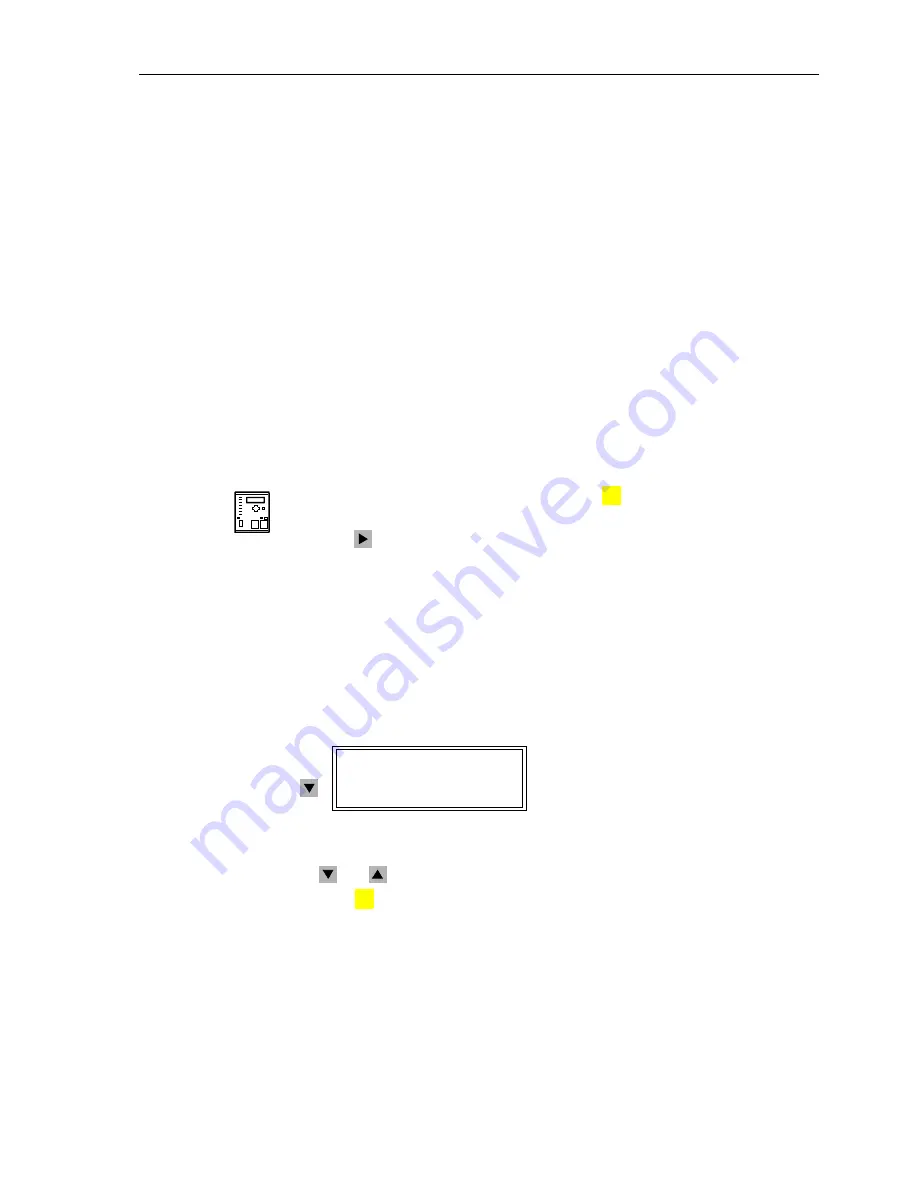
Control During Operation
7-5
7SA6 Manual
C53000-G1176-C156-2
7.1.1.2
Event Log (Operating Messages)
Operating messages contain information that the device generates during operation
and about the operation. Up to 200 operating messages are stored in chronological
order in the device. New messages are added at the end of the list. If the memory has
been exceeded, then the oldest message is overwritten for each new message.
Exceeding or undershooting of thresholds, that can be changed by the user himself
(see Section 7.1.3.3), is also displayed in the event log.
Faults in the power system are indicated with “
Network Fault
” and the present fault
number. The fault messages (
Trip Log
) contain details about the history of faults.
This topic is discussed in Sub-section 7.1.1.3.
Earth faults are indicated with „
Earth Fault
“ and numbered consecutively (only de-
vices provided with the earth fault detection function). Detailed information on earth
faults messages can be found in Subsection
7.1.1.4.,
Earth Fault Messages
.
All predefined operating messages are listed and explained in a table in the Appendix.
In a specific case, of course, only the appropriate messages appear in the display. The
appendix also shows whether the message is only issued as “ON” (to indicate an
event), or as “ON” and “OFF” (to designate the beginning and end of a condition).
From the
DeviceFront
With the device ready for operation, first press the
key. The
MAIN MENU
appears.
The first menu item (
Annunciation
) is marked.
Press the
key to enter the
ANNUNCIATION
menu (see Figure 7-1).
Here, select the menu item
Event Log
(already marked). The
EVENT LOG
table ap-
pears.
If no messages are present, then the text “
list is empty
” appears. Otherwise im-
portant events and changes in conditions are listed in chronological order (see Figure
7-3 as an example). Upon entering the menu, the newest (last) message is displayed
at first. The applicable date and time are noted in the display line directly above the
message. If the memory for the operating messages is not full, then the end of the en-
tries is indicated by “
END
”.
Figure 7-3
Example of an operating message
in the operating field of the device
The
and
keys can be used to move up and down in the event log.
Press the
key to return to the
MAIN MENU
.
From PC with
DIGSI
®
4
Click on
Annunciation
. The options appear in the data window (Figure 7-4).
Double click on the desired message group in the data window, in this case
Event
Log
. A date and time appear in the data window as shown in Figure 7-4.
Double click on the date and time and the contents of the message group are dis-
played in another window.
MENU
EVENT LOG 19/19
---------------------
06/19/99 11:52:05.625
Reset LED ON
MENU
:
Содержание siprotec 7SA6
Страница 2: ...Siemens Aktiengesellschaft Book No C53000 G1176 C156 2 ...
Страница 18: ...xviii 7SA6 Manual C53000 G1176 C156 2 ...
Страница 32: ...Introduction 1 14 7SA6 Manual C53000 G1176 C156 2 ...
Страница 82: ...Hardware and Connections 2 50 7SA6 Manual C53000 G1176 C156 2 ...
Страница 119: ...SIPROTEC 4 Devices 4 25 7SA6 Manual C53000 G1176 C156 2 Figure 4 20 CFC Logic example ...
Страница 190: ...Configuration 5 62 7SA6 Manual C53000 G1176 C156 2 ...
Страница 559: ...Control During Operation 7 45 7SA6 Manual C53000 G1176 C156 2 Figure 7 45 Circuit breaker trip test in DIGSI 4 ...
Страница 652: ...Installation and Commissioning 8 78 7SA6 Manual C53000 G1176 C156 2 ...
Страница 724: ...Technical Data 10 56 7SA6 Manual C53000 G1176 C156 ...
Страница 800: ...Appendix A 76 7SA6 Manual C53000 G1176 C156 2 ...
Страница 866: ...Appendix B 66 7SA6 Manual C53000 G1176 C156 2 ...