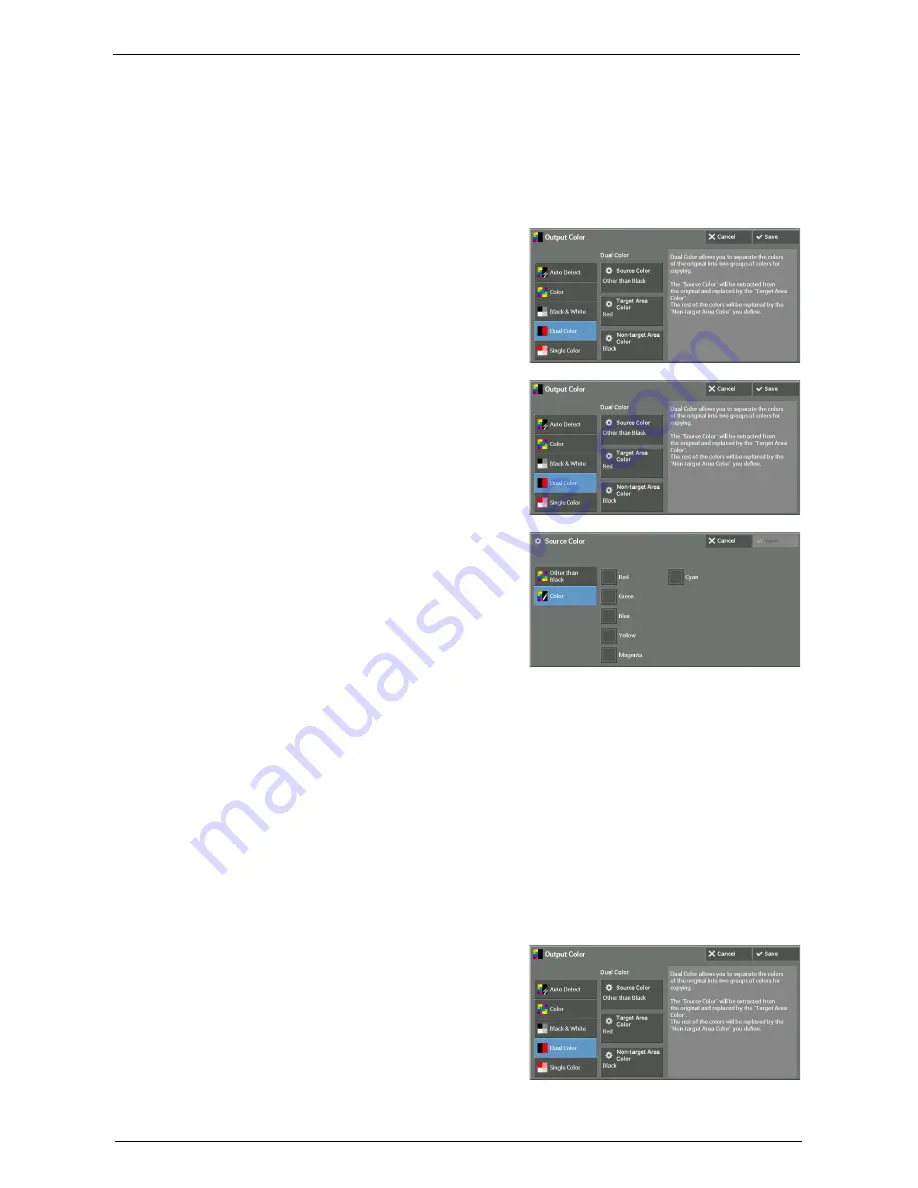
Copy
83
Selecting this option displays [Color] on the screen. Select a color on the [Output Color -
Color] screen which is displayed after selecting [Color].
Refer to "[Output Color - Color] Screen" (P.85).
[Source Color] Screen
This screen allows you to select one or more colors from your document to define them as
source colors.
1
Select [Dual Color].
2
Select [Source Color].
3
Select [Other than Black] or [Color].
Other than Black
The colors other than black will be the source colors.
Color
Allows you to select one or more source colors from six preset options.
[Target Area Color] Screen
This screen allows you to select the target color to be used in place of the source colors
specified in [Source Color]. You can select one color from seven preset and six custom
options.
For information on how to set custom colors, refer to "Custom Colors" (P.357).
1
Select [Dual Color].
Содержание C7765DN
Страница 1: ...Dell C7765dn Color Multifunction Printer User s Guide Regulatory Model C7765dn ...
Страница 32: ...1 Before Using the Machine 32 ...
Страница 144: ...3 Copy 144 ...
Страница 155: ...Operations during Faxing 155 3 Set Resolution Original Size and the density 4 Select Save 5 Press the Start button ...
Страница 156: ...4 Fax 156 ...
Страница 168: ...5 Scan 168 ...
Страница 272: ...13 Maintenance 272 ...
Страница 294: ...14 Machine Status 294 ...
Страница 468: ...16 Dell Printer Configuration Web Tool Settings 468 ...
Страница 510: ...19 Scanner Environment Settings 510 ...
Страница 559: ...Configuration for Authentication 559 10 Select Close repeatedly until the Tools screen is displayed 11 Select Close ...
Страница 564: ...22 Authentication and Accounting Features 564 ...
Страница 764: ...28 Using Shortcut Menu 764 ...
Страница 796: ...29 Using Access Google Drive 796 2 Check the content status 3 Select Close ...
Страница 802: ...29 Using Access Google Drive 802 ...
Страница 816: ...30 Google Cloud Print 816 ...
Страница 829: ...www dell com dell com support KB3206EN0 5 ...
















































