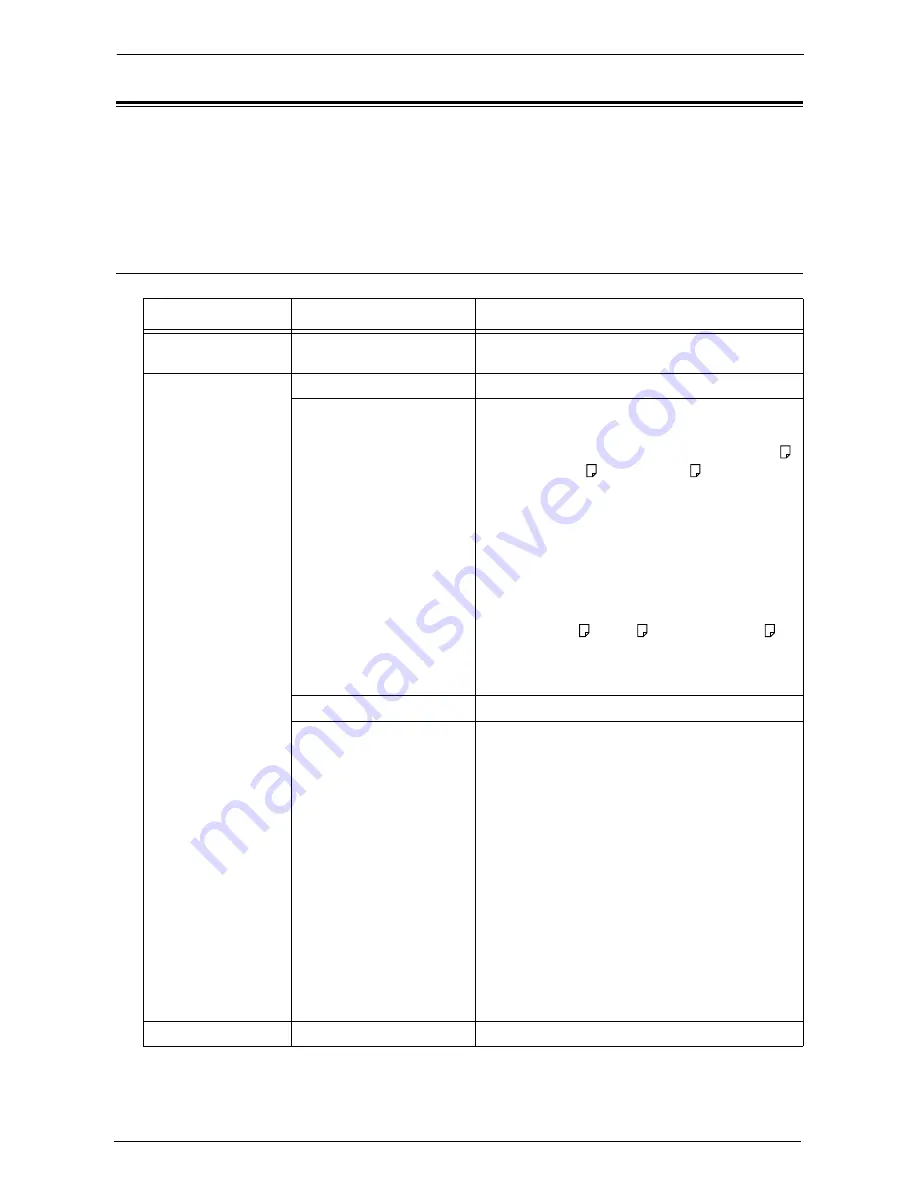
9 Media Print (Text and Photos)
200
Selecting the Printing Options
You can set the printing options on the [Media Print -Text] or [Media Print - Photos], and
[Advanced Settings] tabs.
By default, pressing the <Shortcut 2> button on the control panel allows you to view a list
of the setting values.
Media Print - Photos
Tab
Item
Setting Value
-
Quantity
Specify the number of print sets in the range of
1 - 999, using the numeric keypad.
Media Print Photos
Output Color
Color, Black & White
Paper Supply
Trays 1 - 6
Note
•
Select the tray in which any of the following
sizes of paper is loaded: SRA3, A3, B4, A4, A4 ,
B5, B5 , 8.5 x 11", 8.5 x 11" ,
100 x 148 mm.
•
When the desired tray is not displayed, select
[More], and select the tray on the displayed
screen.
When you select [More] and then [Bypass], you can
set [Paper Size] and [Paper Type].
• Paper Size
Select the paper size to be used from the list: SRA3,
A3, B4, A4, A4 , B5, B5 , 8.5 x 11", 8.5 x 11" ,
100 x 148 mm.
• Paper Type
Select the paper type to be used from the list.
2 Sided Printing
Off, Long Edge Flip, Short Edge Flip
Output Photo Size
• Full Page Print
• 5 x 7"
When you select [Output Size] on the screen
displayed after selecting [More], the following sizes
are selectable:
A4, 8.5 x 11", 100 x 148 mm, 3.5 x 5", 5 x 7"
Note
•
According to the size selected here and the
paper size, only the photos fitting on one sheet
of paper are aligned and printed. If you select [1
Picture per Page], one sheet of paper is used for
one file and printed.
• 3 Pictures per Page (Center)
When you select [Pictures per Page] on the screen
displayed after selecting [More], the following
options are available:
2 Pictures, 3 Pictures (Center), 3 Pictures (Left), 4
Pictures, 6 Pictures, 8 Pictures
Advanced Settings
Bitmap Smoothing
Off, On
Содержание C7765DN
Страница 1: ...Dell C7765dn Color Multifunction Printer User s Guide Regulatory Model C7765dn ...
Страница 32: ...1 Before Using the Machine 32 ...
Страница 144: ...3 Copy 144 ...
Страница 155: ...Operations during Faxing 155 3 Set Resolution Original Size and the density 4 Select Save 5 Press the Start button ...
Страница 156: ...4 Fax 156 ...
Страница 168: ...5 Scan 168 ...
Страница 272: ...13 Maintenance 272 ...
Страница 294: ...14 Machine Status 294 ...
Страница 468: ...16 Dell Printer Configuration Web Tool Settings 468 ...
Страница 510: ...19 Scanner Environment Settings 510 ...
Страница 559: ...Configuration for Authentication 559 10 Select Close repeatedly until the Tools screen is displayed 11 Select Close ...
Страница 564: ...22 Authentication and Accounting Features 564 ...
Страница 764: ...28 Using Shortcut Menu 764 ...
Страница 796: ...29 Using Access Google Drive 796 2 Check the content status 3 Select Close ...
Страница 802: ...29 Using Access Google Drive 802 ...
Страница 816: ...30 Google Cloud Print 816 ...
Страница 829: ...www dell com dell com support KB3206EN0 5 ...






























