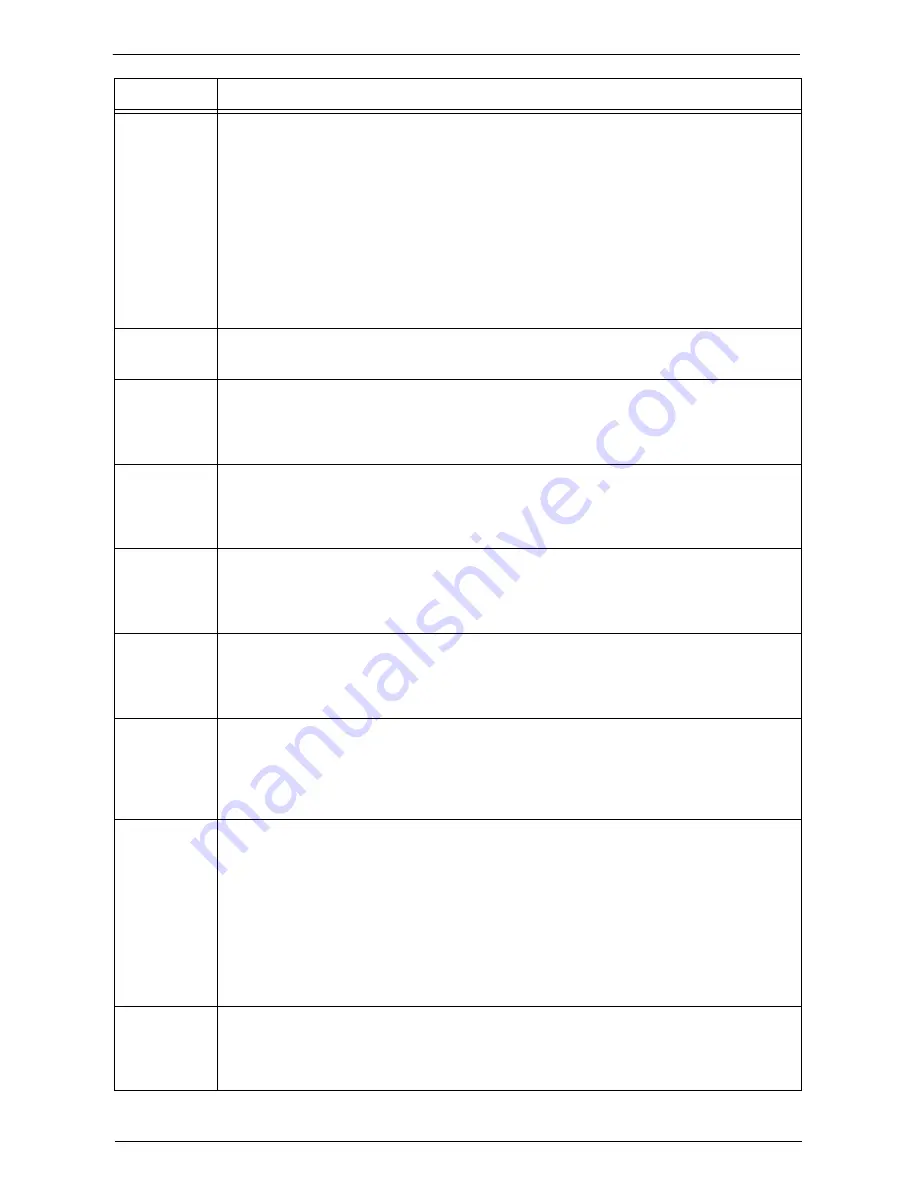
Status Code
675
116-790
[Cause] Probable causes are as follows:
1)If the operator cancelled printing a document that was received using the Store Fax -
Local Folder or Store Internet Fax - Local Folder feature:
The first set of the document is not stapled.
2)For causes other than 1)
No set of the document is stapled.
[Remedy] For 1), manually staple the first set of the document. Or, do not cancel printing of a
document that is received using the Store Fax - Local Folder or Store Internet Fax -
Local Folder feature.
For 2), check whether the staple position has been correctly specified, and try printing
again.
117-312
[Cause] An error occurred in the machine.
[Remedy] Contact Customer Support at
dell.com/contactdell
.
117-326
[Cause] An error occurred in the machine.
[Remedy] Switch off the machine power, make sure that the touch screen is blank, and then switch
on the machine power. If the same message is displayed again, contact Customer
Support at
dell.com/contactdell
.
117-331
117-332
117-333
[Cause] An error occurred in the machine.
[Remedy] Switch off the machine power, make sure that the touch screen is blank, and then switch
on the machine power. If the same message is displayed again, contact Customer
Support at
dell.com/contactdell
.
118-310
[Cause] An error occurred in the machine.
[Remedy] Switch off the machine power, make sure that the touch screen is blank, and then switch
on the machine power. If the same message is displayed again, contact Customer
Support at
dell.com/contactdell
.
118-311
[Cause] An error occurred during software processing.
[Remedy] Switch off the machine power, make sure that the touch screen is blank, and then switch
on the machine power. If the same message is displayed again, contact Customer
Support at
dell.com/contactdell
.
121-311
[Cause] An error occurred between the machine and the device connected.
[Remedy] Once a smart card reader is connected to the machine, the machine automatically
changes the [Passcode Entry for Smart Card Login] setting to [On] under [Tools] >
[Authentication / Security Settings] > [Authentication] > [Passcode Policy]. Change
the setting as required.
121-314
121-316
121-318
121-319
121-320
121-321
121-322
121-323
121-324
[Cause] An error occurred between the machine and the device connected.
[Remedy] Switch off the machine power, make sure that the touch screen is blank, and then switch
on the machine power. If the same message is displayed again, contact Customer
Support at
dell.com/contactdell
.
121-333
[Cause] An error occurred between the machine and the device connected.
[Remedy] Confirm that the device is switched on, and then switch off the machine power, make
sure that the touch screen is blank, and switch on the machine power. If the error still is
not resolved, contact Customer Support at
dell.com/contactdell
.
Status Code
Cause and Remedy
Содержание C7765DN
Страница 1: ...Dell C7765dn Color Multifunction Printer User s Guide Regulatory Model C7765dn ...
Страница 32: ...1 Before Using the Machine 32 ...
Страница 144: ...3 Copy 144 ...
Страница 155: ...Operations during Faxing 155 3 Set Resolution Original Size and the density 4 Select Save 5 Press the Start button ...
Страница 156: ...4 Fax 156 ...
Страница 168: ...5 Scan 168 ...
Страница 272: ...13 Maintenance 272 ...
Страница 294: ...14 Machine Status 294 ...
Страница 468: ...16 Dell Printer Configuration Web Tool Settings 468 ...
Страница 510: ...19 Scanner Environment Settings 510 ...
Страница 559: ...Configuration for Authentication 559 10 Select Close repeatedly until the Tools screen is displayed 11 Select Close ...
Страница 564: ...22 Authentication and Accounting Features 564 ...
Страница 764: ...28 Using Shortcut Menu 764 ...
Страница 796: ...29 Using Access Google Drive 796 2 Check the content status 3 Select Close ...
Страница 802: ...29 Using Access Google Drive 802 ...
Страница 816: ...30 Google Cloud Print 816 ...
Страница 829: ...www dell com dell com support KB3206EN0 5 ...
















































