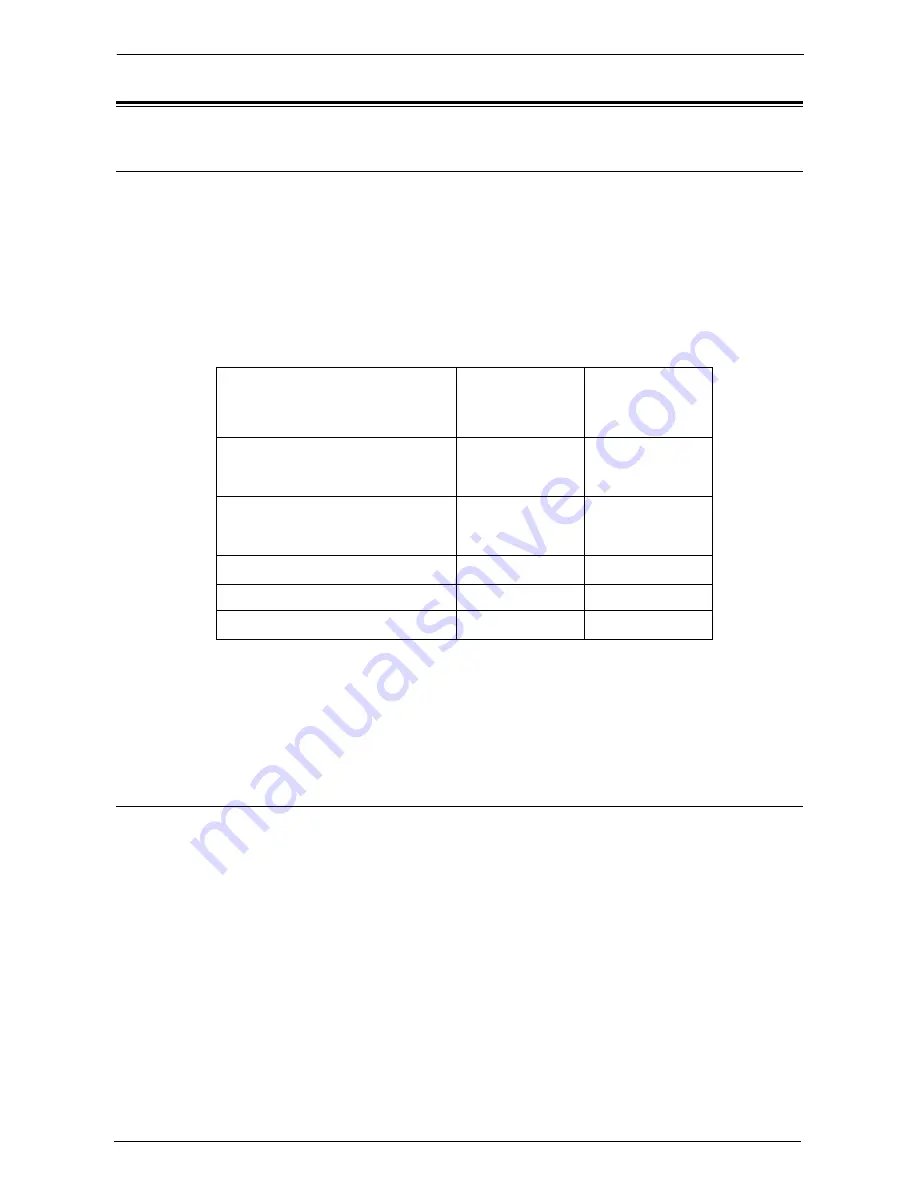
21 Encryption and Digital Signature Settings
518
Encryption and Digital Signature Overview
Types of Certificate
To use the Encryption feature and the Signature feature on the machine, a certificate is
required.
The following two types of device certificate can be used on the machine:
• A self-signed certificate created by Dell Printer Configuration Web Tool (The valid period
can be specified from1 to 9,999 days.)
• A certificate issued by another CA
When you use a certificate issued by another CA, import the certificate using Dell Printer
Configuration Web Tool.
*1 :Available when [IKE Authentication Method] is set to [Authenticate by Digital Signature].
*2 :XPS stands for XML Paper Specification.
Encryption Features for Communication
The data sent between the machine and computers on a network can be encrypted.
Encrypting HTTP Communications from a Client to the Machine
(SSL/TLS Server)
The SOAP, Internet Services (HTTP), IPP, and WebDAV ports use the HTTP server of the
machine.
The SSL/TLS protocol is used to encrypt the HTTP communications between a client and
the machine.
To encrypt communications, either one of the device certificate is required: a self-signed
certificate or a certificate issued by another CA.
Note
•
By encrypting HTTP communications, communications data can be encrypted at the time of printing
using IPP (SSL encrypted communications).
Types of Certificate
/
Types of Encryption
Self-Signed
Certificate
Certificate Issued
by Another CA
Encrypting HTTP communications
from a client to the machine
(SSL/TLS server)
O
O
Encrypting HTTP communications
from the machine to a remote server
(SSL/TLS client)
X
O
Encryption using IPSec
X
∆
*1
E-mail encryption/digital signature
X
O
PDF signature/XPS
*2
signature
O
O
O
∆
X
:
:
:
Available
Set as necessary
Not available
Содержание C7765DN
Страница 1: ...Dell C7765dn Color Multifunction Printer User s Guide Regulatory Model C7765dn ...
Страница 32: ...1 Before Using the Machine 32 ...
Страница 144: ...3 Copy 144 ...
Страница 155: ...Operations during Faxing 155 3 Set Resolution Original Size and the density 4 Select Save 5 Press the Start button ...
Страница 156: ...4 Fax 156 ...
Страница 168: ...5 Scan 168 ...
Страница 272: ...13 Maintenance 272 ...
Страница 294: ...14 Machine Status 294 ...
Страница 468: ...16 Dell Printer Configuration Web Tool Settings 468 ...
Страница 510: ...19 Scanner Environment Settings 510 ...
Страница 559: ...Configuration for Authentication 559 10 Select Close repeatedly until the Tools screen is displayed 11 Select Close ...
Страница 564: ...22 Authentication and Accounting Features 564 ...
Страница 764: ...28 Using Shortcut Menu 764 ...
Страница 796: ...29 Using Access Google Drive 796 2 Check the content status 3 Select Close ...
Страница 802: ...29 Using Access Google Drive 802 ...
Страница 816: ...30 Google Cloud Print 816 ...
Страница 829: ...www dell com dell com support KB3206EN0 5 ...
















































