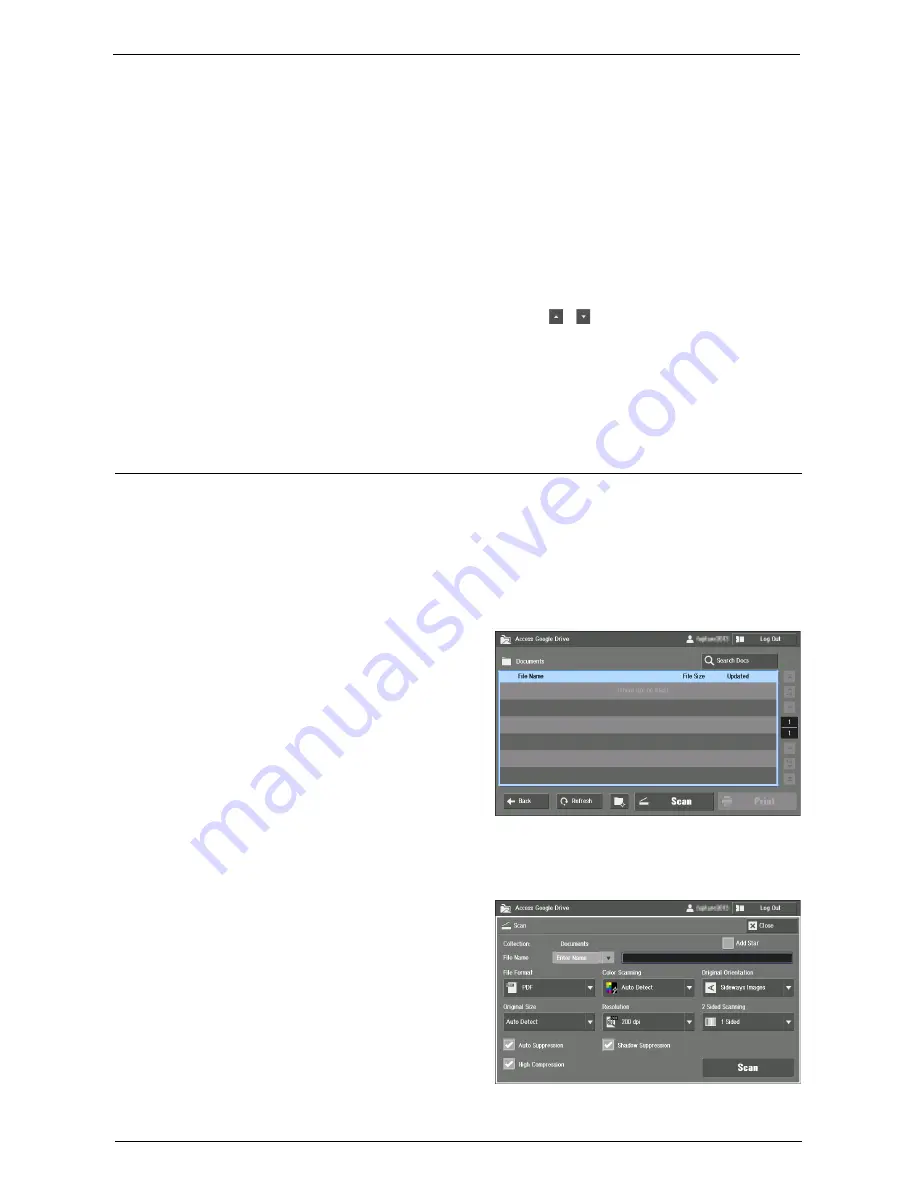
Using Google Drive from the Machine
775
Close
Closes the displayed screen.
Canceling Printing
This section describes how to cancel printing after the machine has downloaded the print
data and started printing.
Note
•
If the machine is still downloading the print data, select the [Cancel] button during the network
connection to cancel printing. For more information, refer to "Network Connecting Screen" (P.771).
1
Press the <Job Status> button.
2
Select the job you want to cancel from the job list on the [Active Jobs] screen.
Note
•
If the job is not displayed on the screen, select the [
]/[
] button to show the previous/next page.
3
Select the [Delete] button.
4
Select the [Delete] button.
5
Select the [Close] button to return to the files screen.
Uploading Data
You can upload the scanned data directly from the machine to Google Drive, without saving
it to a computer.
This section describes how to upload data.
Uploading the Scanned Data
1
Load a document.
2
Select [Scan] on the files screen.
Note
•
[Scan] is not available on the home screen, the [All Items] screen, or the [Collections] screen.
•
Scanned data will be assigned to the displayed collection.
3
Select how to name the file, from [Auto Name] and [Enter Name].
The following describes the example of
selecting [Enter Name] and naming the
file as "scan_test_DD_MM_YYYY"
("DD_MM_YYYY" being the scanning
date).
4
Select the [File Name] text box.
Содержание C7765DN
Страница 1: ...Dell C7765dn Color Multifunction Printer User s Guide Regulatory Model C7765dn ...
Страница 32: ...1 Before Using the Machine 32 ...
Страница 144: ...3 Copy 144 ...
Страница 155: ...Operations during Faxing 155 3 Set Resolution Original Size and the density 4 Select Save 5 Press the Start button ...
Страница 156: ...4 Fax 156 ...
Страница 168: ...5 Scan 168 ...
Страница 272: ...13 Maintenance 272 ...
Страница 294: ...14 Machine Status 294 ...
Страница 468: ...16 Dell Printer Configuration Web Tool Settings 468 ...
Страница 510: ...19 Scanner Environment Settings 510 ...
Страница 559: ...Configuration for Authentication 559 10 Select Close repeatedly until the Tools screen is displayed 11 Select Close ...
Страница 564: ...22 Authentication and Accounting Features 564 ...
Страница 764: ...28 Using Shortcut Menu 764 ...
Страница 796: ...29 Using Access Google Drive 796 2 Check the content status 3 Select Close ...
Страница 802: ...29 Using Access Google Drive 802 ...
Страница 816: ...30 Google Cloud Print 816 ...
Страница 829: ...www dell com dell com support KB3206EN0 5 ...






























